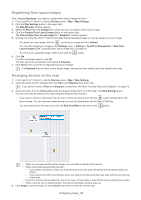Samsung CLP 610ND SyncThru 5.0 Device Map Plug-in Guide (ENGLISH) - Page 13
Configuring maps
 |
UPC - 635753720587
View all Samsung CLP 610ND manuals
Add to My Manuals
Save this manual to your list of manuals |
Page 13 highlights
Configuring maps 4. To use SyncThru™ Admin 5 Device Map Plug-in, you need to configure maps with the location information of your devices. This chapter gives you step-by-step instructions for configuring maps. If you don't want detailed information, go to the Quick start chapter (See "Quick start" on page 12). This chapter includes: • Creating Place and Subplace • Registering floor layout images • Arranging devices on the map Creating Place and Subplace A map is created with Subplaces. It is necessary to have a Place(s) and Subplace(s) in a Place when creating a map. 1. From SyncThru™ Admin 5, click the Devices menu > Map > Map Settings. 2. Click the Map Settings button in the upper right corner of the Map Setting panel. The Map Manager window appears. 3. Click the button. The Create Place window appears. 4. Select the Place option and type in the Place Name and, if necessary, fill in the Description field. If you have already created a Place, skip to step 6. • You can see the description as a tooltip when you mouse-over the Place/Subplace in the tree menu • For the Place/Subplace name, some special characters are not allowed: %, &, ', # 5. Click Apply to continue on to create a Subplace, or OK if you don't want to create a Subplace right now. 6. Select the Subplace option. 7. Select the place where you want this subplace to be included from the Select Place drop-down list. Type in the Subplace Name and, if necessary, fill in the Description field. 8. Click OK, or if you want to make another Place and Subplace, click Apply. The Place and Subplace are now visible in the Place panel. It is recommended that Places are created by someone who knows the structure of your organization well. It will be much easier for you to manage the devices. Configuring maps_ 13