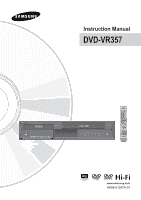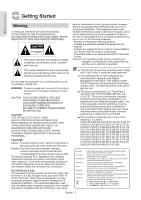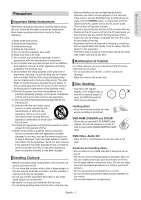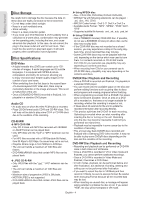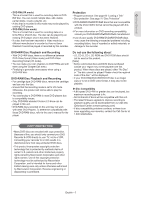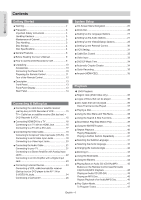Samsung DVDVR357 User Manual (ENGLISH)
Samsung DVDVR357 - DVDr/ VCR Combo Manual
 |
UPC - 036725607774
View all Samsung DVDVR357 manuals
Add to My Manuals
Save this manual to your list of manuals |
Samsung DVDVR357 manual content summary:
- Samsung DVDVR357 | User Manual (ENGLISH) - Page 1
Instruction Manual DVD-VR357 www.samsung.com AK68-01287A-01 - Samsung DVDVR357 | User Manual (ENGLISH) - Page 2
60Hz. It cannot be used elsewhere. ■ This DVD Recorder & VCR is designed and manufactured to respond to the Region Management Information. If the Region number of a DVD disc does not correspond to the Region number of this , the DVD Recorder & VCR cannot play the disc. ■ This device is protected by - Samsung DVDVR357 | User Manual (ENGLISH) - Page 3
normal operation of this recorder. If this occurs, turn the DVD Recorder & VCR off and on again with the POWER button, or disconnect and then reconnect the AC power cord to the AC power outlet. The recorder will operate normally. • Be sure to remove the disc and turn off the recorder after use - Samsung DVDVR357 | User Manual (ENGLISH) - Page 4
move your DVD Recorder & VCR suddenly from a cold place to a warm place, condensation may generate on the operating parts, including the lens, and cause abnormal disc playback. In this case, do not connect the plug to the power outlet and wait for two hours. Then insert the disc and try to play back - Samsung DVDVR357 | User Manual (ENGLISH) - Page 5
cannot be played. Please check the regional code of the disc." will be displayed. • If your DVD-RAM/DVD±RW/DVD±R disc is an illegal copy or is not in DVD video format, it may also not be playable. Disc Compatibility • A 8X speed DVD+RW or greater disc can be played, but maximum recording speed is - Samsung DVDVR357 | User Manual (ENGLISH) - Page 6
30 ■ VCR Setting 31 ■ Cable Box Control 32 ■ Video Input 33 ■ DVD EP Mode Time 34 ■ Automatic Chapter Creator 34 ■ Quick Recording 35 ■ Anynet+(HDMI-CEC 35 Playback DVD Playback ■ Region code (DVD-Video only 36 ■ Logos of Discs that can be played 36 ■ Disc types that can be played 36 Discs - Samsung DVDVR357 | User Manual (ENGLISH) - Page 7
VIDEO/DVD-RAM/DVD±RW/DVD±R 78 ■ Troubleshooting (DVD 79 ■ Troubleshooting (VCR 80 ■ Cable Box/Satellite Receiver Brand Code Table ..... 81 Cable box brand 81 Satellite receiver brand 83 ■ Problems and Solutions (Display error Message) ... 84 ■ Specifications 86 ■ Warranty 87 Editing ■ Playing - Samsung DVDVR357 | User Manual (ENGLISH) - Page 8
from the DVD Recorder & VCR to your TV. Tunerless DVD Recorder & VCR The DVD-VR357 does not have a TV tuner. Recording TV broadcasts is possible via Connection to Cable/Satellite boxes and Multi Channel Video Services. EZ REC MODE This function allows you Initialize and Finalize a disc automatically - Samsung DVDVR357 | User Manual (ENGLISH) - Page 9
Started Before Reading the User's Manual How to use the DVD Recorder & VCR Make sure to check the following terms before reading the user's manual. Icons that will be used in manual Icon Term Definition DVD This involves a function available with DVD or DVD-R/DVD-RW(V)/+R discs that have - Samsung DVDVR357 | User Manual (ENGLISH) - Page 10
cable (AK39-00055A) Remote Control (AK59-00062A) Batteries for Remote Control (AAA Size) (AC43-12002H) ▌Step 6 : Finalizing & Playing on other DVD components To play your DVD on other DVD players, finalizing may be necessary. First, finish all editing and recording operations, then finalize the disc - Samsung DVDVR357 | User Manual (ENGLISH) - Page 11
. Do not put them in the household trash. ■ If several codes are indicated for your television brand, try each one in turn until you find one that works. If you replace the remote control's batteries, you must set the brand code again. You can then control the television using the following buttons - Samsung DVDVR357 | User Manual (ENGLISH) - Page 12
receiver (set top box) brands) 6. F.ADV/SKIP Button Press to skip a disc backwards or forwards. 7. Playback-related Buttons Forward/Rewind, Search, Skip, Stop, Play/Still 8. TV VOL (Volume) Button TV volume adjustment 9. MENU Button Press this to bring up the DVD Recorder & VCR's setup menu. 10 - Samsung DVDVR357 | User Manual (ENGLISH) - Page 13
BUTTON 16. PLAY/STILL BUTTON ▌Front Panel Display 1 2 34 5 6 7 1. DVD is activated. 2. DVD-RAM is activated. 3. DVD(±)R or DVD(±)RW is actived. 4. Progressive Scan mode is activated. 5. Record function is activated. 6. VCR is activated. 8 9 10 7. DVD or CD media is loaded. 8. The time - Samsung DVDVR357 | User Manual (ENGLISH) - Page 14
JACKS (AV OUT) 7. DIGITAL AUDIO OUT JACK (OPTICAL) 8. DIGITAL AUDIO OUT JACK (COAXIAL) 9. VIDEO OUT JACKS (COMPONENT OUT) 10. Cable Box Control OUT Connection of the IR Blaster for a cable box or satellite receiver (Set top box). 11. HDMI OUT Connects the input of external equipment using an HDMI - Samsung DVDVR357 | User Manual (ENGLISH) - Page 15
of the DVD Recorder & VCR. 2. Find the Cable Box IR Sensor A. Turn the Cable box Off. B. Hold the Cable box's remote so that it touches the front of the Cable Box device (see Figure 1). Figure 1 (Press and release the power button each time you move the remote; holding down the button will not work - Samsung DVDVR357 | User Manual (ENGLISH) - Page 16
audio output to PCM or DTS Off. ■ If you use an HDMI cable to connect a Samsung TV to the DVD recorder & VCR, you can operate the recorder using the TV remote control. (This is only available with SAMSUNG TVs that support Anynet+(HDMI-CEC).) (See page 35) ■ HDMI (High Definition Multimedia Interface - Samsung DVDVR357 | User Manual (ENGLISH) - Page 17
cables, connect the AUDIO (red and white) OUT (AV OUT) terminals on the rear of the DVD Recorder & VCR to the AUDIO (red and white) IN terminals of your TV. Turn on the DVD Recorder & VCR and TV. Press the input selector on your TV remote control until the DVI signal from the DVD Recorder & VCR - Samsung DVDVR357 | User Manual (ENGLISH) - Page 18
TV set compatibility with this model, please contact our customer service center at 1-800-SAMSUNG. ■ The Component jacks will not output video resolutions above 480p. To view 720p and 1080i, connect the DVD-VR357 to your TV with an HDMIHDMI cable. With HDMI connected, press the P.SCAN button to - Samsung DVDVR357 | User Manual (ENGLISH) - Page 19
Connections ▌Connecting to an S-Video Input Jacks Connect an S-Video cable(not supplied) between the S-VIDEO OUT jack on DVD Recorder & VCR and S-VIDEO IN jack on your TV. INPUT S-VIDEO • You will enjoy high quality images. S-Video separates the picture element into black and white (Y) and color - Samsung DVDVR357 | User Manual (ENGLISH) - Page 20
the VIDEO(yellow) OUT jack on DVD Recorder & VCR and VIDEO(yellow) IN jack on the TV. • You will enjoy regular quality images. This connection outputs the 480i resolution to your TV. • Connect the audio cables(white and red) between the AUDIO OUT jacks on the DVD Recorder & VCR and AUDIO IN jacks on - Samsung DVDVR357 | User Manual (ENGLISH) - Page 21
Connections Connecting the Audio Cable Select one of the Audio connections on the following pages. ▌Connecting to your TV This connection will use your TV's speakers. English - 21 - Samsung DVDVR357 | User Manual (ENGLISH) - Page 22
Connections ▌Connecting to a Stereo Amplifier with Analog Input Jacks If your stereo amplifier only has AUDIO INPUT jacks(L and R), use the AUDIO OUT (AV OUT) jacks. English - 22 - Samsung DVDVR357 | User Manual (ENGLISH) - Page 23
your AV amplifier has a Dolby Digital or DTS decoder and a digital input jack, use this connection. To enjoy Dolby Digital or DTS sound, you will need to set up the audio settings. (See page 27) Manufactured under license from Dolby Laboratories. "Dolby" and the double-D symbol are trademarks of - Samsung DVDVR357 | User Manual (ENGLISH) - Page 24
the S-Video In jack instead of connecting the Video (yellow) cable. You can record from connected equipment (VCR, cable box/satellite receiver (Set top box) or DVD). ■ You can also use the AV 2 IN jacks on the front panel of the DVD Recorder & VCR. ■ Press the INPUT SEL. button to select the AV1 or - Samsung DVDVR357 | User Manual (ENGLISH) - Page 25
by using the AV2 IN or DV IN jacks on front of the DVD Recorder & VCR. (See page 55) ■ If the Input is not selected automatically, press the INPUT SEL. button on the remote control to select desired input. ■ Check your camcorder's owner's manual to see how to use the camcorder in this mode. English - Samsung DVDVR357 | User Manual (ENGLISH) - Page 26
remote control to return to the previous menu screen displayed or to exit the on-screen menu. 4. EXIT Button Press this button to exit the on-screen menu. DVD-Recorder No Disc Manual Clock Set Timer Rec. Setup set is powered off, the current time will appear in the front panel display. ▲▼ : Sets - Samsung DVDVR357 | User Manual (ENGLISH) - Page 27
DVD Recorder & VCR. 5. Press the ▲▼ buttons to select the desired language, then press the ENTER or ► button. ■ If the selected language is not recorded on the disc, the original pre-recorded language is selected. ■ The selected language will only appear if it is supported on the disc audio will be - Samsung DVDVR357 | User Manual (ENGLISH) - Page 28
► DivX(R) Registration ► MOVE ENTER RETURN EXIT DVD-Recorder Video No Disc Timer Rec. TV Aspect : 16:9 Wide ► Setup Input Letter Box : Select when you want to see the total 16:9 ratio screen that a DVD supplies. Even though you have a TV with a 4:3 ratio screen, black bars will appear - Samsung DVDVR357 | User Manual (ENGLISH) - Page 29
to your TV with Component cables (no HDMI/DVI cable connected), the output resolution mode toggles between 480p/480i. DVD-Recorder Video No Disc Timer Rec. TV Aspect : 16:9 Wide ► Setup InpDuivtXL(Re)vVeidleo On Dema:nDd arker ► BlaYcoukrLreegvisetrlation code :is7:.5 IRE ► 3D Noise - Samsung DVDVR357 | User Manual (ENGLISH) - Page 30
discs that contain Level 7, 8 will not play. A larger number indicates that the program is intended for adult use only. DVD-Recorder Parental Control No Disc Timer Rec. Password : On ► Setup the number buttons on the remote control. The 'Confirm the password' message will be displayed. 3. Enter - Samsung DVDVR357 | User Manual (ENGLISH) - Page 31
when you insert them, turn on Auto Play. • Off : Auto play is disabled. • On : The VCR will automatically begin playing a video tape when it is inserted, as long as the safety tab of the cassette has been removed. DVD-Recorder No Disc Timer Rec. Setup Tape Length Auto Play Auto Repeat : T120 - Samsung DVDVR357 | User Manual (ENGLISH) - Page 32
System Setup DVD-Recorder Cable Box Control No Disc Timer Rec. Control : Off ► Setup Connection : OAVn1 ► CH Digit Lock : Off ► Mode for SET button : Off ► Brand Code : 0000 ► MOVE ENTER RETURN EXIT DVD-Recorder Cable Box Control No Disc Timer Rec. Control : Off ► Setup - Samsung DVDVR357 | User Manual (ENGLISH) - Page 33
Mode 2 MOVE ENTER RETURN EXIT DVD-Recorder No Disc Cable Box Control Timer Rec. Setup Enter the brand code of your Cable box. 00 00 0~9 NUMBER ENTER RETURN EXIT DVD-Recorder System No Disc Timer Rec. VCR ► Setup Cable Box Control ► Video Input AV 1: AV 1 ► DVD EP Mode Time S-Vi - Samsung DVDVR357 | User Manual (ENGLISH) - Page 34
DVD-Recorder No Disc System Timer Rec. VCR ► Setup Cable Box Control ► Video Input : AV 1 ► DVD EP Mode Time 6 Ho:u6rsHours ► Chapter Creator 8 Ho:uOrsff ► Quick Recording : Off ► Anynet+(HDMI-CEC) : On ► MOVE ENTER RETURN EXIT DVD EP Mode Time You can set the EP(Extended Play) - Samsung DVDVR357 | User Manual (ENGLISH) - Page 35
that can be used to operate the recorder using a Samsung TV remote control, by connecting the DVD Recorder & VCR to a SAMSUNG TV using an HDMI Cable. (see page 16) (This is only available with SAMSUNG TVs that support Anynet+.) 1. With the unit in Stop mode/No Disc mode, press the MENU button on the - Samsung DVDVR357 | User Manual (ENGLISH) - Page 36
information before playing a disc. Region code (DVD-Video only) Both the DVD Recorder & VCR and the discs are coded by region. These regional codes must match in order for the disc to play. If the codes do not match, the disc will not play. The Region Number for this DVD Recorder & VCR is described - Samsung DVDVR357 | User Manual (ENGLISH) - Page 37
the STOP button to stop playback. ■ When you stop playing the disc, the DVD Recorder & VCR remembers where you stopped. When you press the PLAY button again, it will pick up where you left off. (unless the disc is removed, the DVD Recorder & VCR is unplugged, or if you press the STOP button twice - Samsung DVDVR357 | User Manual (ENGLISH) - Page 38
is simply a list of titles on a disc. If a title is deleted, that title cannot be played again. Playlist (DVD-RAM/-RW(VR)) : Press the PLAY LIST button. A playlist is a custom-made list of titles. When one playlist is played, only the titles within the playlist will play and then stop. Even if that - Samsung DVDVR357 | User Manual (ENGLISH) - Page 39
DVD-RAM, DVD-RW(VR mode) ). Pressing the button once again within 3 seconds returns to the beginning of the previous chapter, track or marker(DVD-RAM, DVD discs. ▌Step Motion Play During Still mode, press the F.ADV/SKIP button on the remote control. • Each time the button is pressed, a new frame will - Samsung DVDVR357 | User Manual (ENGLISH) - Page 40
ENG D 5.1CH Repeat Off Angle 1/1 Zoom Off MOVE CHANGE DVD-VIDEO Title 1/2 Chapter 1/28 Time 00:00:01 Subtitle ENG disc is inserted, depending on the disc type, the information display may not be appear. ■ To make the sub-menu disappear, press the ANYKEY or RETURN button. Repeat Playback ▌Playing - Samsung DVDVR357 | User Manual (ENGLISH) - Page 41
play to stop (B). Repeat playback of the A-B section starts. - To return to normal playback 5. Press the CANCEL button to return to normal playback. ■ If you set point (B) before five seconds has lapsed, the prohibition mark ( ) will appear. ■ Audio CDs(CD-DA), MP3 and MPEG4 discs do not support - Samsung DVDVR357 | User Manual (ENGLISH) - Page 42
the disc type. This is only available during playback. You can also operate this function by pressing the AUDIO button on the remote control. scene. ■ This function is disc-dependent, and may not work all DVDs. ■ This function does not work when a DVD has not been recorded with a multi-camera angle - Samsung DVDVR357 | User Manual (ENGLISH) - Page 43
button to start playing from the selected scene. ▌Clearing a Bookmark 1. Press the MARKER button. 2. Press the ◄► buttons to select a bookmarked scene. 3. Press the CANCEL button to delete the selected bookmark. ■ When the disc tray is opened and then closed, bookmarks will disappear. English - 43 - Samsung DVDVR357 | User Manual (ENGLISH) - Page 44
The number 02 is displayed and the scene is memorized. • DVD-RAM or DVD-RW (VR Mode) discs have the Marker function instead of the Bookmark function. The mark. • When a marker is cleared while a DVD-RAM/DVD-RW(VR mode) is playing, marker numbers will change. For example, if the 7th marker is cleared - Samsung DVDVR357 | User Manual (ENGLISH) - Page 45
current track when pressed during playback. If pressed again, your DVD Recorder & VCR moves to and plays the previous track. If you press this button within three seconds after playback starts, 6 the previous track will be played. If you press this button after three 7 seconds, the current - Samsung DVDVR357 | User Manual (ENGLISH) - Page 46
:00 00:03:49 00:03:47 00:04:29 00:03:44 00:03:44 PLAY MODE MOVE ENTER RETURN EXIT ▌Repeat Playback of an Audio/MP3 Disc 1. During playback, press the ANYKEY button. The Repeat mode will be highlighted. 2. Press the ◄ ► buttons to select the desired repeat mode you want to - Samsung DVDVR357 | User Manual (ENGLISH) - Page 47
Stop, Press the ANYKEY button. The Play option will be highlighted. 2. Press the ◄► buttons to select a desired Play Option, then press the ENTER button. • Normal : Tracks on a disc are played in the order in which they were recorded on the disc. • Playlist : The Playlist playback option allows - Samsung DVDVR357 | User Manual (ENGLISH) - Page 48
ENTER RETURN DVD-RW(VR) JPEG01 MOVE PHOTO ENTER RETURN 5-1. If you press the ►ll button, the Slide Show Speed screen will appear. Press extensions can be played. - .AVI, .DIVX, .avi, .divx 1. Insert a MPEG4 Disc into the disc tray. 2. Press the ▲▼ buttons to select the Disc Navigation, and - Samsung DVDVR357 | User Manual (ENGLISH) - Page 49
not supported. Playing the VCR 1. Insert a standard VHS tape into the VCR deck. • When a tape is inserted, the power will turn on automatically. 2. Press the ►II (PLAY/STILL) button on the remote control or on the front panel of the unit. The videotape will begin to play automatically if the Record - Samsung DVDVR357 | User Manual (ENGLISH) - Page 50
play when you don't know exactly where a program is located on a cassette tape. 1. While a cassette is stopped, press the ANYKEY button. 2. Press the ▲▼ buttons to select Forward Intro Scan or Reverse Intro Scan, then press the ENTER button. When an Index mark is found, the DVD Recorder & VCR will - Samsung DVDVR357 | User Manual (ENGLISH) - Page 51
finalized Not recordable Not recordable in some cases ■ Finalize - This closes the DVD-RW/±R so no additional recording can be done. ■ Unfinalize - This allows additional recording on a DVD-RW disc originally recorded on the DVD-VR357. - A DVD-RW disc that has been recorded by DAO(Disc At Once) in - Samsung DVDVR357 | User Manual (ENGLISH) - Page 52
of a title, etc.). • Various editing options using a created Playlist. DVD-RW(Video mode)/-R • Chapters will be created automatically when you finalize recording on DVD-R/DVD-RW discs in Video mode. • Simple editing (erasing titles/changing title name). DVD+RW • You can also make your own chapters on - Samsung DVDVR357 | User Manual (ENGLISH) - Page 53
to the media on which it is recorded. It is supported by some DVD Recorder & VCR, but not by many DVD players. Each blank recordable DVD has a unique 64-bit media ID etched in the BCA(Burst Cutting Area). When protected content is recorded onto the disc, it can be encrypted with a 56-bit C2 - Samsung DVDVR357 | User Manual (ENGLISH) - Page 54
recorded will not be saved onto the disc. ■ Recording will stop automatically if a copy protected image is selected. ■ Do not use DVD-R authoring discs with this unit. ■ Also refer to the user manual for your External Devices when recording through AV In jacks on the DVD/VCR using Audio/Video cable - Samsung DVDVR357 | User Manual (ENGLISH) - Page 55
to record onto a disc or tape from a camcorder that has a DV output jack. 1. Connect the DV output jack of your camcorder to the DV input jack on the front of your DVD Recorder & VCR using a DV cable. 2. Power on your DVD Recorder & VCR and switch to DV mode by pressing the INPUT SEL. on the remote - Samsung DVDVR357 | User Manual (ENGLISH) - Page 56
remote, or DVD/VCR on the front panel to select the DVD or VCR mode. 3. Press the REC button to start recording. 4. While in Record mode, press the REC button again to activate the One-Touch Recording (OTR). • Record length 0:30 appears on the On-Screen Display and the DVD Recorder & VCR will record - Samsung DVDVR357 | User Manual (ENGLISH) - Page 57
End Mode DVD AV 2 Sun's 03:05 AM 05:05 AM SP Recordable Time 00:45 SP Making a Timer Recording The clock (Setup - Clock Set) must be set before proceeding with a timer recording. (See page 26) 1. Press the OPEN/CLOSE button, and place a recordable disc on the disc tray(or load a tape into the VCR - Samsung DVDVR357 | User Manual (ENGLISH) - Page 58
, the second program starts being recorded. 8. Turn the power off to finish the timer recording. • will blink if a disc or tape is not inserted. ■ When the scheduled recording is operating, the program being recorded will not display on the TV. ■ The timer recording time may differ from the set - Samsung DVDVR357 | User Manual (ENGLISH) - Page 59
EZ REC MODE will Automatically Finalize the disc under the following conditions. - When you press the OPEN/CLOSE button on your DVD Recorder & VCR after recording on at least 30% of the disc. The tray will open after the disc has been finalized. - When the disc is full, it will finalize automatically - Samsung DVDVR357 | User Manual (ENGLISH) - Page 60
hrs SLP (Super Long Play) Approx. 6 hrs Approx. 8 hrs Approx.9 hrs ■ When you watch or record on the VCR during DVD Recording, some function buttons may not operate. The message "This function is not available." will be displayed. 4. Press the (REC) button on the remote control or front panel. For - Samsung DVDVR357 | User Manual (ENGLISH) - Page 61
). for DVD or VCR. • Choose REC mode for DVD or VCR. • Press REC button for DVD or VCR. ■ When the DVD Recorder & VCR is connected to your TV using an S-Video or component video cable, the video tape's playback screen will not be displayed during DVD recording. ■ You cannot record different channels - Samsung DVDVR357 | User Manual (ENGLISH) - Page 62
DVD disc you want to copy. • Insert a VHS tape. • Press the VCR copy button on front panel or remote control (TO VCR). • To stop recording, press the STOP button. • You can also copy from DivX to VCR when the desired DivX is played back. If the DivX disc has various files, only the selected file will - Samsung DVDVR357 | User Manual (ENGLISH) - Page 63
will fast forward, searching for a start position and then automatically start a copy. • The Start and End points may not match up exactly. • If you want to copy all content, select Copy All. ▌Direct Copy: VCR to DVD • Insert the VHS tape you want to copy. • Insert a recordable DVD disc. • Press DVD - Samsung DVDVR357 | User Manual (ENGLISH) - Page 64
. Edit: Deletes a section of title. Protection: Locks or unlocks the selected title. Button display. ■ By pressing the ANYKEY button, you can play the desired title. (see page 40) ■ This may depend on the disc type. ■ DVD-RW(V)/DVD+RW/±R discs have limited editing function. Editing English - 64 - Samsung DVDVR357 | User Manual (ENGLISH) - Page 65
Space Re0c1o:r5d9i:n40g MOVE ENTER RETURN EXIT ▌Recording on Free Space This function is only available with DVD+RW discs. If existing titles are deleted, new free space will be created. When you operate the free space function, on-air TV images will appear on the left side of the title list - Samsung DVDVR357 | User Manual (ENGLISH) - Page 66
EP MOVE ENTER RETURN EXIT ▌Locking(Protecting) a Title Follow these instructions to lock a title to protect it from accidental deletion. 1. Press the , then press the ENTER or ► button. You will be prompted with a confirmation message. DVD-RAM(VR), DVD-RW(VR mode) : Since a Playlist is present - Samsung DVDVR357 | User Manual (ENGLISH) - Page 67
EXIT DVD-RAM(VR) Edit Title List Title List No. 05 Start End Do you want to delete? (Deleted part will not be DVD-RAM(VR) Edit Title List Tist List No. 05 Start End ► Start End Delete MOVE ENTER 00:00:05 00:00:00 00:00:02 Return RETURN EXIT (VR mode) Follow these instructions - Samsung DVDVR357 | User Manual (ENGLISH) - Page 68
edited title will now have the chapter you added. ■ You can make up to 99 chapters in a title and 254 chapters in a disc. ■ The edited chapters are shown on existing DVD players only the chapter marker is actually deleted, not the recorded video. ■ Deleting a chapter can't be canceled. English - 68 - Samsung DVDVR357 | User Manual (ENGLISH) - Page 69
The hidden chapters are not shown on the existing DVD players. ■ Hidden chapters will be played when playing back the entire title. You can make the recorded video. ■ The Delete All menu is not available if there is only one chapter in the selected title. ▌Dividing a Title Follow these instructions - Samsung DVDVR357 | User Manual (ENGLISH) - Page 70
10 Return RETURN EXIT DVD-Recorder DVD-RAM(VR) Make disc that is recorded on this unit will not display the playlist menu if EZ REC MODE is set to 'On'. ▌Playing Titles in the Playlist Follow these instructions to play the playlist titles. (VR mode) 1. Press the PLAY LIST button with the disc - Samsung DVDVR357 | User Manual (ENGLISH) - Page 71
RETURN EXIT DVD-Recorder DVD-RAM(VR) Scene No. 2 / 7 Edit Scene Playlist No. 3 Play 01 00:00:05 02 00:00:06 03 00:00:07 Modify Move Add 04 00:00:08 05 00:00:10 06 00:00:11 Delete MOVE ENTER RETURN EXIT ▌Editing a Scene for the Playlist Follow these instructions to - Samsung DVDVR357 | User Manual (ENGLISH) - Page 72
The scene you want to modify is changed with the selected section. DVD-Recorder DVD-RAM(VR) Scene No. 2 / 7 Edit Scene Playlist No. 3 Play 01 00:00:03 02 00:00:42 03 00:00:04 Modify selected position. ■ Depending on the kind of disc, the displayed screen may be different. Editing English - 72 - Samsung DVDVR357 | User Manual (ENGLISH) - Page 73
Play 01 00:00:03 02 00:00:42 03 00:00:04 Modify Move Add 04 00:00:03 05 00:00:00 Delete MOVE ENTER RETURN EXIT Adding a Scene Follow steps 1 to 3 on page 71. 4. Press the buttons to select the scene that will 4. DVD-Recorder DVD-RAM(VR) Scene No. 4 / 4 Edit Scene Playlist No. 3 Play 01 - Samsung DVDVR357 | User Manual (ENGLISH) - Page 74
Copy Delete MOVE ENTER RETURN EXIT DVD-Recorder DVD-RAM(VR) Edit Playlist Dolphin 2 Scene JAN/01/2007 12:00 AM Do you want to delete? Yes No MOVE ENTER RETURN EXIT ▌Copying a Playlist Title to the VCR 1. Press the PLAY LIST button with the disc stopped. The Edit Playlist screen is - Samsung DVDVR357 | User Manual (ENGLISH) - Page 75
ENTER RETURN EXIT DVD-Recorder Disc Manager DVD-RW(VR) Title List Disc Name : ► Playlist Disc Protection : Not Protected ► Disc ManageCrhoDoissectFheorrmecaotrding : DVD-VR format for DVD-RW. ► Timer Rec. Disc Finalize ► Setup DeleDteVADl-lVTRitle Lists DVD-V ► Copy MOVE ENTER - Samsung DVDVR357 | User Manual (ENGLISH) - Page 76
Disc Format : DVD-VR ► Disc Manager DDisocyoUunwfinanatlitzoeunfinalize disc? ► Timer Rec. Setup Yes No Copy MOVE ENTER RETURN EXIT ▌Finalizing a disc After you record titles onto a DVD-RW/DVD±R disc with your DVD Recorder & VCR, it needs to be finalized before it can be played - Samsung DVDVR357 | User Manual (ENGLISH) - Page 77
that function will not operate. If you want to delete a protected title, disable Protect for it on the Lock item. 4. Press the ◄ ► buttons to select Yes, then press the ENTER button. All title lists are deleted. DVD-Recorder DVD+RW Disc Manager Title List Disc Name : ► Disc Manager Disc Format - Samsung DVDVR357 | User Manual (ENGLISH) - Page 78
you set the DVD Recorder & VCR channel settings correctly? • Check the free space on your DVD-RAM/DVD±RW/DVD±R disc. • Check if the antenna cable is connected properly. Timer recording does not work properly. • Check the recording time, end time and current time settings again. • Recording will be - Samsung DVDVR357 | User Manual (ENGLISH) - Page 79
the disc is stopped. The remote control doesn't work. • Point the remote control at the remote control sensor on your DVD Recorder & VCR. Operate within distance. (15ft) Remove obstacles between your DVD Recorder & VCR and remote control. • Check whether the batteries are depleted. Other problems - Samsung DVDVR357 | User Manual (ENGLISH) - Page 80
you are unable to solve the problem after reading the above instructions, note: • The model and serial number on the rear of your DVD Recorder & VCR • The warranty information • A clear description of the problem Then contact your nearest SAMSUNG authorized service center. Reference English - 80 - Samsung DVDVR357 | User Manual (ENGLISH) - Page 81
Brand Code Table ▌Cable box brand Cable box brand 3M ABC Accuphase Acorn Action Active Aim Allegro Amark American Americast Antronix Anvision Apache Arbatron Archer ASE Auna BBT BCC Belcor Bell & Howell Bell Atlantic Bell South Bestlink Betavue British Telecom BVS Cable Healthcare Cable Star - Samsung DVDVR357 | User Manual (ENGLISH) - Page 82
RK Runco Samsung Sasktel Scientific Signature SkyCable Skygiant SL Marx Sony Spectradyne Spectravision Sprucer Code number 0770 0671, 0314 0277, 0008 0277 0058 0021, 0307, 0010, 0144 Cable box brand Standard Components Starcom Stargate Starquest Guide TV86 Uniden Unika United Artists United Cable - Samsung DVDVR357 | User Manual (ENGLISH) - Page 83
Motorola NEC Netsat Next Level Optimus Panasonic Paysat Philips Primestar Proscan QNS RadioShack RadioShack Samsung Sky Sony Star Choice Star Trak Thomson Tivo Toshiba UEC Uniden Video Cipher II Plus Zenith Code number 0772 1333 0775 0856 0216 1109 1887, 0749, 0566, 0392, 1749, 0099, 1109 - Samsung DVDVR357 | User Manual (ENGLISH) - Page 84
is protected. To record on this disc or use this function, cancel the disc protection function. Refer to page 75. This [Menu] is not available (the disc is protected). The disc cannot be played, Please check the regional code of the disc. • The disc does not match the regional code for your area - Samsung DVDVR357 | User Manual (ENGLISH) - Page 85
to solve the problem after reading the above instructions, note: • The model and serial number on the rear of your DVD Recorder & VCR • The warranty information • A clear description of the problem Then contact your nearest SAMSUNG authorized service center. Call 1-800-SAMSUNG for a center near - Samsung DVDVR357 | User Manual (ENGLISH) - Page 86
Pr: 0.70Vp-p at 75Ω load) HDMI output (480p, 720p, 1080i) MPEG-II Dolby AC-3 256kbps XP (about 8 Mbps), SP (about 4 Mbps), LP (about 2 Mbps), EP (about 1.2 Mbps) Min. 50dB at standard recording Min. 75dB 20 Hz ~ 20 KHz Audio Output For DVD discs, audio signals recorded at 96kHz sampling frequency - Samsung DVDVR357 | User Manual (ENGLISH) - Page 87
to and from the service center is the responsibility of the purchaser. SAMSUNG will repair or replace this product, at our option and at no charge as stipulated herein, with new or reconditioned parts or products if found to be defective during the limited warranty period specified above. All - Samsung DVDVR357 | User Manual (ENGLISH) - Page 88
Web Site www.samsung.com/ca www.samsung.com/mx www.samsung.com www.samsung.com/ar www.samsung.com/br www.samsung.com/cl www.samsung.com/latin www.samsung.com/latin www.samsung.com/latin www.samsung.com/latin www.samsung.com/latin www.samsung.com/latin www.samsung.com/latin www.samsung.com/latin www - Samsung DVDVR357 | User Manual (ENGLISH) - Page 89
HEADQUARTERS 105 Challenger Road, Ridgefield Park, N.J.07660-0511 TEL: 1-800-SAMSUNG SERVICE DIVISION 400 Valley Road, Suite 201 Mount Arlington, NJ 07856 1-800-SAMSUNG (726-7864) www.samsung.com AK68-01287A-01
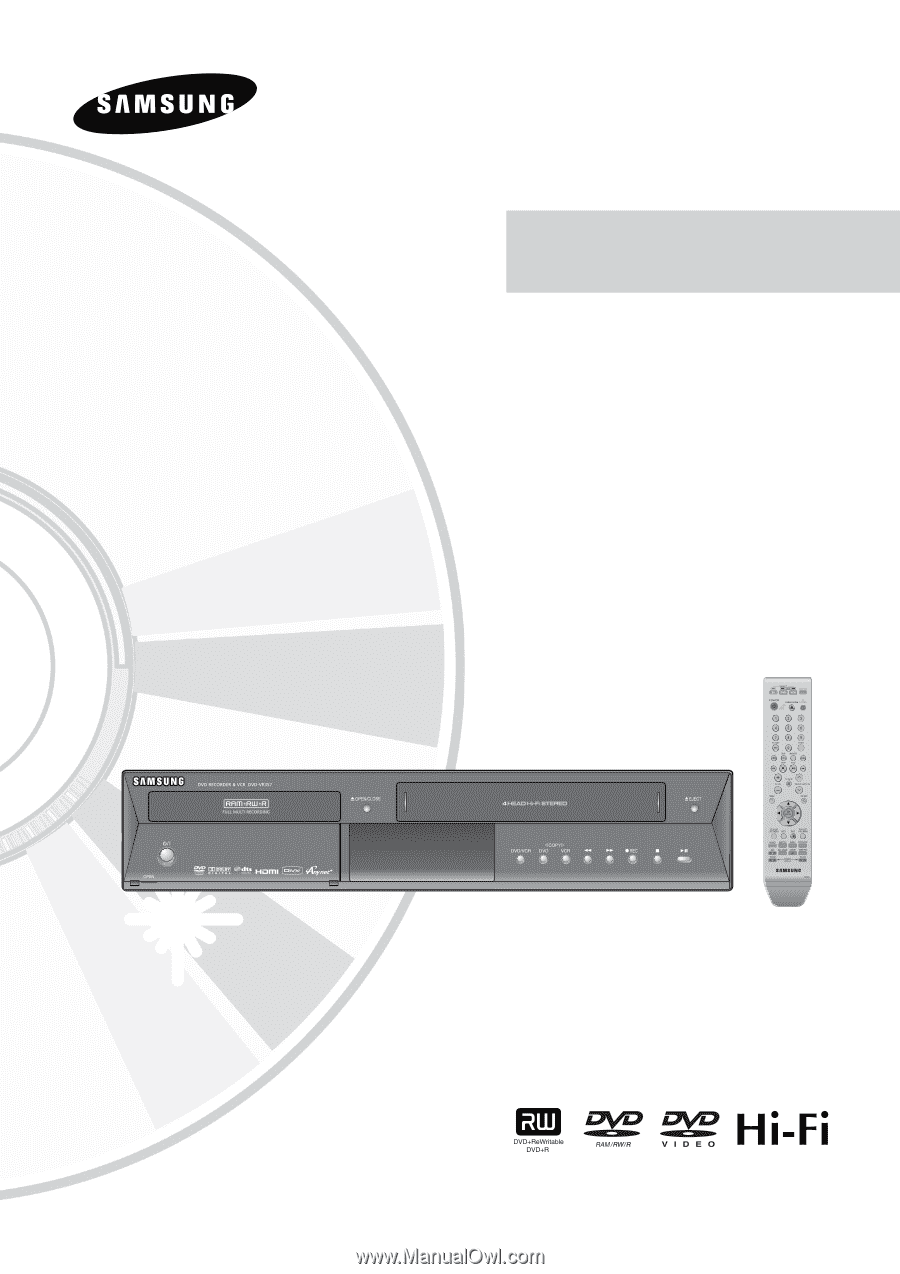
Instruction Manual
DVD-VR357
www.samsung.com
AK68-01287A-01