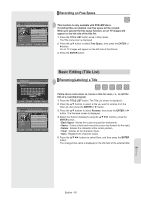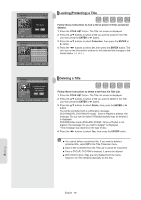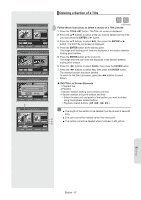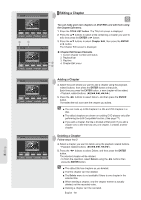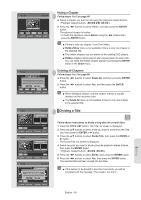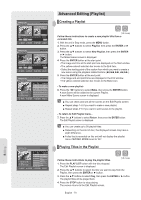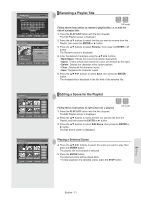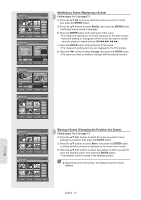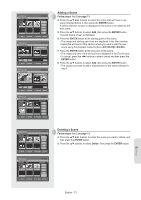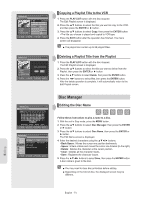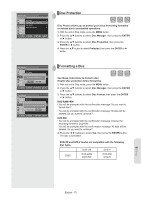Samsung DVDVR357 User Manual (ENGLISH) - Page 70
Advanced Editing (Playlist), Creating a Playlist, Playing Titles in the Playlist
 |
UPC - 036725607774
View all Samsung DVDVR357 manuals
Add to My Manuals
Save this manual to your list of manuals |
Page 70 highlights
Editing DVD-Recorder DVD-RAM(VR) Make Scene Scene No. 003 Start End Title List : 1/6 ► Start End Make MOVE ENTER 00:00:02 00:00:00 00:00:10 Return RETURN EXIT DVD-Recorder DVD-RAM(VR) Make Scene Scene No. 003 Start End Title List : 1/6 II Start End Make MOVE ENTER 00:00:10 00:10:00 00:10:00 Return RETURN EXIT DVD-Recorder DVD-RAM(VR) Edit Playlist No. Title Length Edit 01 JAN/01/2007 12:00 00:00:03 ► 02 JAN/01/2007 12:30 00:00:25 ► 03 JAN/01/2007 01:00 00:00:05 ► JAN/01/2007 12:00 AM 1 Scene JAN/01/2007 12:00 AM MOVE ENTER RETURN EXIT DVDV-RDe-cRoWrd(VeRr ) DAVPDR-/R24A/M20(V06R) Edit Playlist 33/35 AJAPNR/0/12/240/02701026:0012A:M00 AM 1 SScceneene AJAPNR/0/12/240/02701026:0012A:M00 AM No. Title Length Edit 01 AJAPNR//0213//22000076 1122::0000 0000::0000::0231 ►► 02 JAAPNR/0/213/2/200076121:23:03P0l0a00y::0000::2053 ►► 03 JAAPNR/0/214/2/2000760P1:2l0a:0yR0e00n0:a:00m00e::0155 √► 04 APR/24/2006 R12e:n3Eadm0i0te:S0c0e:n1e6 ► 05 APR/25/2006 E12d:i0tCSo0cp0ey:0n6e:32 ► Copy Delete Delete MOVE ENTER RETURN EXIT Advanced Editing (Playlist) ▌Creating a Playlist (VR mode) Follow these instructions to create a new playlist title from a recorded title. 1. With the unit in Stop mode, press the MENU button. 2. Press the ▲▼ buttons to select Playlist, then press the ENTER or ► button. 3. Press the ▲▼ buttons to select New Playlist, then press the ENTER or ► button. The Make Scene screen is displayed. 4. Press the ENTER button at the start point. • The image and time at the start point are displayed on the Start window. • The yellow-colored selection bar moves to the End item. • Select the starting point of the section from which you want to create a new scene using the playback related buttons (►II,I I 5. Press the ENTER button at the end point. • The image and end point time are displayed in the End window. • The yellow-colored selection bar moves to the Make icon. - To make a new playlist 6. Press the ◄► buttons to select Make, then press the ENTER button. A new Scene will be added to the current Playlist. A new Make Scene screen is displayed. ■ You can check and see all the scenes on the Edit Playlist screen. ■ Repeat steps 1~6 if you want to make a new playlist. ■ Repeat steps 4~6 if you want to add scenes to the playlist. - To return to Edit Playlist menu 7. Press the ▲▼ buttons to select Return, then press the ENTER button. The Edit Playlist screen is displayed. ■ You can create up to 99 playlist titles. ■ Depending on the kind of disc, the displayed screen may have a slight difference. ■ A disc that is recorded on this unit will not display the playlist menu if EZ REC MODE is set to 'On'. ▌Playing Titles in the Playlist Follow these instructions to play the playlist titles. (VR mode) 1. Press the PLAY LIST button with the disc stopped. The Edit Playlist screen is displayed. 2. Press the ▲▼ buttons to select the title you want to play from the Playlist, then press the ENTER or ► button. 3. Press the ▲▼ buttons to select Play, then press the ENTER or ► button. The playlist titles will be played back. 4. Press the STOP button to stop playing. The screen returns to the Edit Playlist screen. English - 70