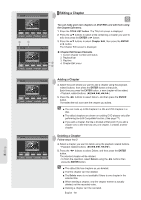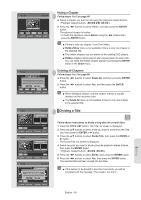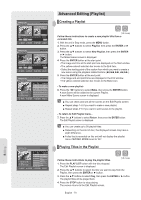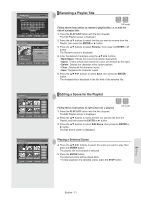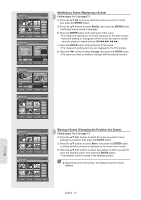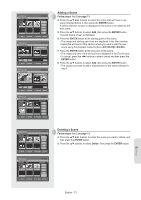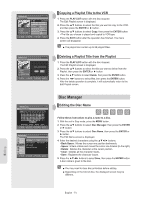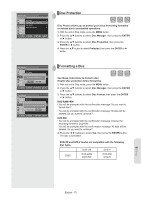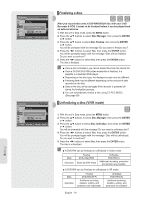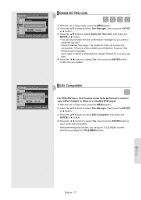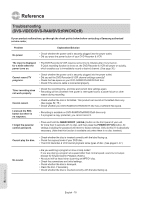Samsung DVDVR357 User Manual (ENGLISH) - Page 73
button at the end point of the scene., scene using the playback related buttons
 |
UPC - 036725607774
View all Samsung DVDVR357 manuals
Add to My Manuals
Save this manual to your list of manuals |
Page 73 highlights
DVD-Recorder DVD-RAM(VR) Scene No. 3 / 3 Edit Scene Playlist No. 3 Play 01 00:00:03 02 00:00:42 03 00:00:04 Modify Move Add 04 00:00:00 Delete MOVE ENTER RETURN EXIT DVD-Recorder DVD-RAM(VR) Add Scene Scene No. 001 Start End Title List : 1/31 ► Start End Add MOVE ENTER 00:00:01 00:00:00 00:00:01 Cancel RETURN EXIT DVD-Recorder DVD-RAM(VR) Add Scene Scene No. 001 Start End Title List : 1/31 II Start End Add MOVE ENTER 00:00:01 00:00:03 00:00:03 Cancel RETURN EXIT DVD-Recorder DVD-RAM(VR) Scene No. 1 / 4 Edit Scene Playlist No. 3 Play 01 00:00:03 02 00:00:42 03 00:00:04 Modify Move Add 04 00:00:03 05 00:00:00 Delete MOVE ENTER RETURN EXIT Adding a Scene Follow steps 1 to 3 on page 71. 4. Press the buttons to select the scene that will have a new scene inserted before it, then press the ENTER button. A yellow selection window is displayed on the scene to be added as the new scene. 5. Press the ▲▼ buttons to select Add, then press the ENTER button. The Add Scene screen is displayed. 6. Press the ENTER button at the starting point of the scene. • The image and starting point time are displayed in the Start window. • Select the end point of the section where you want to add the new scene using the playback related buttons (►II,I I 7. Press the ENTER button at the end point of the scene. • The image and time of the end point are displayed in the End window. • To cancel, press the ◄► buttons to select cancel and then press the ENTER button. 8. Press the ▲▼ buttons to select Add, then press the ENTER button. • The section you want to add is inserted prior to the scene selected in step 4. DVD-Recorder DVD-RAM(VR) Scene No. 4 / 4 Edit Scene Playlist No. 3 Play 01 00:00:03 02 00:00:42 03 00:00:04 Modify Move Add 04 00:00:03 05 00:00:00 Delete MOVE ENTER RETURN EXIT DVD-Recorder DVD-RAM(VR) Scene No. 4 / 3 Edit Scene Playlist No. 3 Play 01 00:00:03 02 00:00:42 03 00:00:04 Modify Move Add 04 00:00:00 Delete MOVE ENTER RETURN EXIT Deleting a Scene Follow steps 1 to 3 on page 71. 4. Press the buttons to select the scene you want to delete, and then press the ENTER button. 5. Press the ▲▼ buttons to select Delete, then press the ENTER button. Editing English - 73