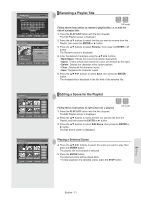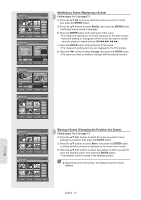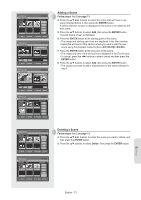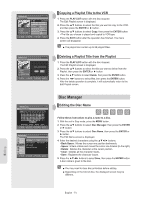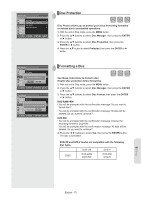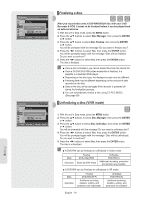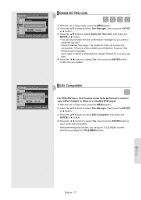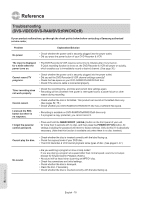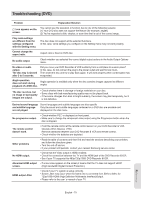Samsung DVDVR357 User Manual (ENGLISH) - Page 76
Finalizing a disc, Unfinalizing a disc (V/VR mode), Disc Manager, ENTER, Disc Finalize, Disc Un
 |
UPC - 036725607774
View all Samsung DVDVR357 manuals
Add to My Manuals
Save this manual to your list of manuals |
Page 76 highlights
Editing DVD-Recorder Disc Manager DVD-RW(VR) Title List Disc Name : ► Playlist Disc Protection : Not Protected ► Disc Manager Disc Format : DVD-VR Do you want to finalize disc? ► Timer Rec. Disc Finalize ► Setup Delete YAellsTitle Lists No ► Copy MOVE ENTER RETURN EXIT DVD-Recorder DVD-RW(VR:F) Disc Manager Title List Disc Name : ► Playlist Disc Format : DVD-VR ► Disc Manager DDisocyoUunwfinanatlitzoeunfinalize disc? ► Timer Rec. Setup Yes No Copy MOVE ENTER RETURN EXIT ▌Finalizing a disc After you record titles onto a DVD-RW/DVD±R disc with your DVD Recorder & VCR, it needs to be finalized before it can be played back on external devices. 1. With the unit in Stop mode, press the MENU button. 2. Press the ▲▼ buttons to select Disc Manager, then press the ENTER or ► button. 3. Press the ▲▼ button to select Disc Finalize, then press the ENTER or ► button. You will be prompted with the message 'Do you want to finalize disc?'. 4. Press the ◄► buttons to select Yes, then press the ENTER button. You will be prompted again with the message "Disc will be finalized. Do you want to continue?". 5. Press the ◄► buttons to select Yes, then press the ENTER button. The disc is finalized. ■ Once a disc is finalized, you cannot delete titles from the record list. ■ Once a DVD±R/DVD-RW (video mode)disc is finalized, it is playable in a standard DVD player. ■ Depending on the disc type, the displayed screen may be different. ■ Finalizing time may be different depending on the amount of data recorded on the disc. ■ Data on the disc will be damaged if the recorder is powered off during the finalization process. ■ You can automatically finalize a disc using EZ REC MODE. (See page 59) ▌Unfinalizing a disc (V/VR mode) 1. With the unit in Stop mode, press the MENU button. 2. Press the ▲▼ buttons to select Disc Manager, then press the ENTER or ► button. 3. Press the ▲▼ button to select Disc Unfinalize, then press the ENTER or ► button. You will be prompted with the message 'Do you want to unfinalize disc?'. 4. Press the ◄► buttons to select Yes, then press the ENTER button. You will be prompted again with the message "Disc will be unfinalized. Do you want to continue?". 5. Press the ◄► buttons to select Yes, then press the ENTER button. The disc is unfinalized. ■ A DVD-RW can be finalized or unfinalized in Video mode. Mark Operation Finalize DVD-Video(RW) Same as DVD-Video Unfinalize DVD-RW(V) Additional recording, protection and deletion are possible. ■ A DVD-RW can be finalized or unfinalized in VR mode. Mark Operation Finalize DVD-RW(VR:F) Additional recording, deletion, editing, and protection are impossible. Unfinalize DVD-RW(VR) Additional recording, deletion, editing, and protection are possible. English - 76