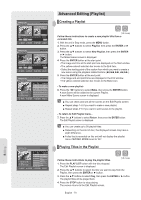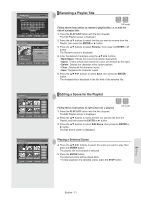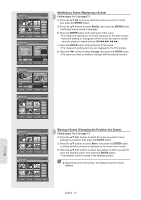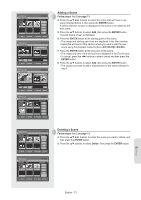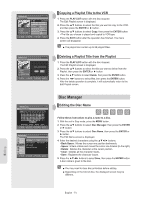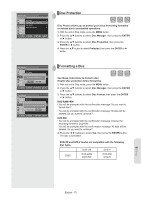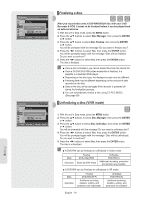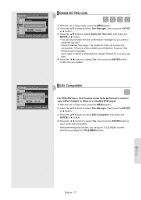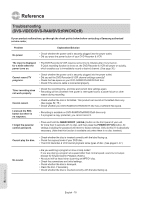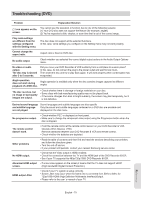Samsung DVDVR357 User Manual (ENGLISH) - Page 75
Disc Protection, Formatting a Disc, Disc Manager, ENTER, Protected, Disc Format, DVD-RAM/+RW, DVD-RW
 |
UPC - 036725607774
View all Samsung DVDVR357 manuals
Add to My Manuals
Save this manual to your list of manuals |
Page 75 highlights
DVD-Recorder Disc Manager DVD-RAM(VR) Title List Disc Name : ► Playlist Disc Protection : Protected ► Disc Manager Disc Format ► Timer Rec. Delete All Title Lists ► Setup Copy MOVE ENTER RETURN EXIT ▌Disc Protection Disc Protect allows you to protect your discs from being formatted or deleted due to unintended operations. 1. With the unit in Stop mode, press the MENU button. 2. Press the ▲▼ buttons to select Disc Manager, then press the ENTER or ► button. 3. Press the ▲▼ buttons to select Disc Protection, then press the ENTER or ► button. 4. Press the ▲▼ button to select Protected, then press the ENTER or ► button. DVD-Recorder DVD-RAM(VR) Title List Disc Name Disc Manager : ► Playlist Disc Protection : Protected ► Disc Manager DiDsoc yFoourmwaatnt to fo:rmat disc? ► Timer Rec. Delete All Title Lists ► Setup Yes No Copy MOVE ENTER RETURN EXIT DVD-Recorder Disc Manager DVD-RW(VR) Title List Disc Name : ► Playlist Disc Protection : Not Protected ► Disc ManageCrhoDoissectFheorrmecaotrding : DVD-VR format for DVD-RW. ► Timer Rec. Disc Finalize ► Setup DeleDteVADl-lVTRitle Lists DVD-V ► Copy MOVE ENTER RETURN EXIT ▌Formatting a Disc Use these instructions to format a disc. Disable disc protection before formatting. 1. With the unit in Stop mode, press the MENU button. 2. Press the ▲▼ buttons to select Disc Manager, then press the ENTER or ► button. 3. Press the ▲▼ buttons to select Disc Format, then press the ENTER or ► button. DVD-RAM/+RW • You will be prompted with the confirmation message 'Do you want to format disc?'. • You will be prompted with the confirmation message 'All data will be deleted. Do you want to continue?'. DVD-RW • You will be prompted with the confirmation message 'Choose the recording format for DVD-RW.' You will be prompted with the confi rmation message 'All data will be deleted. Do you want to continue?'. 4. Press the ◄ ► buttons to select Yes, then press the ENTER button. The disc is formatted. DVD-VR and DVD-V modes are compatible with the following disc types. DISC DVD-VR DVD-RAM DVD-RW DVD-V DVD-RW DVD-R Editing English - 75