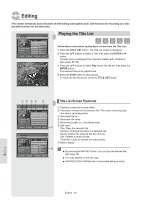Samsung DVDVR357 User Manual (ENGLISH) - Page 59
Deleting the Scheduled Record List, EZ REC MODE, Timer Rec., ENTER, Scheduled Record List, Delete
 |
UPC - 036725607774
View all Samsung DVDVR357 manuals
Add to My Manuals
Save this manual to your list of manuals |
Page 59 highlights
Deleting the Scheduled Record List DDVVDD--RReeccoorrddeerr DDVVDD--RRAAMM((VVRR)) Scheduled Record List CCuurrrreenntt TTiimmee 1122::2277 AAMM NNoo.. TToo SSoouurrccee DDaattee SSttaarrtt EEnndd MMooddee EEddiitt No. 01 0011 DDVVDD CCHH0066 0011//0011 0033::0055AAMM 0055:0:055AAMM SSPP √√ 0022 0033 DDVVDD -- CC-DHH-o00-66you-00-w11////00-a12-nt t00-o11-:::00d-:66-eAA-leMM-te003-'3:N-0::0:60-6-A.A0M-1M-'? SSPP -- Yes NO MOVE ENTER RETURN EXIT Follow these directions to delete a title from the timer record list. 1. Press the MENU button. 2. Press the ▲▼ button to select Timer Rec., then press the ENTER or ► button. 3. Press the ▲▼ button to select Scheduled Record List, then press the ENTER or ► button. 4. Press the ▲▼ button to select the number of the scheduled record list you want to delete, and then press the ENTER button. • The Edit and Delete items are displayed. 5. Press the ▲▼ button to select Delete, then press the ENTER or ► button. • You will be prompted with a delete confirm message such as "Do you want to delete 'No.01'?". 6. Press the ◄► buttons to select Yes, then press the ENTER button. • The selected title will be deleted from the list. ■ You can not delete programs that are currently being recorded. EZ REC MODE Recording Press "On" to confirm EZ REC mode. Otherwise press "Off" On Off Disc Initialize (DVD-V) Now, initializing.. 50% Disc Finalize Processing.. 50% This function allows you Initialize and Finalize a disc automatically. 1. With the unit in Stop/No Disc mode, press the EZ REC MODE button on the remote control. 2. Press the ◄ ► buttons to select On, and then press the ENTER button. The EZ REC MODE is set up. 3. Insert a disc. If the disc is new, it will initialize automatically. 4. Press the REC button. 5. EZ REC MODE will Automatically Finalize the disc under the following conditions. - When you press the OPEN/CLOSE button on your DVD Recorder & VCR after recording on at least 30% of the disc. The tray will open after the disc has been finalized. - When the disc is full, it will finalize automatically and the Recorder will remain in stop mode. - When you make a timer recording and it occupies at least 30% of the disc, the disc will finalize automatically and the Recorder will power off. Please note that auto finalization will not work if the Recorder has more than one Timer Recording set in the Scheduled Record List. ■ If you insert a new DVD-RW disc, it will be formatted in V mode after auto initializing. ■ If you select off, you must initialize (see page 52) and finalize the disc manually in the Disc Manager menu.(see page 76) ■ The length of Recording is different according to recording mode. (see page 52) English - 59