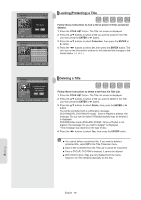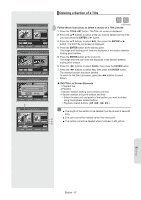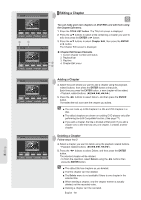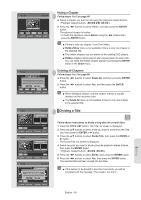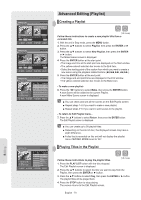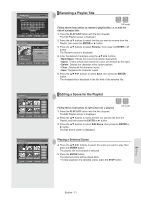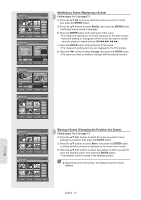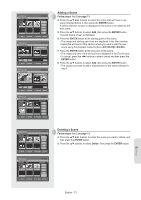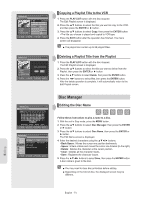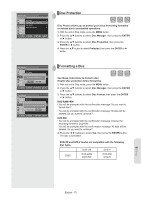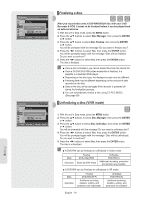Samsung DVDVR357 User Manual (ENGLISH) - Page 71
Renaming a Playlist Title, Editing a Scene for the Playlist, PLAY LIST, ENTER, Rename, Back Space
 |
UPC - 036725607774
View all Samsung DVDVR357 manuals
Add to My Manuals
Save this manual to your list of manuals |
Page 71 highlights
DVD-Recorder DVD-RAM(VR) Dolphin Rename Save Back Space Space Delete Clear MOVE ENTER RETURN EXIT DVD-Recorder DVD-RAM(VR) Edit Playlist 3/3 No. Title Length Edit 01 JAN/01/2007 12:00 00:00:03 ► 02 JAN/01/2007 12:30 00:00:25 ► 03 Dolphin 00:00:05 ► Dolphin 1 Scene JAN/01/2007 12:00 AM MOVE ENTER RETURN EXIT ▌Renaming a Playlist Title (VR mode) Follow these instructions to rename a playlist title, i.e. to edit the title of a playlist title. 1. Press the PLAY LIST button with the disc stopped. The Edit Playlist screen is displayed. 2. Press the ▲▼ buttons to select the title you want to rename from the Playlist, then press the ENTER or ► button. 3. Press the ▲▼ buttons to select Rename, then press the ENTER or ► button. The Rename screen is displayed. 4. Enter the desired characters using the buttons. • Back Space : Moves the cursor one position backwards. • Space : Enters a blank and moves the cursor one forward (to the right). • Delete : Deletes the character at the cursor position. • Clear : Deletes all the character inputs. • Save : Registers the character inputs. 5. Press the buttons to select Save, then press the ENTER button. The changed title is displayed in the title field of the selected title. DVD-Recorder DVD-RAM(VR) Scene No. 1 / 7 Edit Scene Playlist No. 3 Play 01 00:00:05 02 00:00:06 03 00:00:07 Modify Move Add 04 00:00:08 05 00:00:10 06 00:00:11 Delete MOVE ENTER RETURN EXIT DVD-Recorder DVD-RAM(VR) Scene No. 2 / 7 Edit Scene Playlist No. 3 Play 01 00:00:05 02 00:00:06 03 00:00:07 Modify Move Add 04 00:00:08 05 00:00:10 06 00:00:11 Delete MOVE ENTER RETURN EXIT ▌Editing a Scene for the Playlist Follow these instructions to edit scenes for a playlist. (VR mode) 1. Press the PLAY LIST button with the disc stopped. The Edit Playlist screen is displayed. 2. Press the ▲▼ buttons to select the title you want to edit from the Playlist, and then press the ENTER or ► button. 3. Press the ▲▼ buttons to select Edit Scene, then press the ENTER or ► button. The Edit Scene screen is displayed. Playing a Selected Scene 4. Press the buttons to select the scene you want to play, then press the ENTER button. The playlist title to be played is selected. 5. Press the ENTER button. The selected scene will be played back. • To stop playback of a selected scene, press the STOP button. Editing English - 71