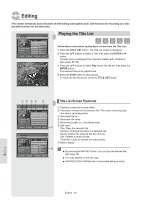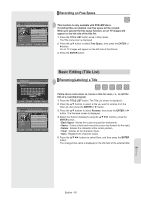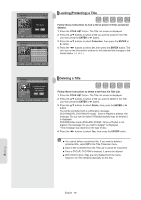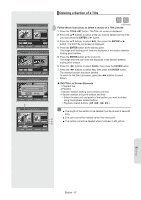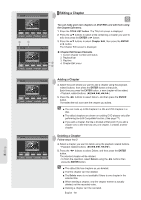Samsung DVDVR357 User Manual (ENGLISH) - Page 63
To Copy from VCR to DVD, Direct Copy: VCR to DVD
 |
UPC - 036725607774
View all Samsung DVDVR357 manuals
Add to My Manuals
Save this manual to your list of manuals |
Page 63 highlights
DVD-Recorder DVD-RAM(VR) VCR-->DVD No. Start End Edit 01 00 : 00: 37 00P:0la3y:45 ► 02 : : C: opy: ► Delete 00:01:07 STOP Copy All MOVE ENTER RETURN EXIT DVD-Recorder DVD-RAM(VR) VCR-->DVD No. Start End Edit 01 00 : 00: 37 00:03:45 ► 02 : : : : ► 00:01:07 RPS MOVE ENTER Copy All RETURN EXIT ▌To Copy from VCR to DVD 1. With the unit in Stop mode, press the MENU button in stop mode. 2. Press the ▲▼ buttons to select Copy, then press the ENTER or ► button. 3. Press the ▲▼ buttons to select VCR --> DVD, then press the ENTER or ► button. 4. You can use the ►II, I◄◄ or ►►I, ◄◄ or ►► buttons to search for the Start position. Press the ENTER button at the start point. 5. You can use the ►II, I◄◄ or ►►I, ◄◄ or ►► buttons to search for the end position. Press the ENTER button at the end point. • A copylist will be generated. Repeat the above steps to create the copylist. • In VCR mode, the copylist cannot be saved. 6. Press the ▲▼ buttons to select desired copylist, then press the ENTER or ► button. 7. Press the ▲▼ buttons to select Copy, then press the ENTER or ► button. • The VCR will fast forward, searching for a start position and then automatically start a copy. • The Start and End points may not match up exactly. • If you want to copy all content, select Copy All. ▌Direct Copy: VCR to DVD • Insert the VHS tape you want to copy. • Insert a recordable DVD disc. • Press DVD copy button on front panel or remote control(TO DVD). • To stop recording press the STOP button. Recording English - 63