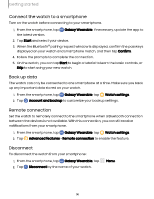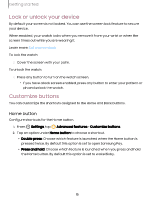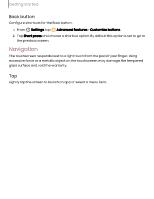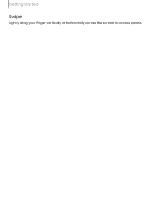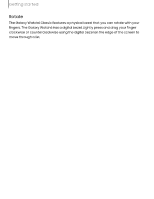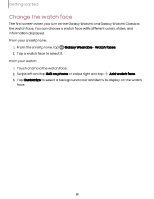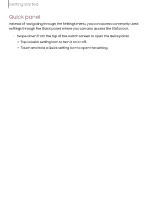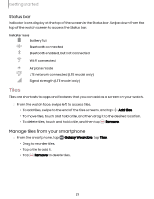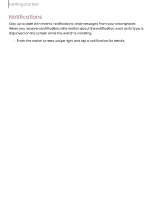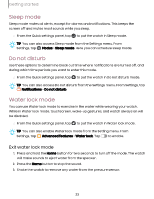Samsung Galaxy Watch6 Bluetooth User Manual - Page 18
Rotate, Touch, bezel
 |
View all Samsung Galaxy Watch6 Bluetooth manuals
Add to My Manuals
Save this manual to your list of manuals |
Page 18 highlights
Getting started Rotate The Galaxy Watch6 Classic features a physical bezel that you can rotate with your fingers. The Galaxy Watch6 has a digital bezel. Lightly press and drag your finger clockwise or counterclockwise using the digital bezel on the edge of the screen to move through a list. Touch bezel On the Galaxy Watch6 you can disable the digital rotating bezel. 1. From Settings, tap General > Touch bezel. 2. Tap to enable the bezel feature. • Tap Vibration feedback to vibrate when using the touch bezel. Devices and software are constantly evolving - illustrations are for reference only. 18

Getting
started
Rotate
The
Galaxy
Watch6
Classic
features
a
physical
bezel
that
you
can
rotate
with
your
fingers.
The
Galaxy
Watch6
has
a
digital
bezel.
Lightly
press
and
drag
your
finger
clockwise
or
counterclockwise
using
the
digital
bezel
on
the
edge
of
the
screen
to
move
through
a
list.
Touch
bezel
On
the
Galaxy
Watch6
you
can
disable
the
digital
rotating
bezel.
1.
From
Settings
,
tap
General
>
Touch
bezel
.
2.
Tap
to
enable
the
bezel
feature.
•
Tap
Vibration
feedback
to
vibrate
when
using
the
touch
bezel.
Devices
and
software
are
constantly
evolving
—
illustrations
are
for
reference
only.
18