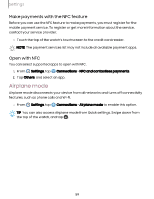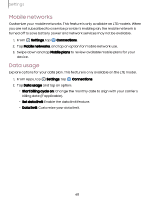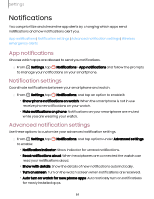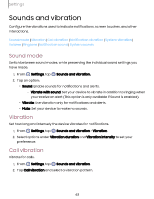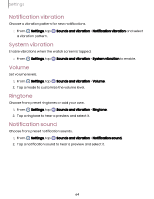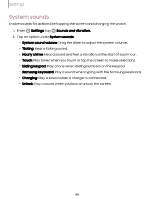Samsung Galaxy Watch6 Bluetooth User Manual - Page 64
Notification, vibration, System, Volume, Ringtone, sound
 |
View all Samsung Galaxy Watch6 Bluetooth manuals
Add to My Manuals
Save this manual to your list of manuals |
Page 64 highlights
Settings Notification vibration Choose a vibration pattern for new notifications. ◌ From Settings, tap a vibration pattern. Sounds and vibration > Notification vibration and select System vibration Enable vibrations when the watch screen is tapped. ◌ From Settings, tap Sounds and vibration > System vibration to enable. Volume Set volume levels. 1. From Settings, tap Sounds and vibration > Volume. 2. Tap a mode to customize the volume level. Ringtone Choose from preset ringtones or add your own. 1. From Settings, tap Sounds and vibration > Ringtone. 2. Tap a ringtone to hear a preview and select it. Notification sound Choose from preset notification sounds. 1. From Settings, tap Sounds and vibration > Notification sound. 2. Tap a notification sound to hear a preview and select it. 64