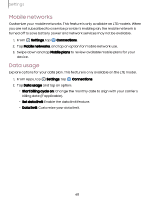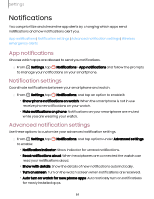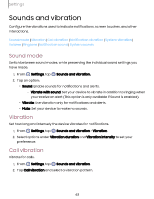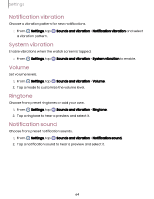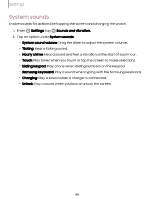Samsung Galaxy Watch6 Bluetooth User Manual - Page 65
System, sounds
 |
View all Samsung Galaxy Watch6 Bluetooth manuals
Add to My Manuals
Save this manual to your list of manuals |
Page 65 highlights
Settings System sounds Enable sounds for actions like tapping the screen and charging the watch. 1. From Settings, tap Sounds and vibration. 2. Tap an option under System sounds: • System sound volume: Drag the slider to adjust the system volume. • Ticking: Hear a ticking sound. • Hourly chime: Hear a sound and feel a vibration at the start of each hour. • Touch: Play tones when you touch or tap the screen to make selections. • Dialing keypad: Play a tone when dialing numbers on the keypad. • Samsung keyboard: Play a sound when typing with the Samsung keyboard. • Charging: Play a sound when a charger is connected. • Unlock: Play a sound when you lock or unlock the screen. 65

Settings
System
sounds
Enable
sounds
for
actions
like
tapping
the
screen
and
charging
the
watch.
1.
From
Settings
,
tap
Sounds
and
vibration.
2.
Tap
an
option
under
System
sounds
:
•
System
sound
volume
:
Drag
the
slider
to
adjust
the
system
volume.
•
Ticking
:
Hear
a
ticking
sound.
•
Hourly
chime
:
Hear
a
sound
and
feel
a
vibration
at
the
start
of
each
hour.
•
Touch
:
Play
tones
when
you
touch
or
tap
the
screen
to
make
selections.
•
Dialing
keypad
:
Play
a
tone
when
dialing
numbers
on
the
keypad.
•
Samsung
keyboard
:
Play
a
sound
when
typing
with
the
Samsung
keyboard.
•
Charging
:
Play
a
sound
when
a
charger
is
connected.
•
Unlock
:
Play
a
sound
when
you
lock
or
unlock
the
screen.
65