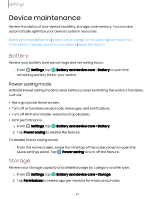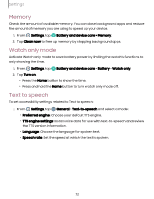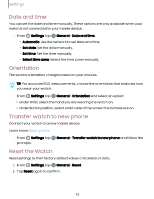Samsung Galaxy Watch6 Bluetooth User Manual - Page 74
TalkBack, Visibility, enhancements
 |
View all Samsung Galaxy Watch6 Bluetooth manuals
Add to My Manuals
Save this manual to your list of manuals |
Page 74 highlights
Settings Accessibility There are accessibility settings for people who need help seeing, hearing, or otherwise operating their device. Accessibility services are special features that make using the device easier for everyone. Learn more: [email protected] TalkBack | Visibility enhancements | Hearing enhancements | Interaction and dexterity | Accessibility | Installed apps TalkBack Receive spoken feedback when using your device, such as what you touch, select, or activate. 1. From Settings, tap Accessibility > TalkBack. 2. Tap to enable the feature. l To configure TalkBack, tap Settings. Visibility enhancements You can configure Accessibility features to assist with visual aspects of your device. ◌ From Settings, tap options: Accessibility > Visibility enhancements for the following • High contrast fonts: Adjust the color and outline of fonts to increase the contrast with the background. • Color correction: Adjust the color of the screen if you find it difficult to see some colors. • Color inversion: Reverse the display of colors from white text on a black background to black text on a white background. • Color filter: Adjust the screen colors if you have difficulty reading the text. • Remove animations: Remove certain screen effects if you are sensitive to motion. • Reduce transparency and blur: Reduce visual effects on dialogs and menus. • Magnification: Triple tap to zoom in and out. 74