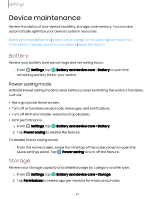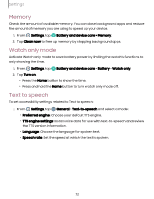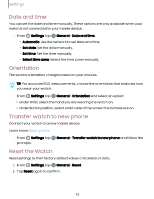Samsung Galaxy Watch6 Bluetooth User Manual - Page 75
Hearing, enhancements, Interaction, dexterity, Advanced, settings
 |
View all Samsung Galaxy Watch6 Bluetooth manuals
Add to My Manuals
Save this manual to your list of manuals |
Page 75 highlights
Settings • Bold font: Enable to display text in bold. • Font size: Adjust the size of the font. Hearing enhancements You can configure Accessibility features to assist with audial aspects of the device. ◌ From Settings, tap option: Accessibility > Hearing enhancements and tap an • Mute all sounds: Turn off all notifications and audio for privacy. • Mono audio: Switch audio from stereo to mono when using one earphone. • Left/right sound balance: Use the sliders to adjust the left and right balance for connected audio and device speakers. Interaction and dexterity You can configure Accessibility features to assist with limited dexterity when interacting with your device. ◌ From Settings, tap option: Accessibility > Interaction and dexterity and tap an • Universal gestures: Control your device with your customized gestures. • Touch and hold delay: Select a time interval for this action. • Tap duration: Set how long an interaction must be held to be recognized as a tap. • Ignore repeated touches: Set a time duration in which to ignore repeated touches. Advanced settings You can configure Accessibility features. ◌ From Settings, tap options: Accessibility > Advanced settings for the following • Double press: Set a shortcut when double pressing the Home button. • Triple press: Set a shortcut when triple pressing the Home button. • Vibration watch: The watch uses vibrations to communicate the time. 75