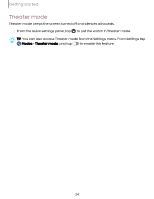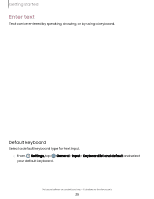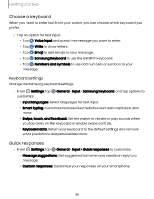Samsung Galaxy Watch6 Bluetooth User Manual - Page 29
Tools
 |
View all Samsung Galaxy Watch6 Bluetooth manuals
Add to My Manuals
Save this manual to your list of manuals |
Page 29 highlights
Apps Tools The following apps are useful tools that come pre-installed or downloaded over-theair to your device. Alarm | Bixby | Calculator | Calendar | Compass | Contacts | Find My Phone | Reminder | Samsung Global Goals | SmartThings | Samsung Wallet | Stopwatch | Timer| Voice Recorder | Weather | World clock Alarm Set an alarm to ring at a specific time. Create an alarm Create an alarm event. You can set one-time or recurring alarms. 1. From Apps, tap Alarm. 2. Tap Add on watch and enter the time. 3. Tap Next, and select the days to repeat the alarm. 4. Tap Save when finished. NOTE You can also access alarms saved on your phone. To add an alarm on your smartphone, tap Add on phone. Stop or snooze an alarm ◌ Tap and drag Cancel to stop an alarm or tap and drag Snooze to snooze. Delete an alarm You can disable alarms or delete them. ◌ From Alarm tap an alarm from the list of alarms on your watch and smartphone. • To disable the alarm, tap . • To delete the alarm, touch and hold the alarm and tap Delete. 29