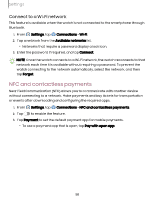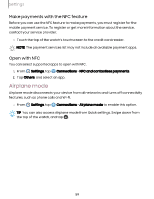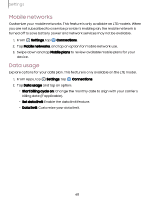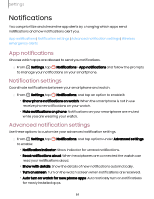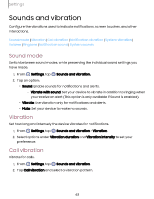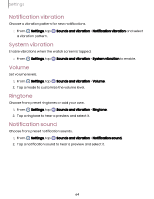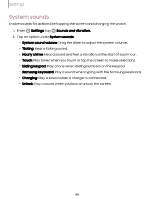Samsung Galaxy Watch6 Bluetooth User Manual - Page 63
Sounds, vibration
 |
View all Samsung Galaxy Watch6 Bluetooth manuals
Add to My Manuals
Save this manual to your list of manuals |
Page 63 highlights
Settings Sounds and vibration Configure the vibrations used to indicate notifications, screen touches, and other interactions. Sound mode | Vibration | Call vibration | Notification vibration | System vibration | Volume | Ringtone | Notification sound | System sounds Sound mode Switch between sound modes, while preserving the individual sound settings you have made. 1. From Settings, tap Sounds and vibration. 2. Tap an option: • Sound: Enable sounds for notifications and alerts. - Vibrate with sound: Set your device to vibrate in addition to ringing when you receive an alert (This option is only available if Sound is enabled). • Vibrate: Use vibration only for notifications and alerts. • Mute: Set your device to make no sounds. Vibration Set how long and intensely the device vibrates for notifications. 1. From Settings, tap Sounds and vibration > Vibration. 2. Select options under Vibration duration and Vibration intensity to set your preference. Call vibration Vibrate for calls. 1. From Settings, tap Sounds and vibration. 2. Tap Call vibration and select a vibration pattern. 63