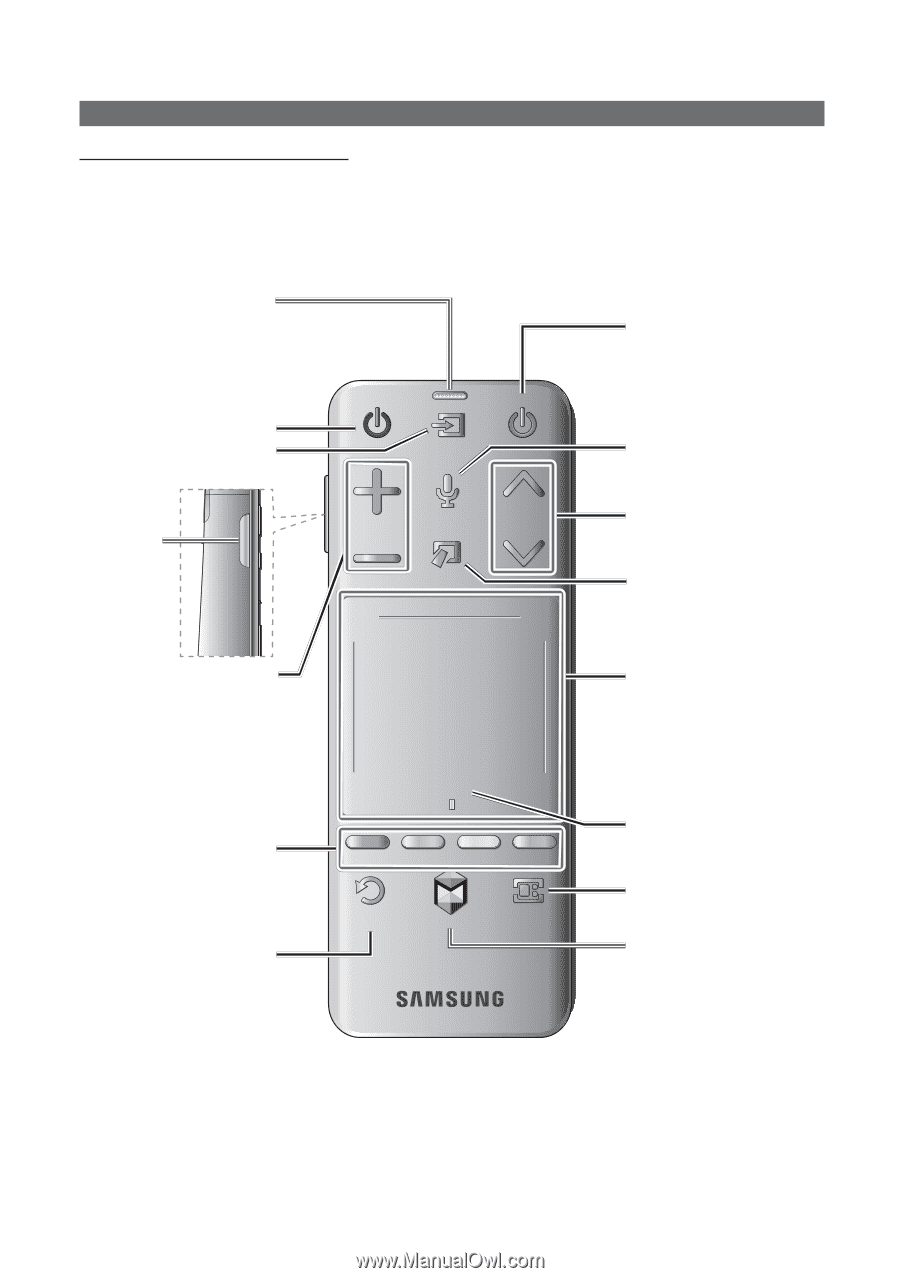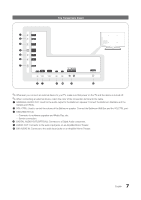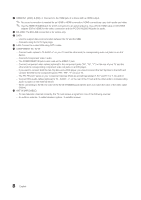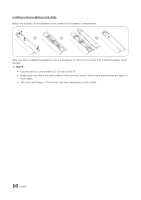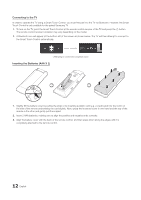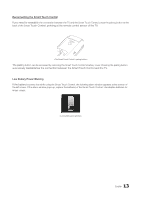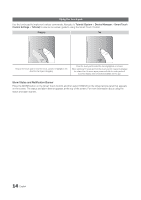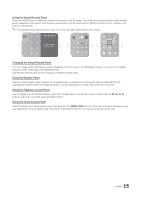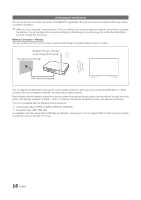Samsung HG46NB890XF Installation Guide Ver.1.0 (English) - Page 11
Using the Smart Touch Control
 |
View all Samsung HG46NB890XF manuals
Add to My Manuals
Save this manual to your list of manuals |
Page 11 highlights
Using the Smart Touch Control Smart Touch Control (AA59-00830A) ✎✎This remote control has Braille points on the Power, Channel, and Volume buttons and can be used by visually impaired customers. Use Voice Recognition function with the microphone embedded in remote control. ✎✎The Voice Recognition function can be affected by unclear pronunciation, voice level, or surrounding noise. Turns the TV on and off. Displays and selects the available video TV MIC STB sources. SOURCE VOICE MCUH TE Cuts VOL off the sound temporarily. MORE Adjusts the volume. HOME LIGHT: Turn on the backlight for the buttons. The backlight lasts for only a HT ALARM MEfNeUw seScLoEEnPds. Turns the remote control light on or off. When on, the buttons become illuminated for a moment when URN GUIDE IT SMART HUB pressed. (Using the remote control with this button set to On will reduce the battery usage time.) ALARM: Enter the hour your want the TV to turn on. MENU: Opens the OSD. SLEEP: Sets the Sleep Timer. Returns to the previous menu.. MUTE MUTE TV MIC STB SOURCE VOICE CH VOL MORE HOME LIGHT ALARM MENU SLEEP RETURN EXIT SMART HUB GUIDE Not Available VOICE Take your voice command and enter a text using your voice. Changes channels. Displays a virtual remote control on the screen. See the e-Manual chapter, Controlling the TV > Virtual Remote Control. Touch Pad • Drag on the touch pad to move the focus on the screen. • Press the touch pad to run, activate, or select the highlighted item. • Press and hold the touch pad to display the Channel List. Only Used in Widget TV. Displays the EPG (Electronic Program Guide). Brings up Smart Hub applications. See the e-Manual chapter, SMART TV Features > Smart Hub. ✎✎To exit an application that is running easily, press the ™ button. 11 English