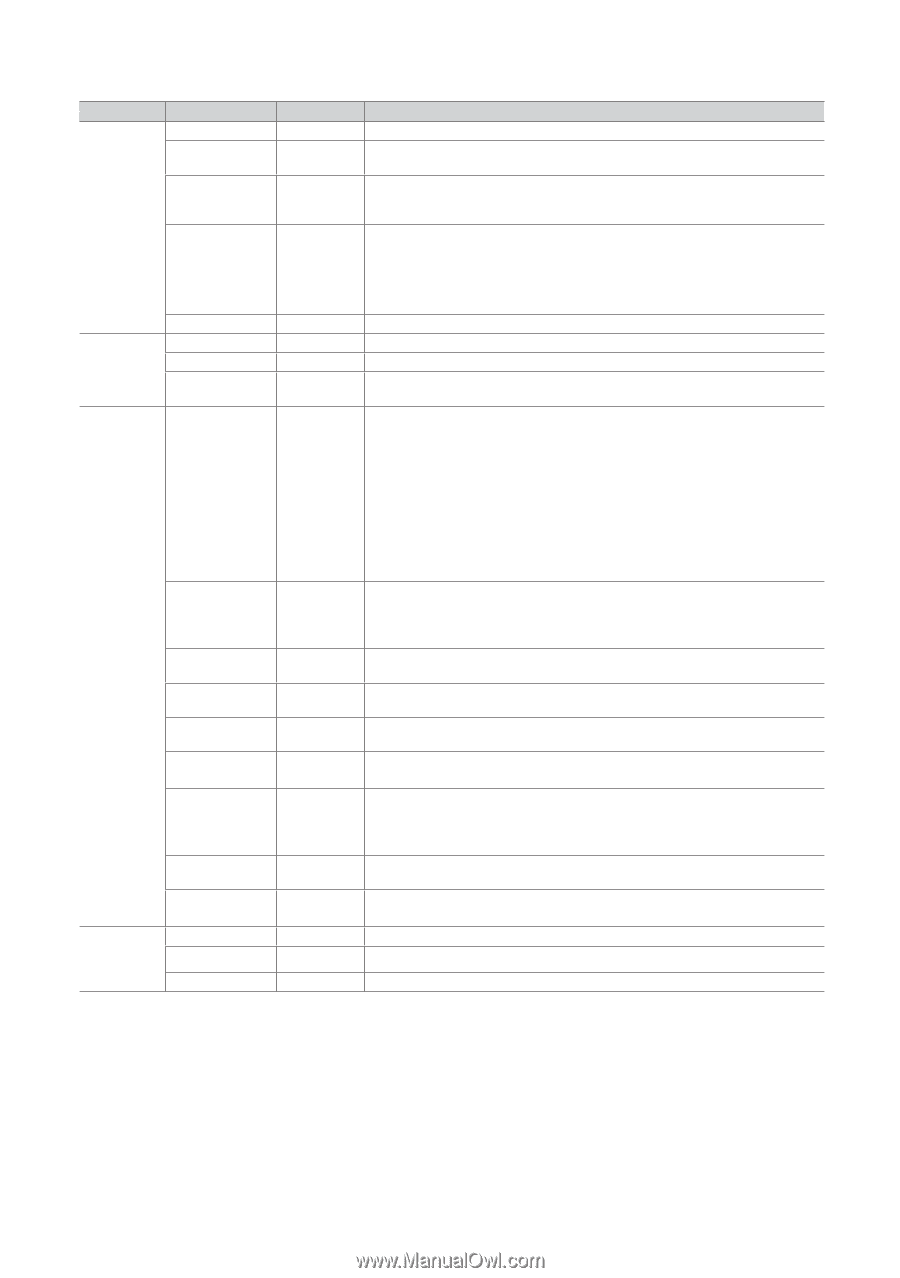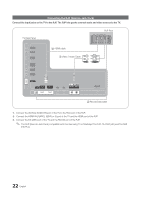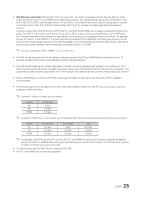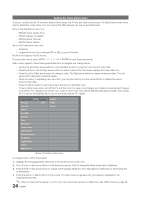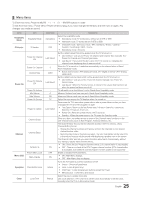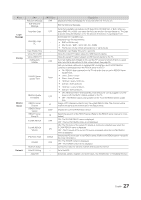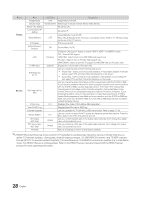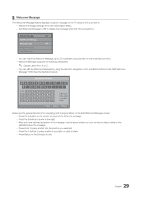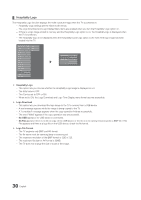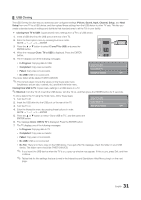Samsung HG46NB890XF Installation Guide Ver.1.0 (English) - Page 27
English
 |
View all Samsung HG46NB890XF manuals
Add to My Manuals
Save this manual to your list of manuals |
Page 27 highlights
Menu Logo/ Message Cloning REACH Server Network Item Welcome Message Edit Welcome Message Hospitality Logo Hospitality Logo DL Logo Display Time Clone TV to USB Clone USB to TV Setting Auto Initialize REACH Server update Time REACH Update Immediate REACH Server Channel REACH Server Version REACH Server Group ID S-LYNK REACH S-LYNK REACH Volume IPG Room Type TICKER Network Setup Hotel ID Setting Apps Edit initial Value OFF OFF ... ... OFF 1hour OFF 87 0000 All OFF ON Default OFF ... ... ... Description Display the Welcome Message for 5 seconds when the TV turns On. Edit the Welcome Message. Turns the Hospitality logo feature on/off. Select from Off, BMP, AVI, or Both. When you select BMP, AVI, or Both, you select the file to use and turn the logo feature on. The Logo is shown during the initial turn on for the amount of time set in "Logo Display Time" Downloads the Hospitality logo. Hospitality logo file requirements: yy BMP or AVI files only. yy Max file size : BMP - 960 X 540. AVI - 50MB. yy The file can only be named samsung.bmp or samsung.avi. Hospitality Logo Display Time (3/5/7 seconds). Clone the current TV option values to a USB memory device. Clone the saved TV option values in a USB memory device to the TV. If you set Setting Auto Initialize to On, and the TV's power is turned off and on, guest side menu items are restored to their cloned values. See page 35. Lets you set when data such as updated SW, cloning files, and S-LYNC REACH contents is downloaded from the REACH server to the TV : yy Off : REACH data is updated on the TV only at the time you set in REACH Server Update Time. yy 1hour : Every 1 hours yy 2hour : Every 2 hours yy 12:00 am : Every 12:00 am. yy 2:00 am : Every 2:00 am. yy 12:00 pm : Every 12:00 pm. yy 2:00 pm : Every 2:00 pm. yy ON : Whenever the TV enters standby mode (the power cord is plugged in and the power is off), the REACH data is updated on the TV. yy OFF : The REACH data is only updated on the TV at the REACH server update time. Assign a DTV channel number to carry the update REACH data. This channel number must be the same as the number set on the Reach server. Displays the current REACH data version. Select the group ID of the REACH server. (Refer to the REACH server manual for more details) ON : The S-LYNK REACH menu is displayed. OFF : The S-LYNK REACH menu is not displayed. ON : The TV sound of the current TV source is continouly outputted even when the S-LYNK REACH menu is displayed. OFF : The TV sound of the current TV source is stopped when the S-LYNK REACH menu is displayed. Selects the IPG room type of the REACH server. (Refer to the REACH server manual for the more information.) ON : The TICKER content is displayed. OFF : The TICKER content is not displayed. Connect to a wired or wireless network and access the Internet. Set a Hotel ID. Download, update, organize, and delete apps, Use WebBrowser or Hospitality Browser. 27 English