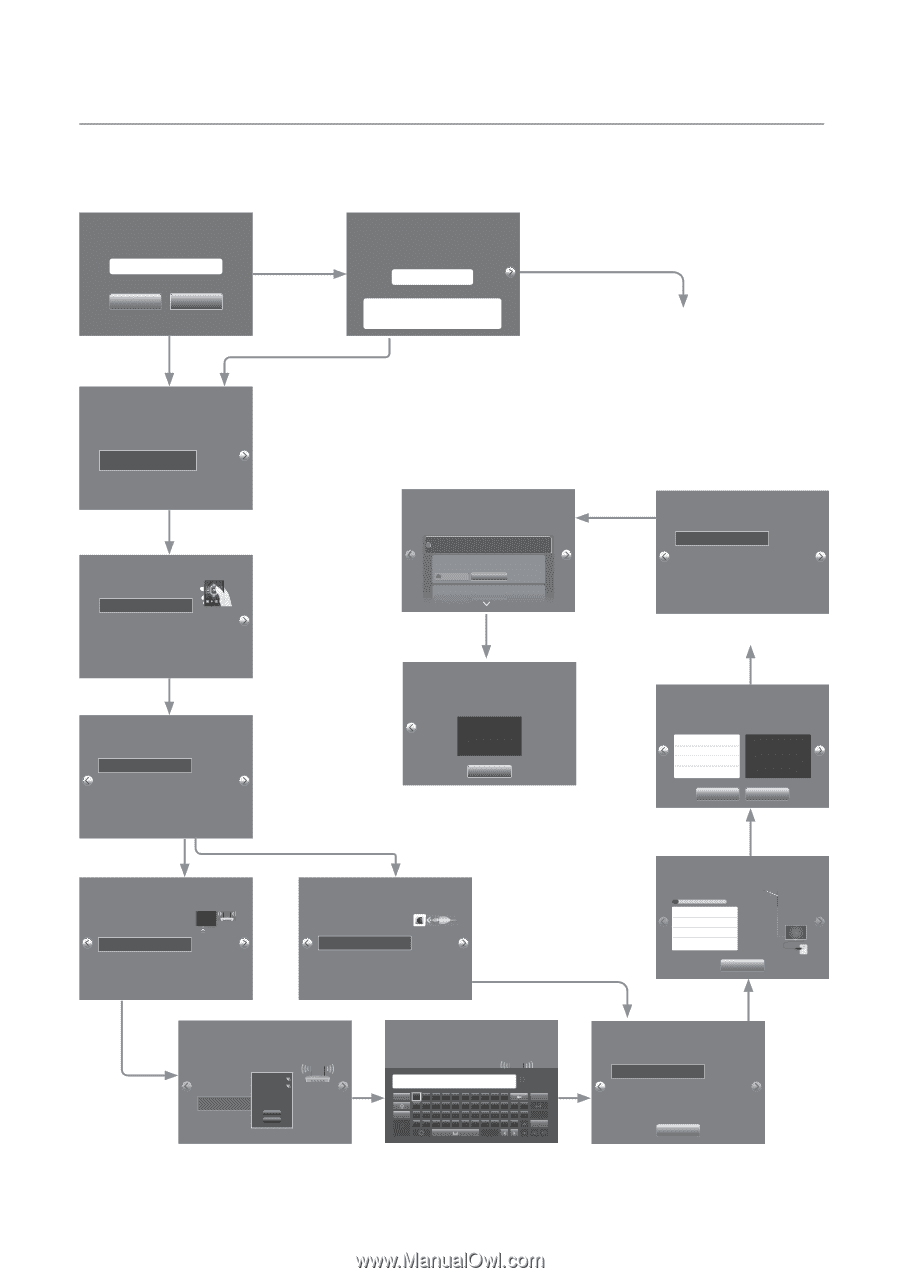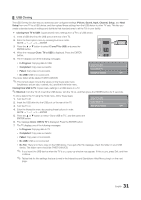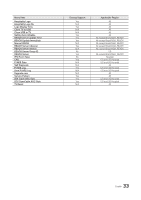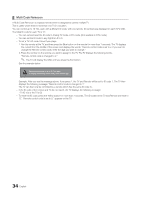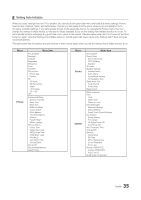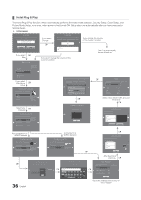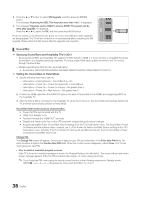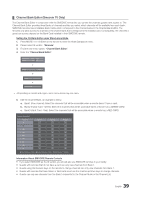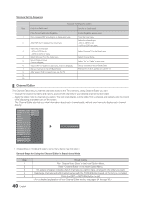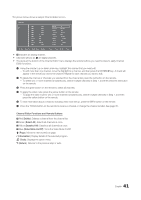Samsung HG46NB890XF Installation Guide Ver.1.0 (English) - Page 36
Hotel Plug & Play
 |
View all Samsung HG46NB890XF manuals
Add to My Manuals
Save this manual to your list of manuals |
Page 36 highlights
¦ Hotel Plug & Play The Hotel Plug & Play function, which automatically performs the Hotel mode selection, Country Setup, Clock Setup, and Picture Mode Setup, runs once, when power is first turned ON. Setup also runs automatically after you have executed a Service Reset. y UI Scenario Local Set Change Local Set if Located in North America Latin America and Europe. In other regions, Please press SKIP button move to the next step. Current Localset : US Change Skip If you select Change E Local Set Warning! TV might not function if local set is not correctly configured. When Local set is changed, TV Will restart automatically to apply it. < US > Countries List USA If you select E Skip Easy Set up If you don't change the country of the Current Location If you change the country of the Current Location The TV is automatically turned off and on. Intertactive c (Hotel Menu) Standalone Setup (Continue Setup) Standalone Only (End Setup) After the Plug & Play is finished, TV will be set to Standalone mode. If you select Standalone E Setup Select your Language Select your language to start the on screen setup. c English Español Fraçais Press the udlr buttons to move the highlight. Press the enter button to select. The Language Setting will be applied to Main Menu and not Plug and Play. Select your language E Configure your TV Select your information in the categores below. Picture Mode Standard Choose a picture mode that best suits your viewing environment. Network type Wireless Wireless network Select Smart Hub Terms & Conditions, Privacy Policy You must review and agree to both the Smart Hub Terms & Conditions and the Privacy Policy in order to enjoy the Smart Hub services. Click on "View Details"button to review full documents Check here if you have reviewed the Smart Hub Terms & onditions and the Privacy Policy and bothe agree to be leally bound by the Terms & Conditions and consent to the terms of the Privacy Policy. Smart Hub Terms and Conditions I have reviewd this legal document and agree to be legally bound thereby. I agree View details Smart Hub Privacy Policy I have reviewed this legal document and consent to the pratices described therein. E TV Setup Complete! Your TV is now ready to use. OK E Clock You can adjust your time to set DST, Time Zone Set current date and and clock mode time Clock Mode Auto Date Time DST Time Zone Off Eastern -- : -- -- Select Clock Mode, DST, and your Time Zone E Auto Program Auto Program is incomplete. 0 channels are memorized. DTV Air 0 Air 0 DTV Cable 0 Cable 0 Change Settings Scan Again Not connected to a WIRED Network Configure your TV Select your information in the categories below. Picture Mode Network type Wireless network Standard Wireless Select You can connect your TV to the internet. Please select which wireless network to use. Connected to a WIRED Network Configure your TV Select your information in the categories below. Picture Mode Network type Standard Wired Plug a network cable in to the back of your TV. E E Auto Program Auto Program is finding channels for you... Air 7 1% DTV Air 0 Air 0 DTV Cable 0 Cable 0 Stop After Searching channels. E E 36 English Configure your TV Select tour information in the categories below. Picture Mode Network type c Select Samsung_00 Wireless network WPS(PBC) Refresh Select the wireless network you wnat to connect to. E Configure your TV Select tour information in the categories below. Enter security key. *****1 Show Password Caps 1 2 3 4 5 6 7 8 9 0 Clear qwe r t yu i op^ * 123#& a s d f g h j k l ~ @ ! Done z x c v b nm , . ? - Cancel ENG .com E Auto Program To get channels, set the options below then select Scan Select current connected antenna. Antenna Both Digital Cable System STD Analog Cable System STD Scan Select the channel band to use for Auto Program