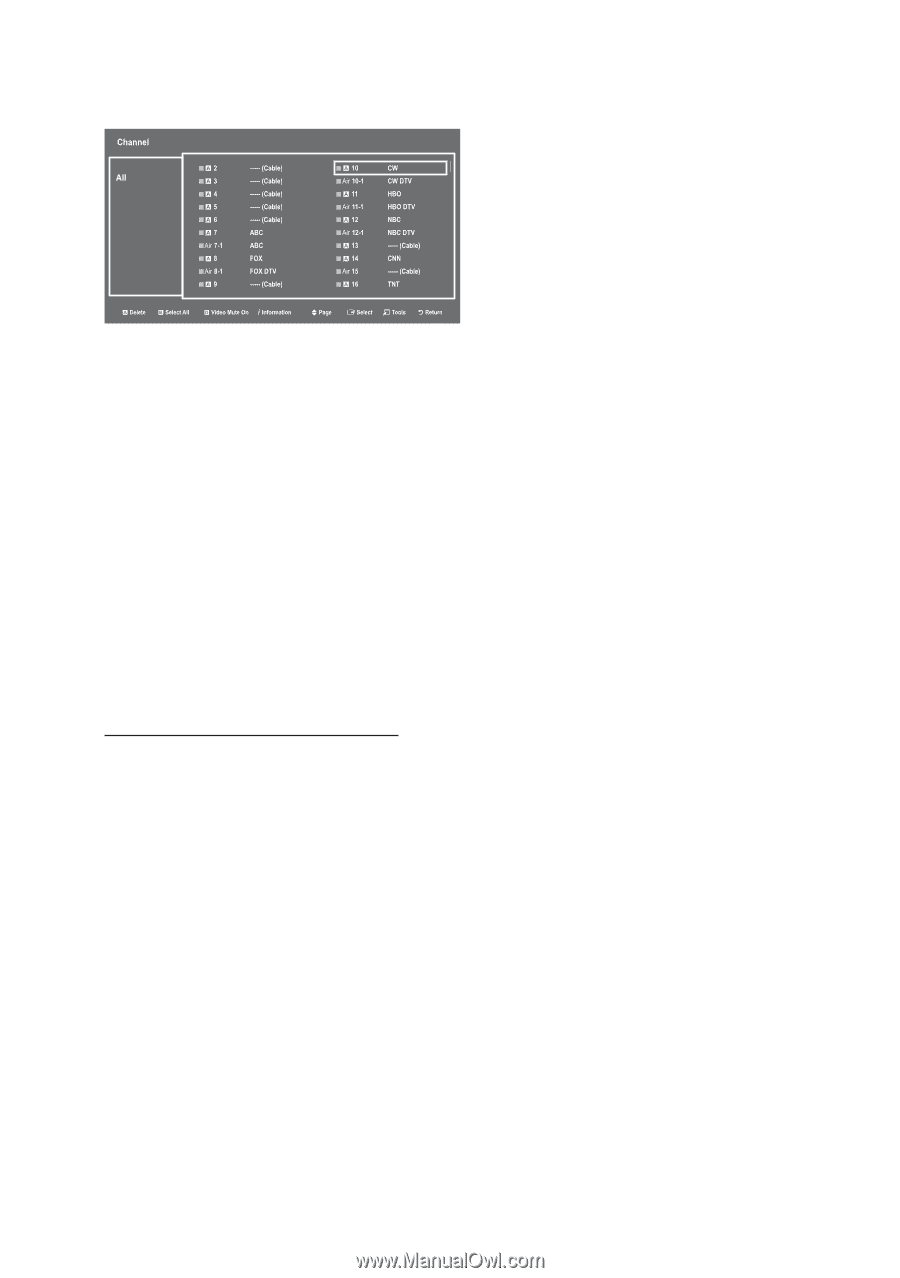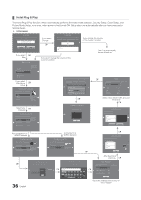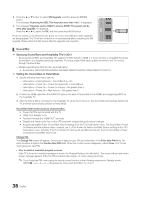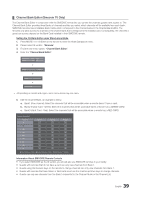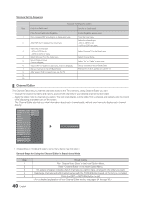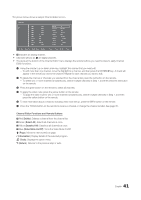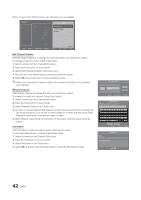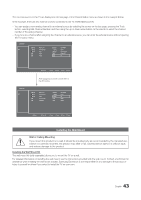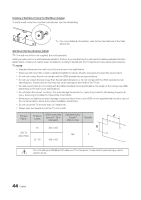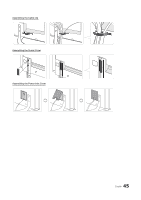Samsung HG46NB890XF Installation Guide Ver.1.0 (English) - Page 41
Turns the Video Mute On/Off.
 |
View all Samsung HG46NB890XF manuals
Add to My Manuals
Save this manual to your list of manuals |
Page 41 highlights
The picture below shows a sample Channel Editor screen. yy a Indicates an analog channel. yy Channels without an a are digital channels. yy The guide at the bottom of the Channel Editor menu displays the remote buttons you need to press to apply Channel Editor functions. 1 Using the remote's up or down arrow key, highlight the channel that you want edit. -- To edit more than one channel, move the highlight to a channel, and then press the ENTERE key. A check will appear in the check box next to the channel. Repeat for each channel you want to edit. 2 To delete the channel or channels you selected from the channel list, press the red button on the remote. -- To delete two or more channels simultaneously, selecte multiple channels in Step 1, and then press the red button on the remote. 3 Press the green button on the remote to select all channels. 4 To apply the video mute, press the yellow button on the remote. -- To apply the video mute to two or more channels simultaneously, selecte multiple channels in Step 1, and then press the yellow button on the remote. 5 To view information about a channel, including video mute set up, press the INFO button on the remote. 6 Press the TOOLS button on the remote to rename a channel or change the channel number. See page 35. Channel Editor Functions and Remote Buttons a Red (Delete): Deletes a channel from the channel list. b Green (Select All): Selects all channels at once. { Yellow (Deselect All): Deselects all channels at once. } Blue (Video Mute On/Off): Turns the Video Mute On/Off. U (Page): Moves to next or previous page. ` (Information): Display details of the selected program. T (Tools): Displays the option menu. R (Return): Returns to the previous step or exits. 41 English