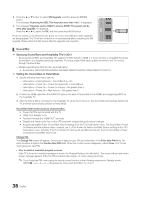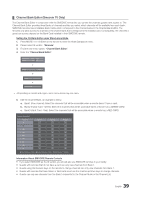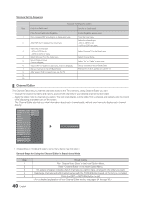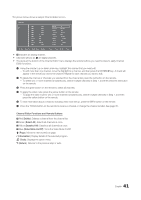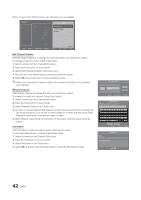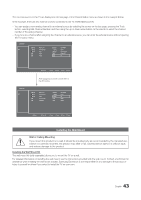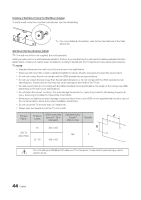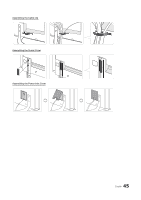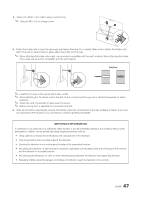Samsung HG46NB890XF Installation Guide Ver.1.0 (English) - Page 42
Select Edit Channel Number in the Tools menu.
 |
View all Samsung HG46NB890XF manuals
Add to My Manuals
Save this manual to your list of manuals |
Page 42 highlights
When you press the TOOLS button, the following menu is available. Edit Channel Number Use Edit Channel Number to change the channel number of a channel you select. To change a channel number, follow these steps: 1. Select a channel on the Channel Edit screen. 2. Press thCheanTnoelols button on your remote. TOOLS 3. Select Edit Channel Number in the Tools menu. Renamae C1h0annel CW Air 10-1 CW DTV 4. Use the up or down arrow keys to changeEtdhit Cehaanc1n1ehl NaumnbnereHBl Onumber. InformAatirio1n1-1 HBO DTV 5. Select OK when done, and then press the Entae1r2 buttoNBnC. ✎ Air 12-1 NBC DTV When you change the channel number, theac1h3 anne--l---i(nCafbole)rmation is not updated automatically. a 14 Air 15 CNN ----- (Cable) Rename Channel a 16 TNT R Return Use RenamaeDeleCte habnSenlecet Alll to change } Video Mute On the name ` Information of a U Page chEaSnelenct elTyTooolus sReRleetucrn t. To change the name of a channel, follow these steps: 1. Select a channel on the Channel Edit screen. 2. Press the Tools button on your remote. 3. Select Rename Channel in the Tools menu. 4. Use the on-screen keyboard that appears to enter the new name for the channel. Use the arrow buttons on your remote to select a letter or number, and then press Enter. Repeat for each letter or number you want to select. 5. When finished, select Done on the bottom of the screen, and then press the Enter button. Information Use Information to view information about a channel you select. To view information about a channel, follow these steps: 1. Select a channel on the Channel Edit screen. 2. Press the Tools button on your remote. 3. Select Information in the Tools menu. 4. Select OK, and then press the Enter button to close the Information screen. 42 English