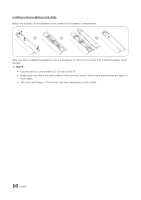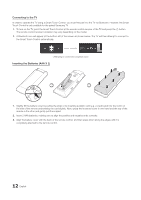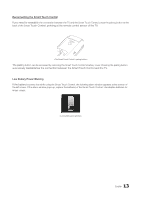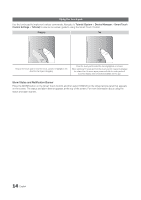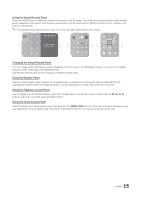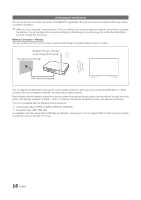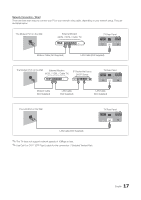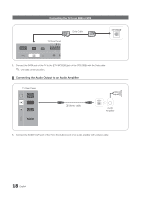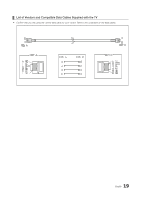Samsung HG46NB890XF Installation Guide Ver.1.0 (English) - Page 14
Show Status and Notification Banner
 |
View all Samsung HG46NB890XF manuals
Add to My Manuals
Save this manual to your list of manuals |
Page 14 highlights
Using the touch pad Use the touch pad to implement various commands. Navigate to Tutorial (System > Device Manager > Smart Touch Control Settings > Tutorial) to view an on-screen guide to using the Smart Touch Control. Dragging Tap HOME HOME HOME HOME Drag on the touch pad to move the focus, pointer, or highlight in the direction the finger is dragging. Press the touch pad to select the item highlighted or in focus. When watching TV, press and hold the touch pad for 2 seconds displays the channel list. On some apps, press and hold the touch pad for 2 seconds displays a list of functions available for the app. Show Status and Notification Banner Press the MORE button on the Smart Touch Control and then select STATUS on the virtual remote panel that appears on the screen. The status and alarm banner appears at the top of the screen. For more information about using the status and alarm banner. 14 English