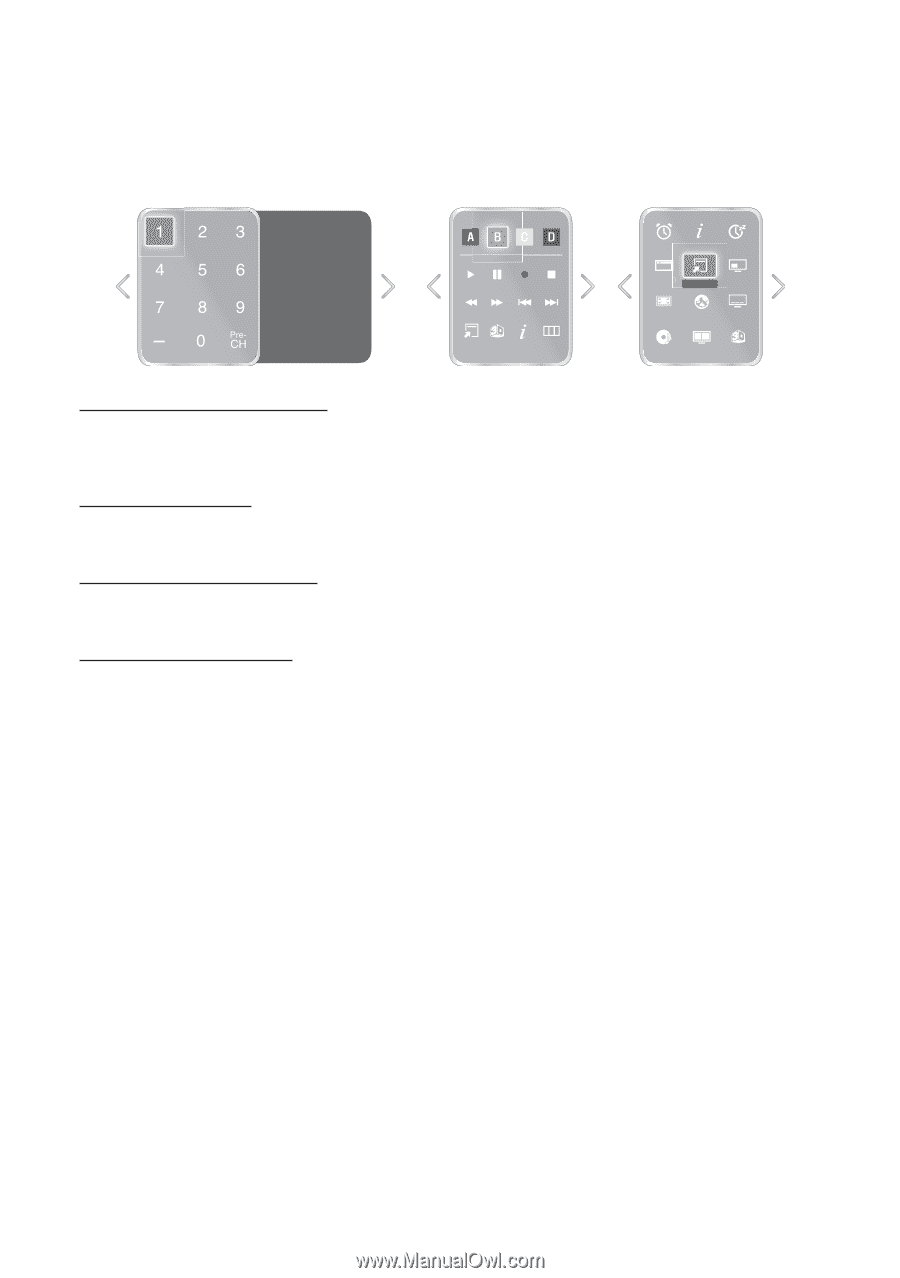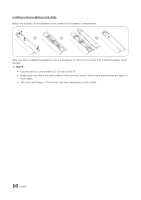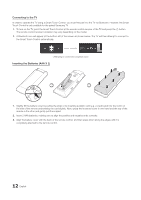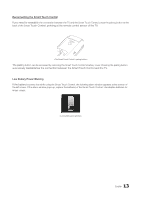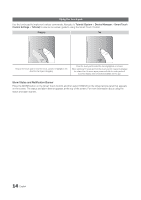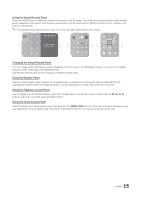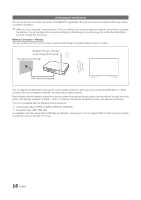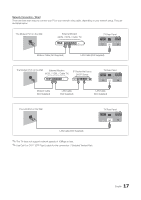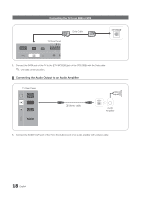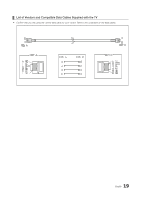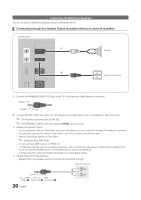Samsung HG46NB890XF Installation Guide Ver.1.0 (English) - Page 15
Using the Virtual Remote Panel, Changing the Virtual Remote Panel, Using the Number Panel, Using
 |
View all Samsung HG46NB890XF manuals
Add to My Manuals
Save this manual to your list of manuals |
Page 15 highlights
Using the Virtual Remote Panel Press the MORE button to display the virtual remote panel on the TV screen. The virtual remote panel consists of the number panel, a playback control panel, and the quick access panel. Use the touch pad to highlight and select icons, numbers, and buttons on the panels. ✎✎The displayed virtual remote panel on the TV screen may differ depending on the country. Channel History DEFG ALARM INFO SLEEP No Channel numbers have been saved. TOOLS 3D INFO MENU STATUS TOOLS PIP P.Size Web Brow... CC MTS P.Mode 3D Changing the Virtual Remote Panel You can change which virtual remote panel is displayed on the TV screen. To shift between panels, move the focus highlight beyond the left or right edge of the displayed panel. Use left/right scroll function on the touchpad to change the panel easily. Using the Number Panel Use the number panel to enter numbers on a keypad screen or webpage or to change the channel while watching TV. Changing the channel using the number pad leaves a record, allowing you to easily return to previous channels. Using the Playback Control Panel Use the playback control panel to pause, rewind, fast forward, skip to the next file, select a function with the a, b, {, } buttons, and much more while enjoying media content. Using the Quick Access Panel Use the buttons on the quick access panel to bring up the TV's MENU, INFO screens. Note that the buttons that appear may vary depending on the operating mode of the Smart Touch Control (with the TV only, as a universal remote, etc.). 15 English