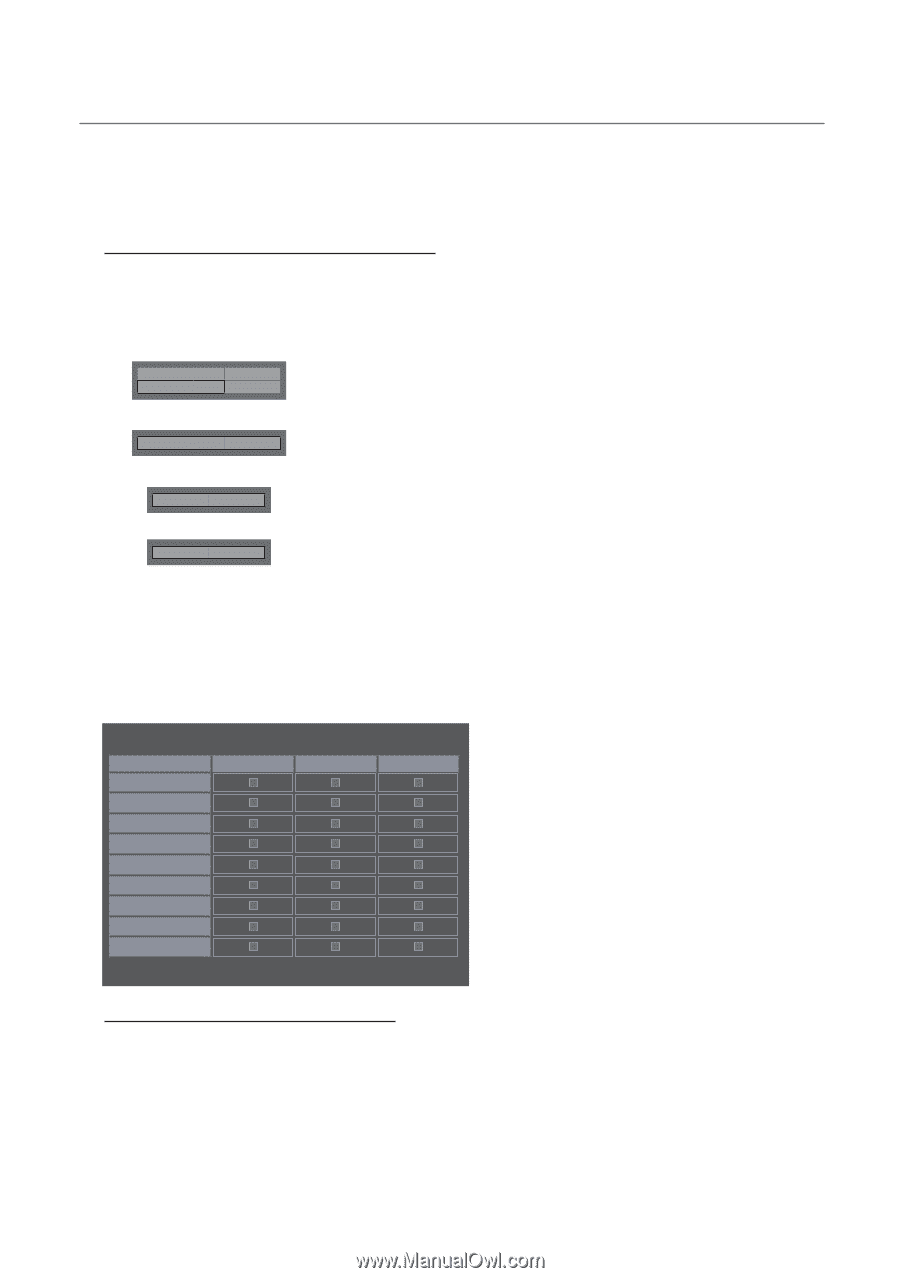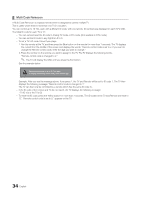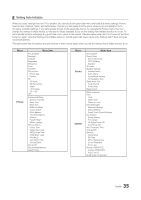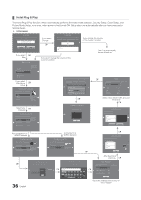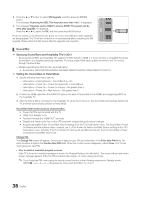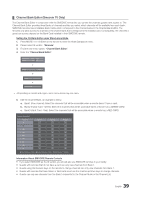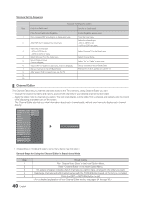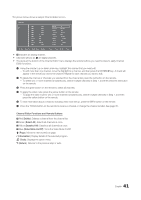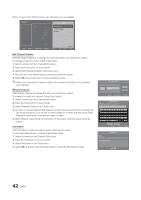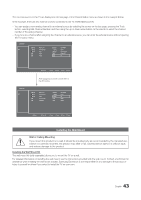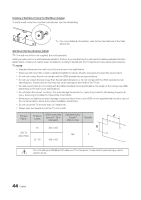Samsung HG46NB890XF Installation Guide Ver.1.0 (English) - Page 39
Channel Bank Editor Smoovie TV Only
 |
View all Samsung HG46NB890XF manuals
Add to My Manuals
Save this manual to your list of manuals |
Page 39 highlights
¦¦ Channel Bank Editor (Smoovie TV Only) The Channel Bank Editor in conjunction with the SMOOVIE remote lets you control the channels guests have access to. The Channel Bank Editor provides three Banks of channels and lets you select which channels will be available from each bank. SMOOVIE remotes have installable Bank Cards which correspond to the channel banks in the Channel Bank Editor. The remotes only allow access to channels in the channel bank that correspond to the installed card. Consequently, the channels a guest can access depend on the Bank Card installed in their SMOOVIE remote. Setting the CH Bank Editor under Stand-alone Mode 1. Press MUTE+1+1+9+Enter on the remote to enter the Hotel Standalone menu. 2. Please select SI vendor : "Smoovie" 3. Find the new menu option, "Channel Bank Editor". 4. Enter the "Channel Bank Editor". Hospitality Mode SI Vendor Standalone Network OFF Widget d SI Vendor Smoovie d Channel d Channel Bank Editor ▪▪ 5. Edit the Channel Bank. An example is below. a. Bank1 (Free channel): Select the channels that will be accessible when a remote doesn't have a card. b. Bank2 (Family Card - Green): Select the channels that will be accessible when a remote has a GREEN CARD. c. Bank3 (Adult Card - Red): Select the channels that will be accessible when a remote has a RED CARD. Channel Bank Edit Registered All 1 ABC 2 CBS 3 FOX 4 NBX 5 CNN 6 CW 7 HBO 8 TNT Bank1 (4) c c Bank2 (6) c c c c c c Bank3 (36) c c c c c c c c c b Select All Items on Column { Deselect All Items on Column E Select/Deselect R Return Information About SMOOVIE Remote Controls yy If you select SMOOVIE as the SI vendor, you should also use SMOOVIE remotes in your facility. yy Guests with remotes that do not have a card can only view channels from Bank 1. yy Guests using the Numeric keys on the remote to change channels can only view channels from Bank 1. yy Guests with remotes that have Green or Red cards must use the channel up/down keys to change channels. yy Guests can only see channels from the Bank1 channel list In the Channel Guide or the Channel List, 39 English