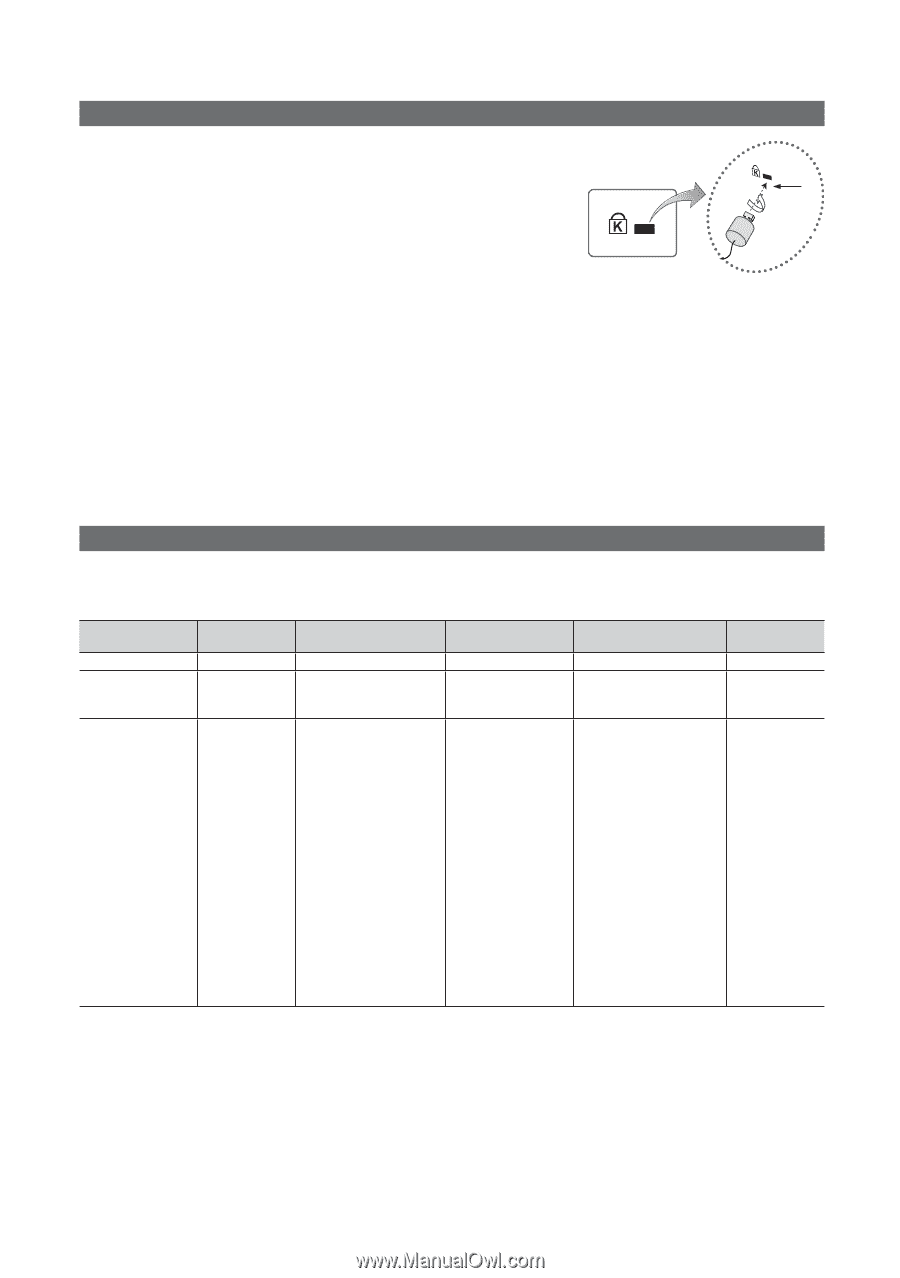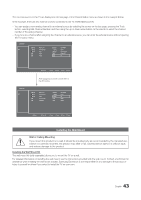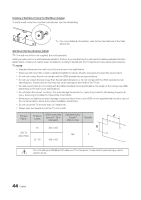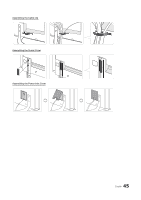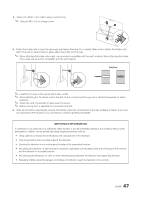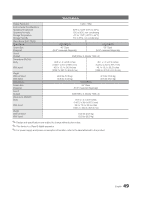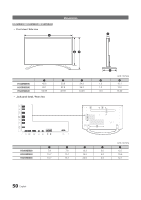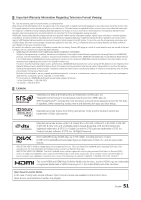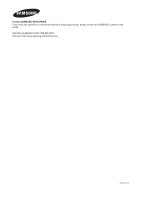Samsung HG46NB890XF Installation Guide Ver.1.0 (English) - Page 48
Anti-theft Kensington Lock, Display Resolution
 |
View all Samsung HG46NB890XF manuals
Add to My Manuals
Save this manual to your list of manuals |
Page 48 highlights
Anti-theft Kensington Lock The Kensington Lock is a device you can use to physically fix a TV to a location when you use it in a public place. The appearance and locking method may differ from the illustration at right, depending on the 1 manufacturer. Refer to the manual provided with the Kensington Lock for additional information on proper use. The Kensington Lock is not supplied by Samsung. ✎✎Please find the "K" icon on the rear of the TV. A Kensington slot is beside the "K" icon. To lock the product, follow these steps: 1. Wrap the Kensington lock cable around a large, stationary object such as desk or chair. 2. Slide the end of the cable with the lock attached through the looped end of the Kensington lock cable. 3. Insert the locking device into the Kensington slot on the product 1. 4. Lock the lock. ✎✎These are general instructions. For exact instructions, see the User manual supplied with the locking device. ✎✎The locking device has to be purchased separately. ✎✎The location of the Kensington slot may be different depending on the TV model. Display Resolution Connect a computer to the TV and then configure the computer's resolution by referencing the table below. The optimal resolution is 1920 x 1080 @ 60Hz. Choosing an output signal not included in the table can result in a blank screen or just the power indicator being turned on. Refer to the user manual of the graphics card and configure the resolution as indicated below. Mode IBM MAC VESA DMT Resolution 720 x 400 640 x 480 832 x 624 1152 x 870 640 x 480 640 x 480 640 x 480 800 x 600 800 x 600 800 x 600 1024 x 768 1024 x 768 1024 x 768 1152 x 864 1280 x 720 1280 x 800 1280 x 1024 1280 x 1024 1366 x 768 1440 x 900 1600 x 900RB 1680 x 1050 1920 x 1080 Horizontal Frequency (KHz) 31.469 35.000 49.726 68.681 31.469 37.861 37.500 37.879 48.077 46.875 48.363 56.476 60.023 67.500 45.000 49.702 63.981 79.976 47.712 55.935 60.000 65.290 67.500 Vertical Frequency (Hz) 70.087 66.667 74.551 75.062 59.940 72.809 75.000 60.317 72.188 75.000 60.004 70.069 75.029 75.000 60.000 59.810 60.020 75.025 59.790 59.887 60.000 59.954 60.000 Pixel Clock Frequency (MHz) 28.322 30.240 57.284 100.000 25.175 31.500 31.500 40.000 50.000 49.500 65.000 75.000 78.750 108.000 74.250 83.500 108.000 135.000 85.500 106.500 108.000 146.250 148.500 Sync Polarity (H / V) -/+ -/-/-/- ✎✎NOTE yy The interlaced mode is not supported. yy The set might operate abnormally if you select a non-standard video format. yy Separate and Composite modes are supported. SOG (Sync On Green) is not supported. 48 English