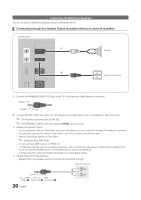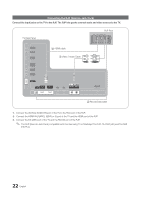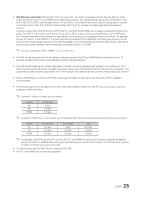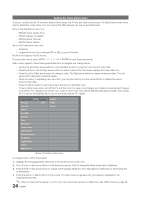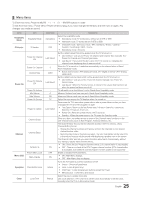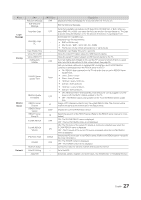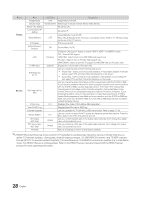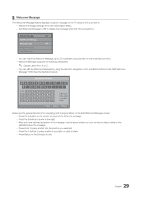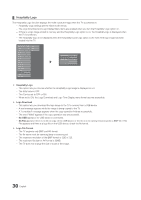Samsung HG46NB890XF Installation Guide Ver.1.0 (English) - Page 25
Menu Items
 |
View all Samsung HG46NB890XF manuals
Add to My Manuals
Save this manual to your list of manuals |
Page 25 highlights
¦¦ Menu Items To Enter this menu: Press the MUTE → 1 → 1 → 9 → ENTER buttons in order. To exit from this menu : Power Off (or Power Off and unplug if you have changed SI Vendor), and then turn on again. Any changes you made are saved. Menu Hospitality Mode SI Vendor Power On Channel Menu OSD Operation Clock Item Hospitality Mode SI Vendor Power On Channel EN Power On Channel Channel Type Power On Volume EN Power On Volume Min Volume Max Volume Power On Source Power On Option Channel Setup Channel Editor Dynamic SI Picture Menu Lock Menu Display Panel Button Lock Local Time initial Value Standalone OFF Last Saved 3 CATV Last Saved ... 0 100 TV Last Option ON OFF ON Unlock Manual Description Select the Hospitality mode. yy Standalone mode: TV works alone, without an SI STB or SBB yy Interactive mode: TV works with an SI STB or SBB yy Interactive mode : Samsung / OCC / MTI / Nstreams / Enseo / Cardinal / Guestek / SeaChange / BDC / Innvne yy Standalone mode : Smoovie Set the default values that will be applied when the TV is turned on. yy User Defined : Lets you set Power On Channel and Channel Type manually. See Power On Channel and Channel Type below. yy Last Saved : If you select this item, when the TV is turned on, it displays the channel it was displaying when it was turned off. When the TV is turned on, it switches automatically to this channel when in Stand Alone Hospitality mode. yy Select channel band : ATV (analog air band), DTV (digital air band), CATV (analog cable band) Set the default volume values which will be applied when the TV is turned on. yy User Defined : Lets you set the Power On Volume manually. See Power On Volume below. yy Last Saved : When the TV is turned on, it returns to the volume that had been set when the power had been turned off. TV will switch on at this Volume Level in Stand Alone Hospitality mode. Minimum Volume Level user can set in Stand Alone Hospitality mode. Maximum Volume Level user can set in Stand Alone Hospitality mode. Select the input source the TV displays when it is turned on. Determines the TV's state when power returns after a power failure or after you have unplugged the TV and then plugged it in again. yy Last Option: Returns to its last Power state. If it was in Stand-by, it returns to Stand-by. If it was on, it turns on. yy Power ON : When the power returns, the TV turns on. yy Standby : When the power returns, the TV enters the Standby mode. Gives you direct, immediate access to some of the Channel menu functions on the user Channel menu such as Auto Program, Antenna selection, etc. The Channel Editor lets you edit the channels stored in the TV's memory. Using Channel Editor you can: -- Change the channel numbers and names, and sort the channels in your desired channel number order. -- Apply the video mute to channels you select. The vido mute blanks out the video from a channel and outputs only the sound while displaying a speaker icon on the screen. The Channel Editor also lets you view information about each channel easily, without your having to display each channel directly. yy ON : Check the DTV Program channel number. DTV channel editor is inaccessible. yy OFF : There is no check of the DTV Program channel number. (DTV channel editor is accessible, but additional channel program number update is not supported) Enable or disable the Picture Menu. yy ON : Main Menu displays. yy OFF : Main Menu does not display. Turns the front panel (Local key) operations on/off. yy Unlock : Unlocks all panel keys yy Lock : Locks all panel keys yy OnlyPower : Locks all panel keys buttons except the Power yy Menu/Source : Locks Menu and Source Select the way to update clock data. Use clock data from a DTV channel to set the clock automatically or set the clock manually when the TV is in stand-alone mode. 25 English