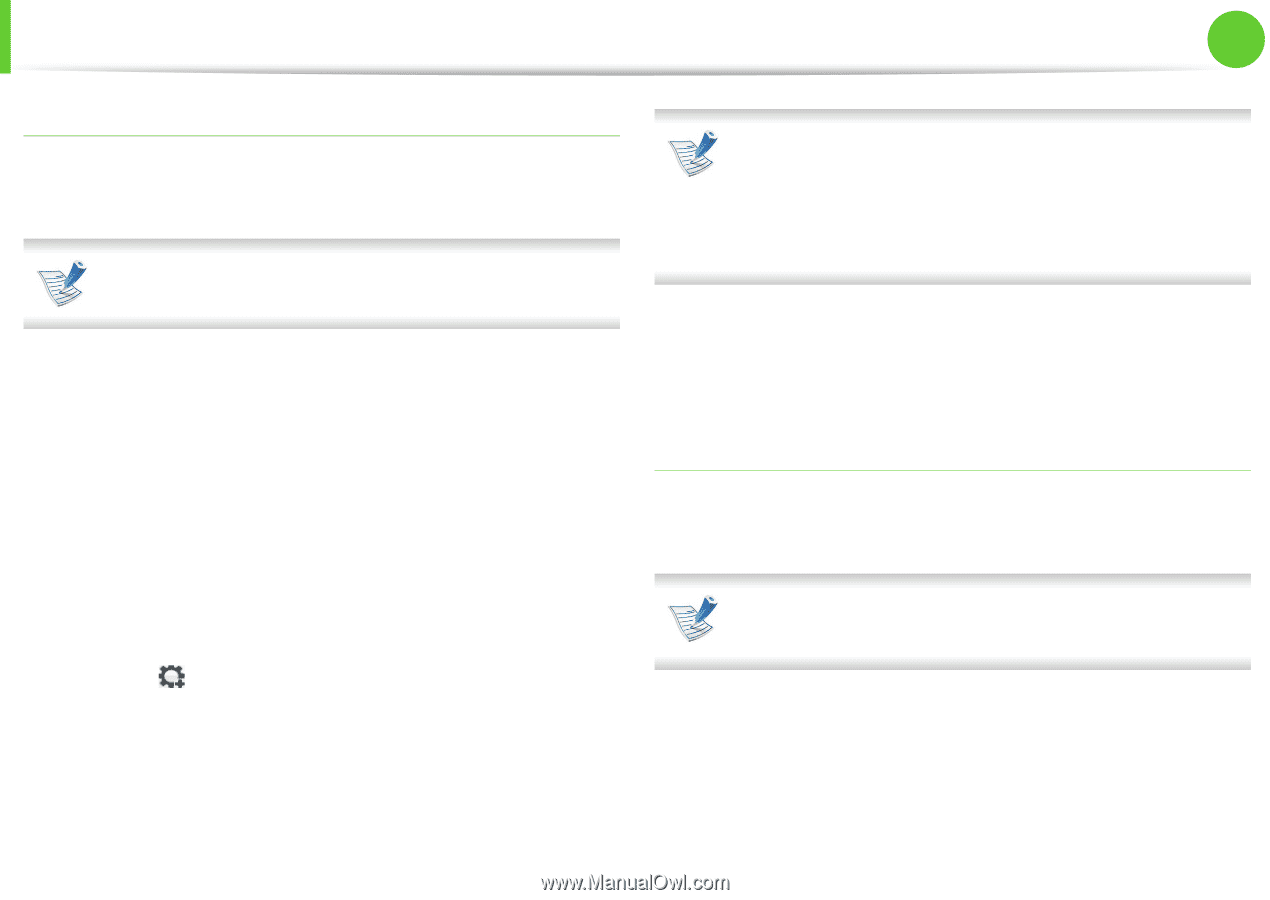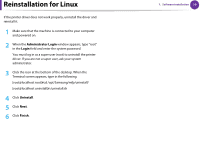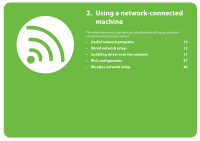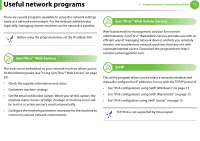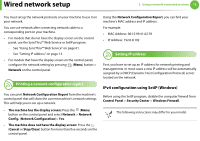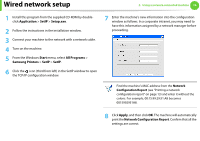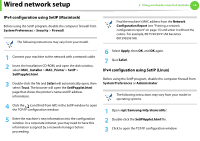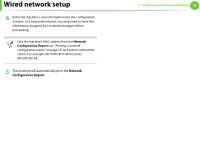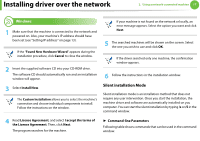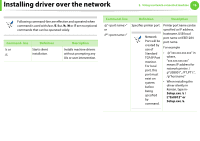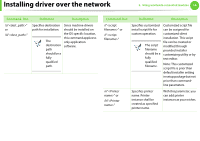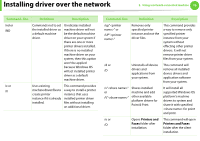Samsung ML-2955ND User Manual (user Manual) (ver.1.0) (English) - Page 105
IPv4 configuration using SetIP Macintosh, IPv4 configuation using SetIP Linux
 |
View all Samsung ML-2955ND manuals
Add to My Manuals
Save this manual to your list of manuals |
Page 105 highlights
Wired network setup 2. Using a network-connected machine 15 IPv4 configuration using SetIP (Macintosh) Before using the SetIP program, disable the computer firewall from System Preferences > Security > Firewall. The following instructions may vary from your model. Find the machine's MAC address from the Network Configuration Report (see "Printing a network configuration report" on page 13) and enter it without the colons. For example, 00:15:99:29:51:A8 becomes 0015992951A8. 1 Connect your machine to the network with a network cable. 2 Insert the Installation CD-ROM, and open the disk window, select MAC_Installer > MAC_Printer > SetIP > SetIPapplet.html. 3 Double-click the file and Safari will automatically open, then select Trust. The browser will open the SetIPapplet.html page that shows the printer's name and IP address information. 4 Click the icon (third from left) in the SetIP window to open the TCP/IP configuration window. 5 Enter the machine's new information into the configuration window. In a corporate intranet, you may need to have this information assigned by a network manager before proceeding. 6 Select Apply, then OK, and OK again. 7 Quit Safari. IPv4 configuation using SetIP (Linux) Before using the SetIP program, disable the computer firewall from System Preferences or Administrator. The following instructions may vary from your model or operating systems. 1 Open /opt/Samsung/mfp/share/utils/. 2 Double-click the SetIPApplet.html file. 3 Click to open the TCP/IP configuration window.