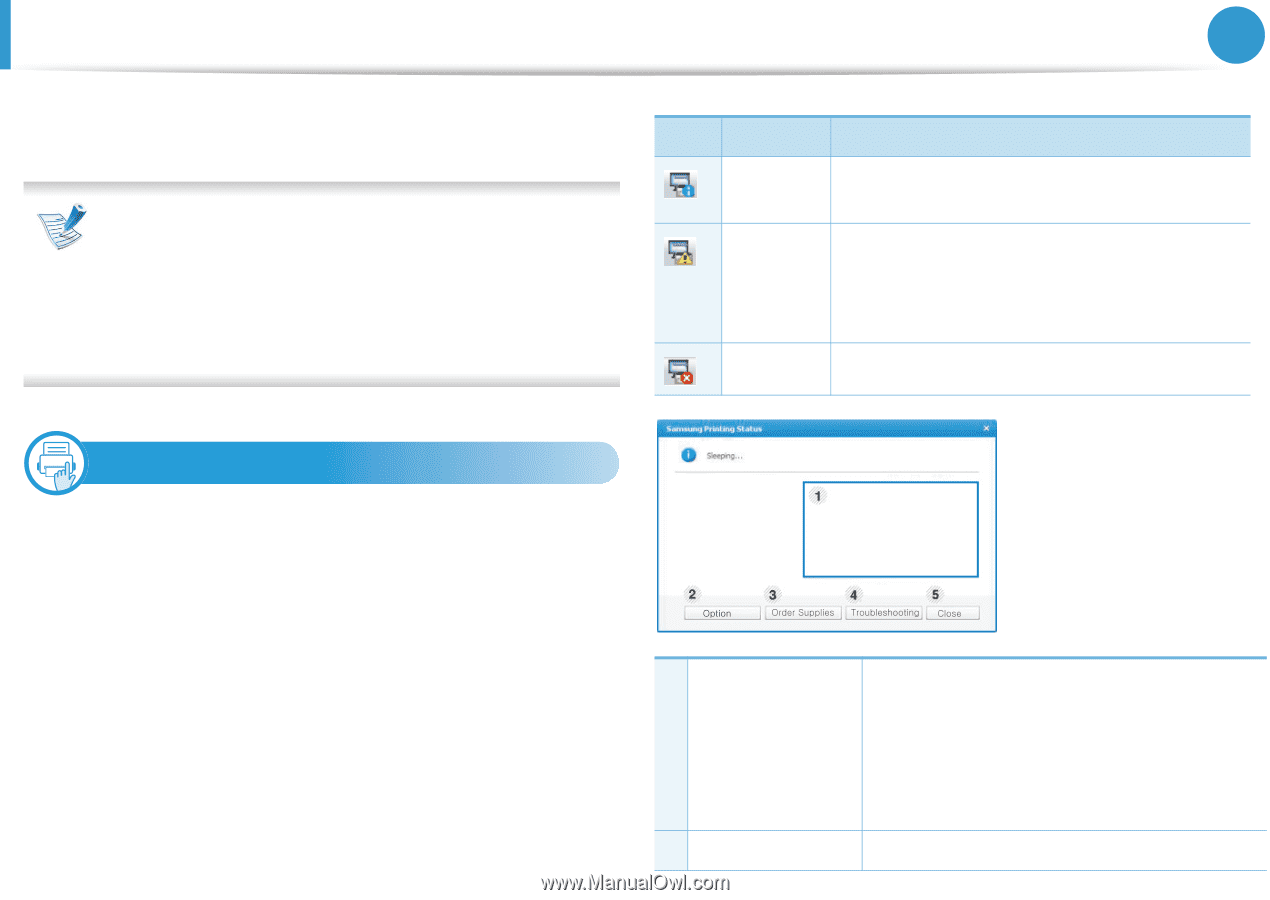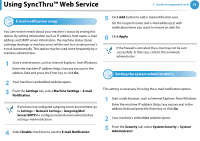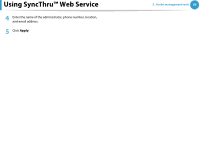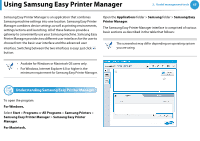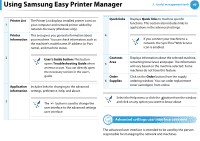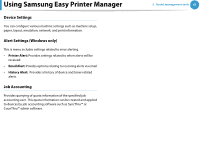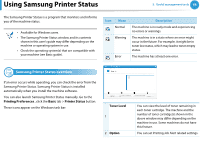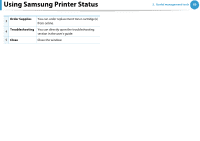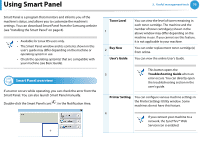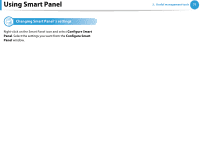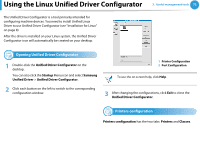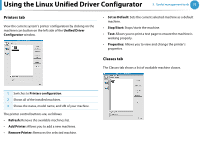Samsung ML-2955ND User Manual (user Manual) (ver.1.0) (English) - Page 158
Using Samsung Printer Status
 |
View all Samsung ML-2955ND manuals
Add to My Manuals
Save this manual to your list of manuals |
Page 158 highlights
Using Samsung Printer Status 3. Useful management tools 68 The Samsung Printer Status is a program that monitors and informs you of the machine status. • Available for Windows users. • The Samsung Printer Status window and its contents shown in this user's guide may differ depending on the machine or operating system in use. • Check the operating system(s) that are compatible with your machine (see Basic guide). Icon Mean Normal Warning Error Description The machine is in ready mode and experiencing no errors or warnings. The machine is in a state where an error might occur in the future. For example, it might be in toner low status, which may lead to toner empty status. The machine has at least one error. 7 Samsung Printer Status overview If an error occurs while operating, you can check the error from the Samsung Printer Status. Samsung Printer Status is installed automatically when you install the machine software. You can also launch Samsung Printer Status manually. Go to the Printing Preferences , click the Basic tab > Printer Status button. These icons appear on the Windows task bar: Toner Level 1 2 Option You can view the level of toner remaining in each toner cartridge. The machine and the number of toner cartridge(s) shown in the above window may differ depending on the machine in use. Some machines do not have this feature. You can set Printing Job Alert related settings.