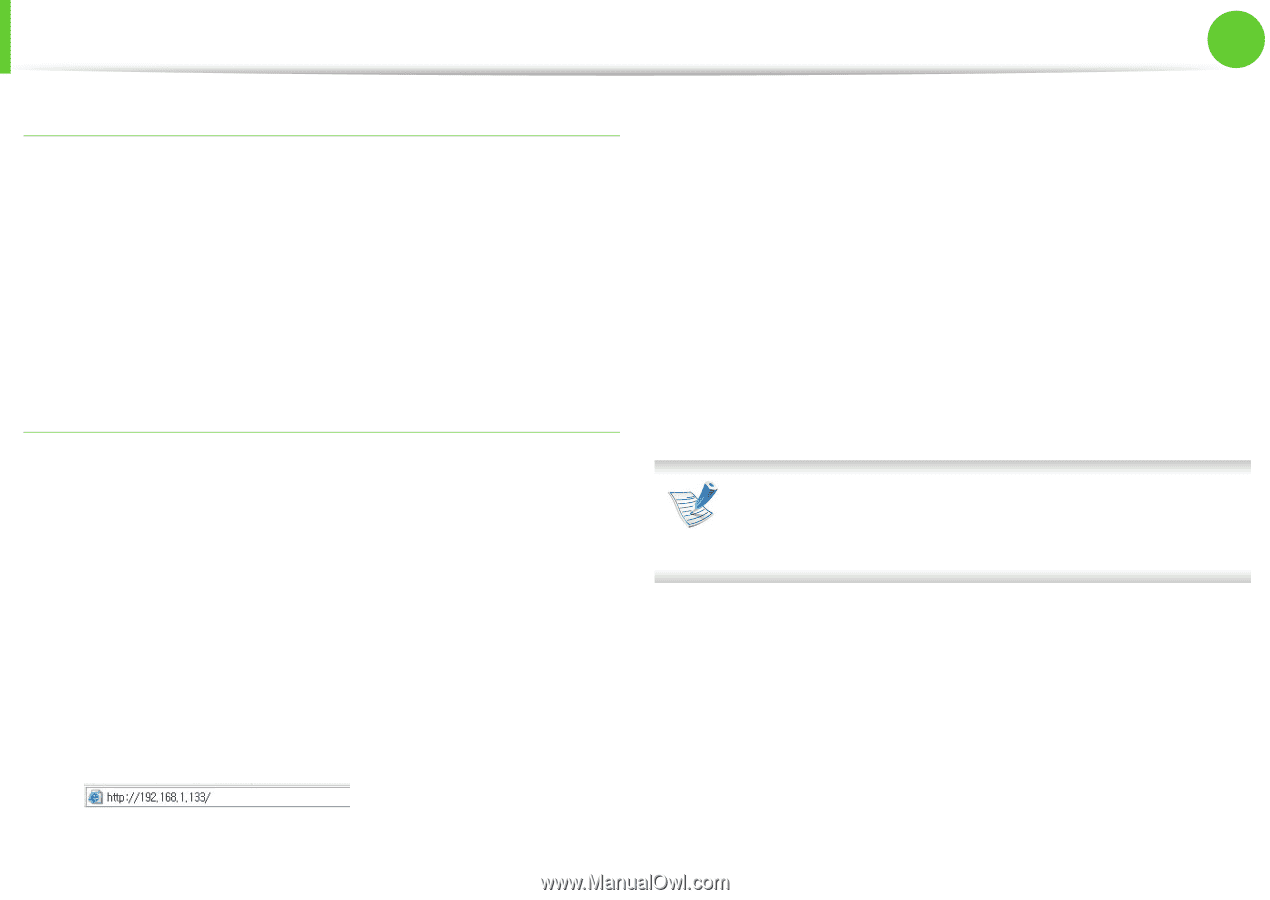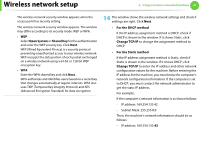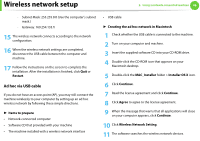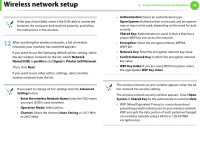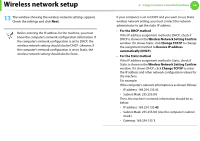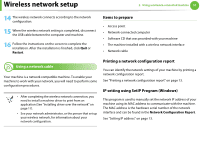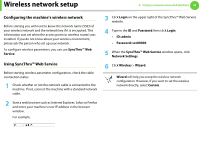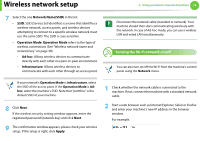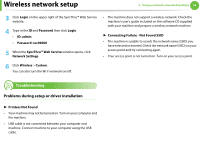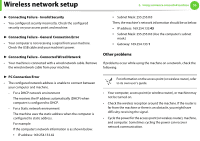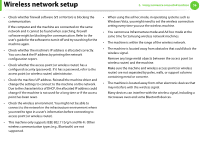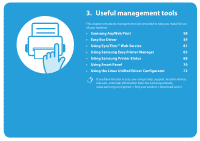Samsung ML-2955ND User Manual (user Manual) (ver.1.0) (English) - Page 142
Configuring the machine's wireless network, Using SyncThru™ Web Service
 |
View all Samsung ML-2955ND manuals
Add to My Manuals
Save this manual to your list of manuals |
Page 142 highlights
Wireless network setup 2. Using a network-connected machine 52 Configuring the machine's wireless network Before starting you will need to know the network name (SSID) of your wireless network and the network key if it is encrypted. This information was set when the access point (or wireless router) was installed. If you do not know about your wireless environment, please ask the person who set up your network. To configure wireless parameters, you can use SyncThru™ Web Service. Using SyncThru™ Web Service Before starting wireless parameter configuration, check the cable connection status. 1 Check whether or not the network cable is connected to the machine. If not, connect the machine with a standard network cable. 2 Start a web browser such as Internet Explorer, Safari or Firefox and enter your machine's new IP address in the browser window. For example, 3 Click Login on the upper right of the SyncThru™ Web Service website. 4 Type in the ID and Password then click Login. • ID: admin • Password: sec00000 5 When the SyncThru™ Web Service window opens, click Network Settings. 6 Click Wireless > Wizard. Wizard will help you setup the wireless network configuration. However, if you want to set the wireless network directly, select Custom.