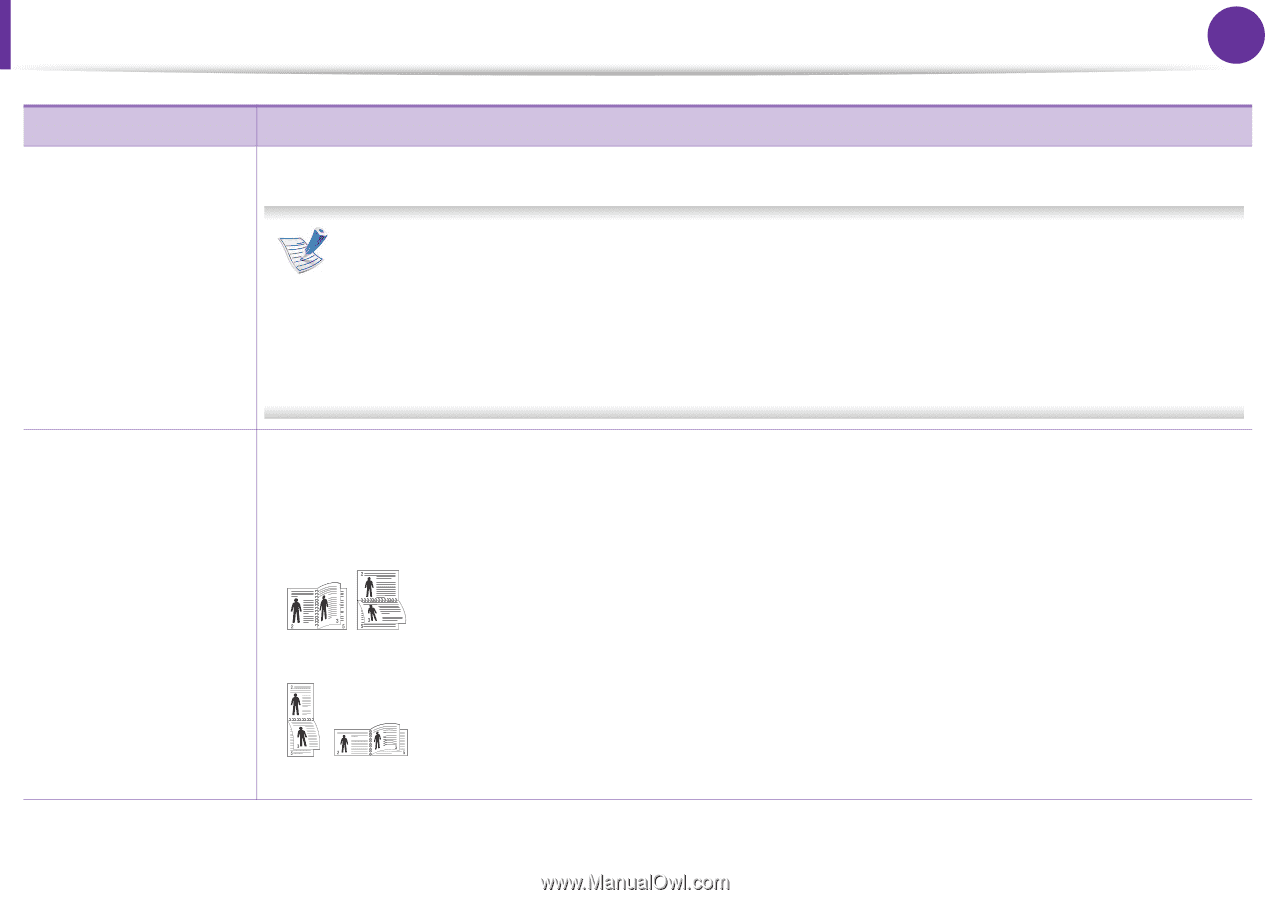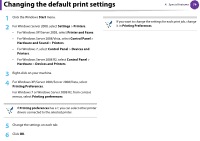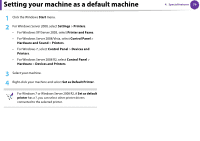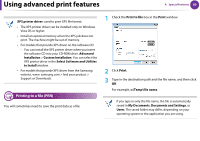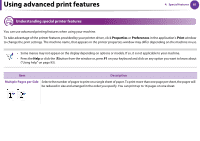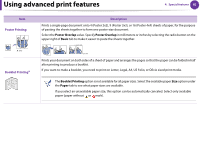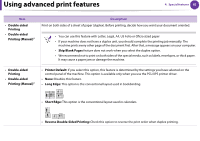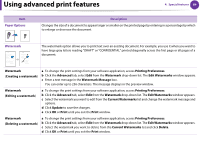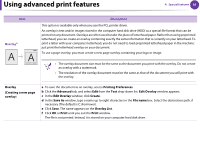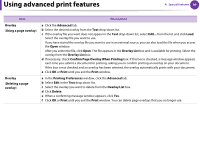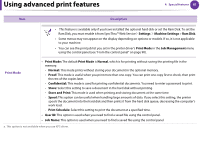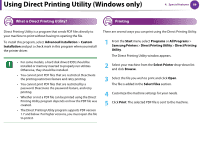Samsung ML-2955ND User Manual (user Manual) (ver.1.0) (English) - Page 173
Double-sided, Printing, Printing Manual, Skip Blank s, Printer Default, Long Edge, Short Edge,
 |
View all Samsung ML-2955ND manuals
Add to My Manuals
Save this manual to your list of manuals |
Page 173 highlights
Using advanced print features 4. Special features 83 Item • Double-sided Printing • Double-sided Printing (Manual)a Description Print on both sides of a sheet of paper (duplex). Before printing, decide how you want your document oriented. • You can use this feature with Letter, Legal, A4, US Folio or Oficio sized paper • If your machine does not have a duplex unit, you should complete the printing job manually. The machine prints every other page of the document first. After that, a message appears on your computer. • Skip Blank Pages feature does not work when you select the duplex option. • We recommend not to print on both sides of the special media, such as labels, envelopes, or thick paper. It may cause a paper jam or damage the machine. • Double-sided Printing • Double-sided Printing (Manual)a • Printer Default: If you select this option, this feature is determined by the settings you have selected on the control panel of the machine. This option is available only when you use the PCL/XPS printer driver. • None: Disables this feature. • Long Edge: This option is the conventional layout used in bookbinding. • Short Edge: This option is the conventional layout used in calendars. • Reverse Double-Sided Printing: Check this option to reverse the print order when duplex printing.