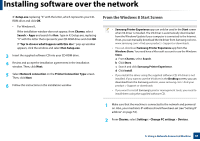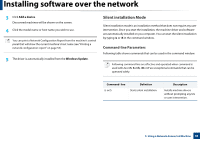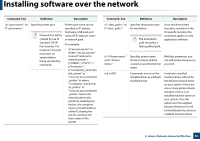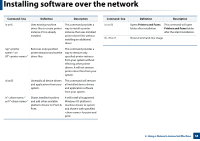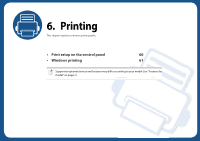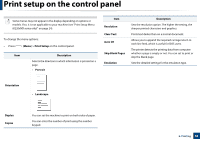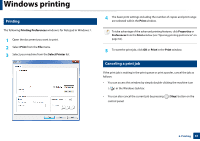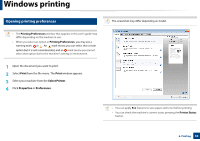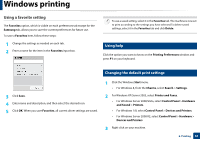Samsung MultiXpress SL-K2200 User Guide - Page 60
Print setup on the control panel
 |
View all Samsung MultiXpress SL-K2200 manuals
Add to My Manuals
Save this manual to your list of manuals |
Page 60 highlights
Print setup on the control panel Some menus may not appear in the display depending on options or models. If so, it is not applicable to your machine (see "Print Setup Menu (K220xND series only)" on page 24). To change the menu options: • Press (Menu) > Print Setup on the control panel. Item Description Selects the direction in which information is printed on a page. • Portrait Item Resolution Clear Text Auto CR Skip Blank Pages Emulation Description Sets the resolution option. The higher the setting, the sharper printed characters and graphics. Prints text darker than on a normal document. Allows you to append the required carriage return to each line feed, which is useful for DOS users. The printer detects the printing data from computer whether a page is empty or not. You can set to print or skip the blank page. Sets the detailed settings for the emulation type. Orientation • Landscape Duplex Copies You can set the machine to print on both sides of paper. You can enter the number of print using the number keypad. 6. Printing 60