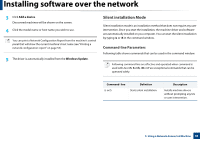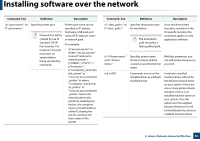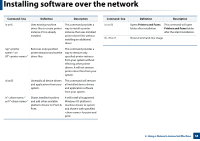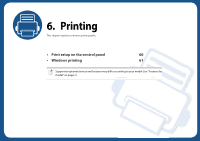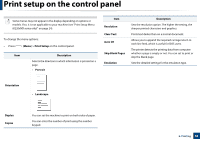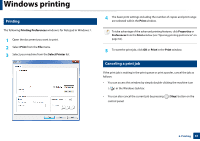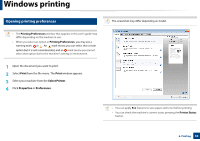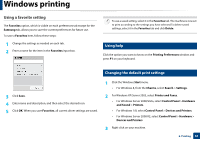Samsung MultiXpress SL-K2200 User Guide - Page 61
Windows printing
 |
View all Samsung MultiXpress SL-K2200 manuals
Add to My Manuals
Save this manual to your list of manuals |
Page 61 highlights
Windows printing 1 Printing The following Printing Preferences window is for Notepad in Windows 7. 1 Open the document you want to print. 2 Select Print from the File menu. 3 Select your machine from the Select Printer list. 4 The basic print settings including the number of copies and print range are selected within the Print window. To take advantage of the advanced printing features, click Properties or Preferences from the Print window (see "Opening printing preferences" on page 62). 5 To start the print job, click OK or Print in the Print window. 2 Canceling a print job If the print job is waiting in the print queue or print spooler, cancel the job as follows: • You can access this window by simply double-clicking the machine icon ( ) in the Windows task bar. • You can also cancel the current job by pressing control panel. (Stop) button on the 6. Printing 61