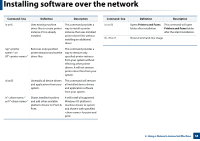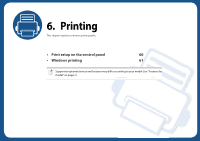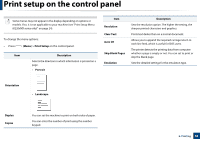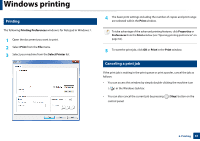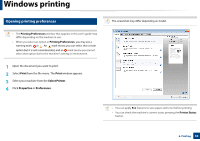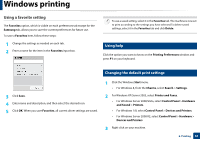Samsung MultiXpress SL-K2200 User Guide - Page 63
Using a favorite setting
 |
View all Samsung MultiXpress SL-K2200 manuals
Add to My Manuals
Save this manual to your list of manuals |
Page 63 highlights
Windows printing Using a favorite setting The Favorites option, which is visible on each preferences tab except for the Samsung tab, allows you to save the current preferences for future use. To save a Favorites item, follow these steps: 1 Change the settings as needed on each tab. 2 Enter a name for the item in the Favorites input box. To use a saved setting, select it in the Favorites tab. The machine is now set to print according to the settings you have selected.To delete saved settings, select it in the Favorites tab and click Delete. 4 Using help Click the option you want to know on the Printing Preferences window and press F1 on your keyboard. 5 Changing the default print settings 3 Click Save. 4 Enter name and description, and then select the desired icon. 5 Click OK. When you save Favorites, all current driver settings are saved. 1 Click the Windows Start menu. • For Windows 8, from the Charms, select Search > Settings. 2 For Windows XP/Server 2003, select Printer and Faxes. • For Windows Server 2008/Vista, select Control Panel > Hardware and Sound > Printers. • For Windows 7/8, select Control Panel > Devices and Printers. • For Windows Server 2008 R2, select Control Panel > Hardware > Devices and Printers. 3 Right-click on your machine. 6. Printing 63