Samsung NP950XED User Manual - Page 14
The charging feature of the USB Type-C port or, Thunderbolt
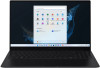 |
View all Samsung NP950XED manuals
Add to My Manuals
Save this manual to your list of manuals |
Page 14 highlights
Getting started The charging feature of the USB Type-C port or Thunderbolt™ 4 port Charging the computer Connect an external power supply (sold separately) to the USB Type-C port or Thunderbolt™ 4 port to use it as the auxiliary power or charge the computer. Use an external power supply (sold separately) with a rating level higher than 10 W (5 V, 2 A) that supports USB Type-C or USB BC 1.2. Charging a USB Type-C device or Thunderbolt™ device Connect and charge your USB Type-C or Thunderbolt™ device by connecting it to the computer. • It may take longer to charge the battery when charging a connected device. • The battery power level may be reduced when charging a connected device while the computer is powered by the battery. • The charging status of the connected device is not displayed on the computer. • This charging feature may not be available on some devices. • To charge another device when the computer is in hibernation mode or is turned off, connect to the USB Type-C port or Thunderbolt™ 4 port. 14















