Samsung NP950XED User Manual - Page 54
SmartThings, Quick Share
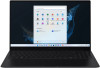 |
View all Samsung NP950XED manuals
Add to My Manuals
Save this manual to your list of manuals |
Page 54 highlights
Applications SmartThings Control and manage smart appliances and Internet of Things (IoT) products with your computer. Select the Start button ( ) → All apps → SmartThings. To view more information, launch the SmartThings application and tap → How to use. • Connection methods may vary depending on the type of connected devices or the shared content. • The devices you can connect may vary depending on the region. Available features may differ depending on the connected device. • Connected devices' own errors or defects are not covered by the Samsung warranty. When errors or defects occur on the connected devices, contact the device's manufacturer. • To use this feature, the computer must be connected to the Internet. Quick Share Send content to nearby devices via Wi-Fi Direct or Bluetooth. 1 Select the Start button ( ) → All apps → Quick Share. 2 Select a device to transfer the image to. 3 Select the image. 4 Accept the file transfer request on the other device. 54















