Samsung NP950XED User Manual - Page 43
Setting the secret screen, Hiding the privacy folder
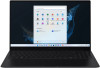 |
View all Samsung NP950XED manuals
Add to My Manuals
Save this manual to your list of manuals |
Page 43 highlights
Applications Hiding the privacy folder Press and hold the Windows key and press the F12 key to hide the privacy folder. Alternatively, select the Start button ( ) → All apps → Samsung Security → Privacy Folder and select the Show folder switch. The privacy folder will not appear in the File Explorer. If the Fn Lock feature is turned on, the hot key of the privacy folder may not work. Press the hot key and use the feature when the Fn Lock feature is off. Setting the secret screen When you work with your private information or open a window you wish to keep private, create a secret window to prevent an invasion of your privacy. 1 Select the Start button ( ) → All apps → Samsung Security. 2 Select Secret Screen. 3 Select a secret screen effect and drag the adjustment bar to set the opacity or darkness level. • Opacity Effect: Make the window transparent. • Dark Screen Effect: Make the window black. Using the secret screen Press and hold the Windows key and press the F11 key to enable the secret screen. • The secret screen feature may not be available depending on the program in use. • If the Fn Lock feature is turned on, the hot key of the secret screen may not work. Press the hot key and use the feature when the Fn Lock feature is off. 43















