Samsung NP950XED User Manual - Page 25
Touchpad lock, Configuring touchpad gestures, Settings, Bluetooth & devices, Touchpad
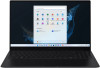 |
View all Samsung NP950XED manuals
Add to My Manuals
Save this manual to your list of manuals |
Page 25 highlights
Basics Configuring touchpad gestures Configure touchpad gestures to use the touchpad more efficiently. Select the Start button ( ) → Settings → Bluetooth & devices → Touchpad → desired options. Some options in the touchpad settings may not be available depending on the model. Touchpad lock Press and hold the Fn key and press the F5 key to lock the touchpad. 25

Basics
25
Touchpad lock
Press and hold the
Fn
key and press the
F5
key to lock the
touchpad.
Configuring touchpad gestures
Configure touchpad gestures to use the touchpad more efficiently.
Select the Start button (
)
→
Settings
→
Bluetooth & devices
→
Touchpad
→
desired options.
Some options in the touchpad settings may not be
available depending on the model.














