Samsung NP950XED User Manual - Page 34
Memory card slot, Inserting a memory card
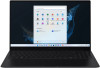 |
View all Samsung NP950XED manuals
Add to My Manuals
Save this manual to your list of manuals |
Page 34 highlights
Basics Memory card slot Use a memory card to transfer data to other devices. You can use data stored on your device, such as digital cameras, smartphones, or tablets, on your computer, or you can take your saved data to another device. Memory cards are sold separately. This computer supports the following types of memory cards. Abbreviation micro SD micro SDHC micro SDXC Description • micro Secure Digital • micro Secure Digital High Capacity • micro Secure Digital eXtended Capacity • Some memory cards may not be fully compatible with the computer. Using an incompatible card may damage the computer or the memory card, or corrupt the data stored in it. • Use caution to insert the memory card in the indicated direction. • Store the card separately to prevent losing the card when moving the computer. • Memory card speeds vary. Inserting a memory card 1 Insert a memory card into the memory card slot in the indicated direction until it clicks into place. 2 If a pop-up message appears, choose an action. 3 Select Open folder to view files. 4 Save, move, or delete data on the memory card. The memory card folder opens only on the desktop. 34















