Samsung NP950XED User Manual - Page 21
Basics, Keyboard
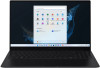 |
View all Samsung NP950XED manuals
Add to My Manuals
Save this manual to your list of manuals |
Page 21 highlights
Basics Keyboard Enter text or access computer functions with the keyboard. • Images and available features may differ depending on the model and operating system. • The keyboard layout may differ depending on the country. The hot keys will be mainly explained in this manual. Using hot keys To use keyboard hot keys, do one of the following: • Press and hold the Fn key and press a hot key. • Press and hold the Fn key and press the F12 key. When the Fn Lock feature turns on, press a hot key. When the Fn Lock feature is on, hot keys are activated without pressing the Fn key. 21

21
•
Press and hold the
Fn
key and press the
F12
key. When the Fn
Lock feature turns on, press a hot key.
When the Fn Lock feature is on, hot keys are activated
without pressing the
Fn
key.
Using hot keys
To use keyboard hot keys, do one of the following:
•
Press and hold the
Fn
key and press a hot key.
Basics
Keyboard
Enter text or access computer functions with the keyboard.
•
Images and available features may differ depending on the model and operating system.
•
The keyboard layout may differ depending on the country. The hot keys will be mainly explained in this manual.














