Samsung NP950XED User Manual - Page 36
Thunderbolt™ 4
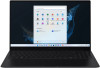 |
View all Samsung NP950XED manuals
Add to My Manuals
Save this manual to your list of manuals |
Page 36 highlights
Basics Thunderbolt™ 4 You can use Thunderbolt™ devices or share files and printers by connecting two computers that support Thunderbolt™. Using Thunderbolt™ devices Connect the Thunderbolt™ device to the Thunderbolt™ 4 port. Connecting two computers that support Thunderbolt™ 1 Use a Thunderbolt™ cable (sold separately) to connect the computers via their Thunderbolt™ 4 ports. 2 Select the Start button ( ) → All apps → Windows Tools → Control Panel → Network and Internet → Network and Sharing Center → Change advanced sharing settings. 3 Set your network profile sharing options and select Save changes to save your settings. The following screen is an example of selecting Turn on network discovery and Turn on file and printer sharing. 4 On the main computer's Desktop, select the icon for the connected computer to access the folder being shared. If the computer does not properly scan your Thunderbolt™ device after connecting it After removing a Thunderbolt™ device, you can connect a new Thunderbolt™ device after a few seconds. Your computer may fail to recognize a device connected immediately after removing the previous device. 36















