Samsung NP950XED User Manual - Page 48
Bixby, Starting Bixby, Using Bixby
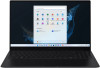 |
View all Samsung NP950XED manuals
Add to My Manuals
Save this manual to your list of manuals |
Page 48 highlights
Applications Bixby Bixby is a user interface that helps you use your device more conveniently. You can talk to Bixby or type text. Bixby will launch a function you request or show the information you want. Visit www.samsung.com/bixby for more information. • Bixby is only available in some languages, and it may not be available depending on the region. • To use this feature, the computer must be connected to the Internet. Starting Bixby Select the Start button ( ) → All apps → Bixby. The Bixby intro page will appear. After you select the language to use with Bixby, sign in to your Samsung account, and complete the setup by following the on-screen instructions, the Bixby screen will appear. Using Bixby Say "Hi, Bixby" and say what you want. Alternatively, press the Ctrl, Shift, and B keys at the same time and tell Bixby what you want. For example, say "Hi, Bixby" and say "How's the weather today?" The weather information will appear on the screen. If you want to know the weather tomorrow, say "Hi, Bixby" and just say "Tomorrow?" If Bixby asks you a question during a conversation, say "Hi, Bixby" and answer Bixby. Or tap and answer Bixby. Waking up Bixby using your voice You can start a conversation with Bixby by saying "Hi, Bixby". 1 Select the Start button ( ) → All apps → Bixby. 2 Select Settings and tap the Wake with "Hi, Bixby" switch to activate it. Now you can say "Hi, Bixby" and start a conversation. Communicating by typing text If your voice is not recognized due to noisy environments or if you are in a situation where speaking is difficult, you can communicate with Bixby via text. Select the Start button ( ) → All apps → Bixby → , and then type what you want. During the communication, Bixby also will answer you through text instead of voice feedback. 48















