Samsung NP950XED User Manual - Page 23
Touchpad, Basic touchpad functions
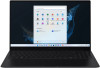 |
View all Samsung NP950XED manuals
Add to My Manuals
Save this manual to your list of manuals |
Page 23 highlights
Basics Touchpad Use the touchpad to move the cursor or select an item. The left and right buttons of the touchpad act the same as the left and right buttons of a mouse. • Use the touchpad only with fingers. The touchpad will not recognize actions of other objects. • Images and the touchpad layout may differ depending on the model. Basic touchpad functions Moving To move the cursor, move a finger on the touchpad. Clicking Tap the touchpad or press the left touchpad button. Tap or Click Double-clicking Double-tap the touchpad or press the left touchpad button twice. Tap-tap or Click-click 23

Basics
23
Touchpad
Use the touchpad to move the cursor or select an item. The left
and right buttons of the touchpad act the same as the left and
right buttons of a mouse.
•
Use the touchpad only with fingers. The touchpad will
not recognize actions of other objects.
•
Images and the touchpad layout may differ depending
on the model.
Basic touchpad functions
Moving
To move the cursor, move a finger on the touchpad.
Clicking
Tap the touchpad or press the left touchpad button.
or
Tap
Click
Double-clicking
Double-tap the touchpad or press the left touchpad button twice.
or
Tap-tap
Click-click














