Samsung NP950XED User Manual - Page 67
Recovering to factory default, When the computer starts Windows
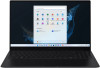 |
View all Samsung NP950XED manuals
Add to My Manuals
Save this manual to your list of manuals |
Page 67 highlights
Troubleshooting Recovering to factory default You can restore the computer to its factory default settings. If necessary, back up important data to an external storage device before restoring the system. See Backing up data. 1 When the computer starts Windows: Select the Start button ( ) → All apps → Samsung Recovery. When the computer does not start Windows: Turn on the computer and press the F4 key several times before the Samsung logo appears. 2 Select Computer factory reset → Start factory reset. Follow the on-screen instructions to complete the recovery to its initial status. 67

Troubleshooting
67
2
Select
Computer factory reset
→
Start factory reset
.
Follow the on-screen instructions to complete the recovery to
its initial status.
Recovering to factory default
You can restore the computer to its factory default settings. If
necessary, back up important data to an external storage device
before restoring the system. See
Backing up data
.
1
When the computer starts Windows:
Select the Start button (
)
→
All apps
→
Samsung
Recovery
.
When the computer does not start Windows:
Turn on the computer and press the
F4
key several times
before the Samsung logo appears.














