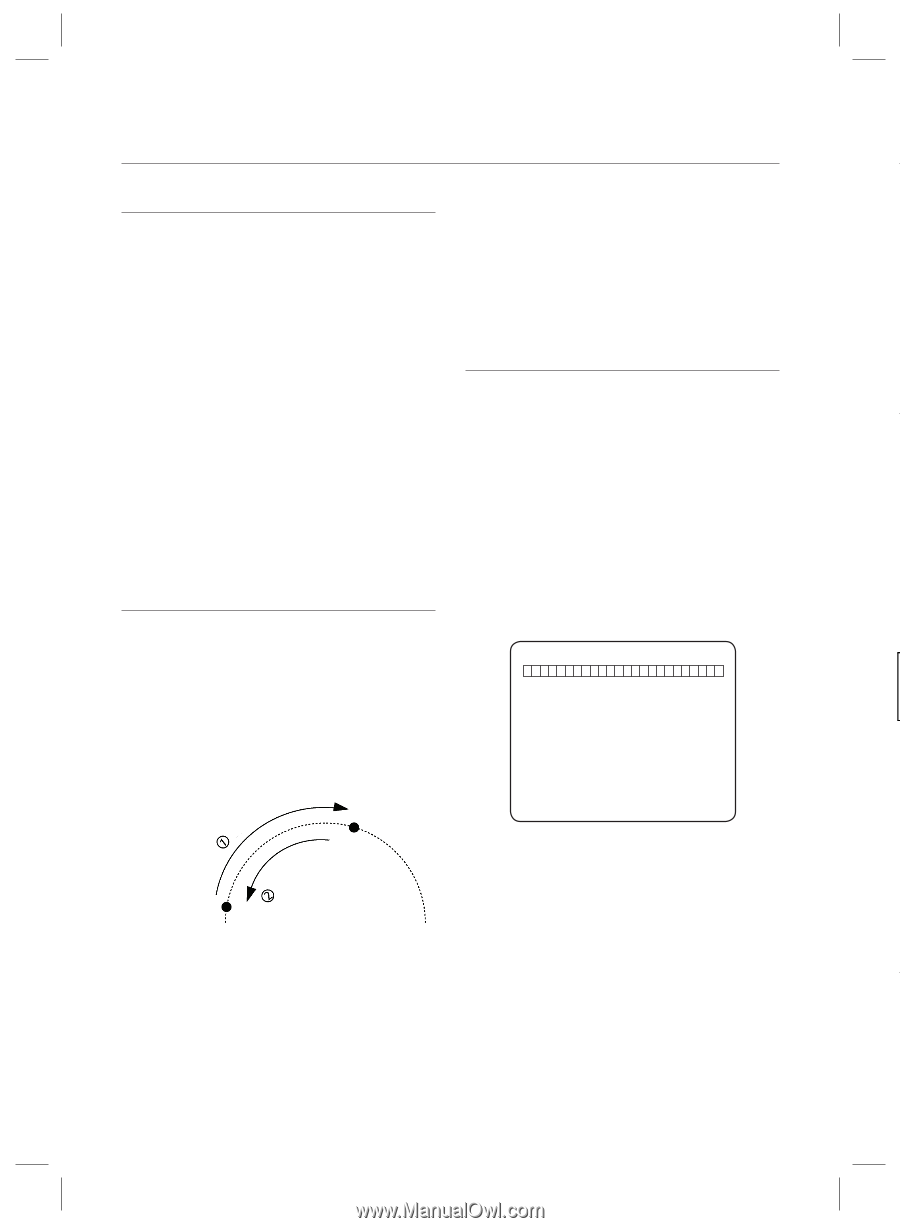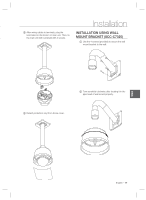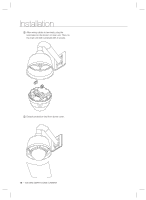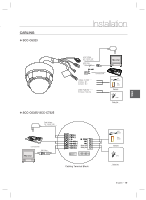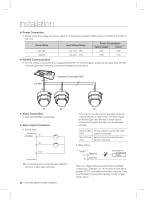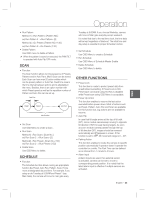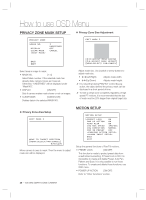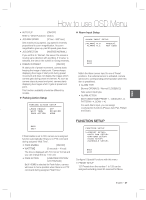Samsung SCC-C6323 User Manual - Page 22
Method1 <Run Auto Pan> [Auto Pan NO.] [Enter]
 |
View all Samsung SCC-C6323 manuals
Add to My Manuals
Save this manual to your list of manuals |
Page 22 highlights
Operation PRESET • Function Max. 127 positions can be stored as Preset position. The Preset number can be assigned from 1 to 128. It is noted that preset "95" is reserved for starting OSD menu. • Run Auto Pan Method1) [Auto Pan NO.] [Enter] Method2) [Auto Pan NO.+140] ex) Run Auto Pan 2 : [142]] • Delete Auto Pan To delete Auto Pan, use OSD menu. Camera characteristics (i.e. White Balance, Auto Exposure) can be set up independently for each preset and they are adjusted by using OSD menu. PATTERN Four relay outputs can be controlled in conjunction with one Preset. • Function Pattern Function enables to memorize the path (mostly S • Set Preset [1~128] • Run Preset [1~128] curve path) created by keyboard controller. By running the pattern, the memorized path can be reconstructed exactly as it memorized whenever required. 4 Patterns are available and Maximum 1200 communication commands can be stored in a pattern. • Delete Preset To delete Preset, use OSD menu. • Set Pattern AUTO PAN Pattern can be created by one of following two methods. Method 1) [Pattern NO.] • Function By using Auto Pan function, you can make camera to move between 2 Preset positions repeatedly. When Auto Pan function runs, camera moves from the preset assigned as the 1st point to the preset assigned as the 2nd point in CW(Clockwise) direction. Then camera moves from the preset assigned as the 2nd point to the preset assigned as the 1st point in CCW(Counterclockwise) direction. - Pattern editing screen is displayed as bellow. EDIT PATTERN 1 CW Direction Direction CCW 2nd Preset [NEAR:SAVE / FAR:DELETE] 0/0/X1/N - Movement by Joystick and preset movement can be memorized in a pattern. 1st Preset - The rest memory size is displayed in progress bar. In case that the preset assigned as the 1st point - To save the recording, press NEAR key and to is same as the preset assigned as the 2nd point, cancel, press FAR key. S camera turns on its axis by 360˚ in CW(Clockwise) direction and then it turns on its axis by 360˚ in Method 2) OSD Using OSD Menu: CCW(Counterclockwise) direction. See the section "How to use OSD Menu". Speed can be set up from 1˚/sec to 180˚/sec. • Set Auto Pan To set Auto Pan, use OSD menu. 22 - 10X MINI SMART DOME CAMERA