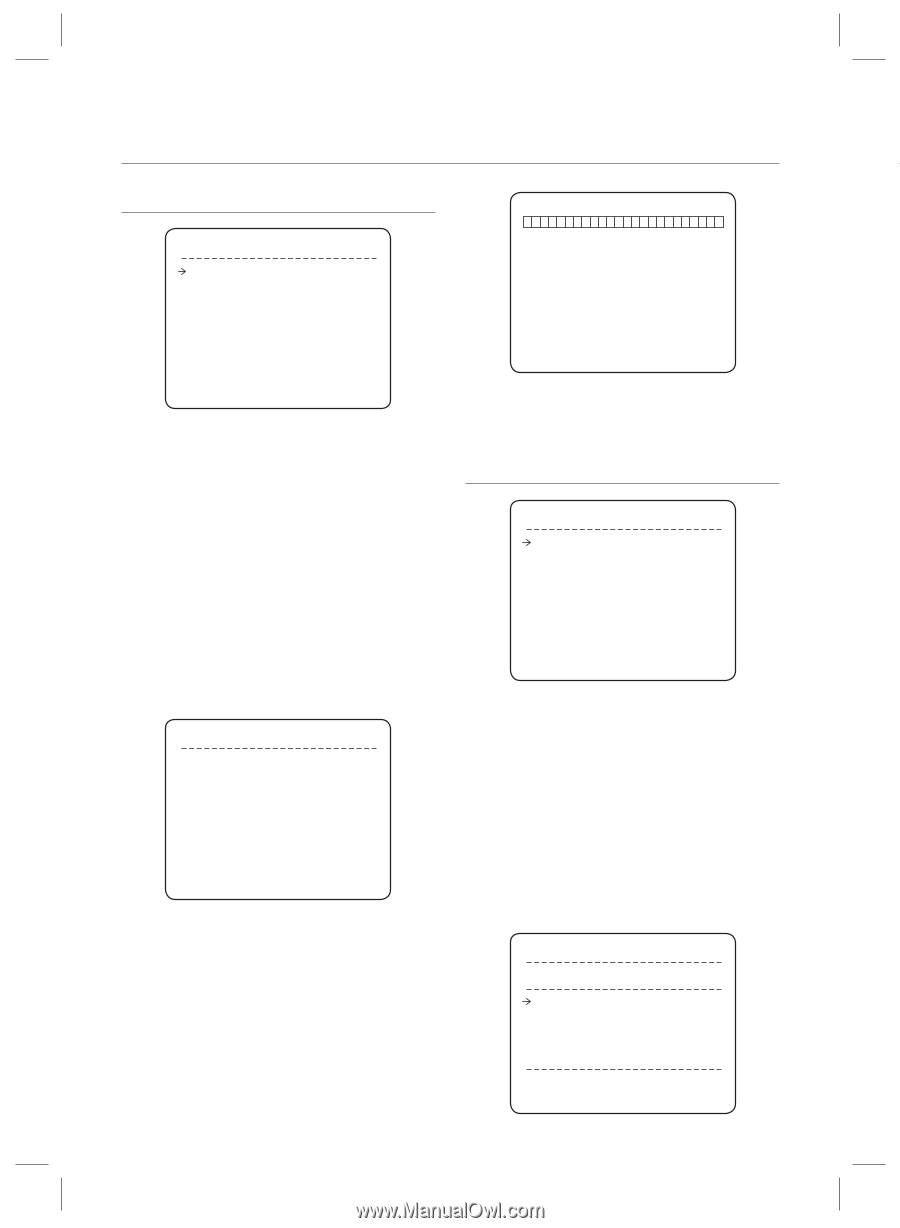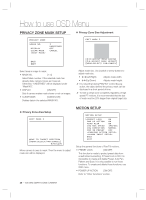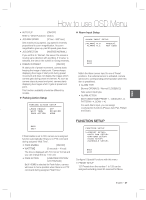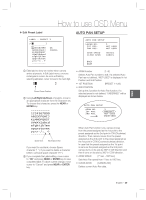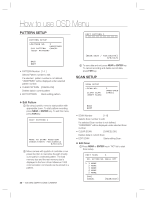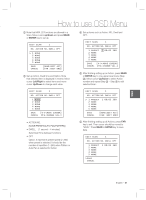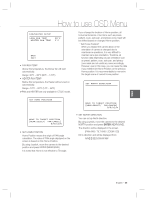Samsung SCC-C6323 User Manual - Page 30
Pattern Setup, Scan Setup
 |
View all Samsung SCC-C6323 manuals
Add to My Manuals
Save this manual to your list of manuals |
Page 30 highlights
How to use OSD Menu PATTERN SETUP PATTERN SETUP PATTERN NO. 1 UNDEFINED CLR PATTERN CANCEL BACK EXIT • PATTERN Number [1~4 ] Selects Pattern number to edit. If a selected pattern number is not defined, "UNDEFINED" will be displayed under selected pattern number. • CLEAR PATTERN [CANCEL/OK] Deletes data in current pattern • EDIT PATTERN Starts editing pattern. EDIT PATTERN 1 [NEAR:SAVE / FAR:DELETE] 0/0/X1/N ③ To save data and exit, press NEAR or ENTER key. To cancel recording and delete record data, press FAR key. SCAN SETUP SCAN SETUP SCAN NO. CLEAR SCAN 1 UNDEFINED CANCEL ❖ Edit Pattern ① By using Joystick, move to start position with appropriate zoom. To start pattern recording, press NEAR or ENTER key. To exit this menu, press FAR key. EDIT PATTERN 1 MOVE TO START POSITION [NEAR:START/ FAR:CANCEL] 0/0/x1/N ② Move camera with joystick of controller or run preset function to memorize the path (mostly curve path) in a selected pattern. The total memory size and the rest memory size is displayed in the form of bar. Maximum 1200 communication commands can be stored in a pattern. 30 - 10X MINI SMART DOME CAMERA BACK EXIT • SCAN Number [1~8] Selects Scan number to edit. If a selected Scan number is not defined, "UNDEFINED" will be displayed under selected Scan number. • CLEAR SCAN [CANCEL/OK] Deletes data in current Scan • EDIT SCAN Starts editing Scan. ❖ Edit Scan ① Press NEAR or ENTER key in "NO" list to start Scan setup. EDIT SCAN 1 NO. ACTION NO. DWELL OPT 1 NONE 2 NONE 3 NONE 4 NONE 5 NONE SAVE CANCEL [NEAR:EDIT]