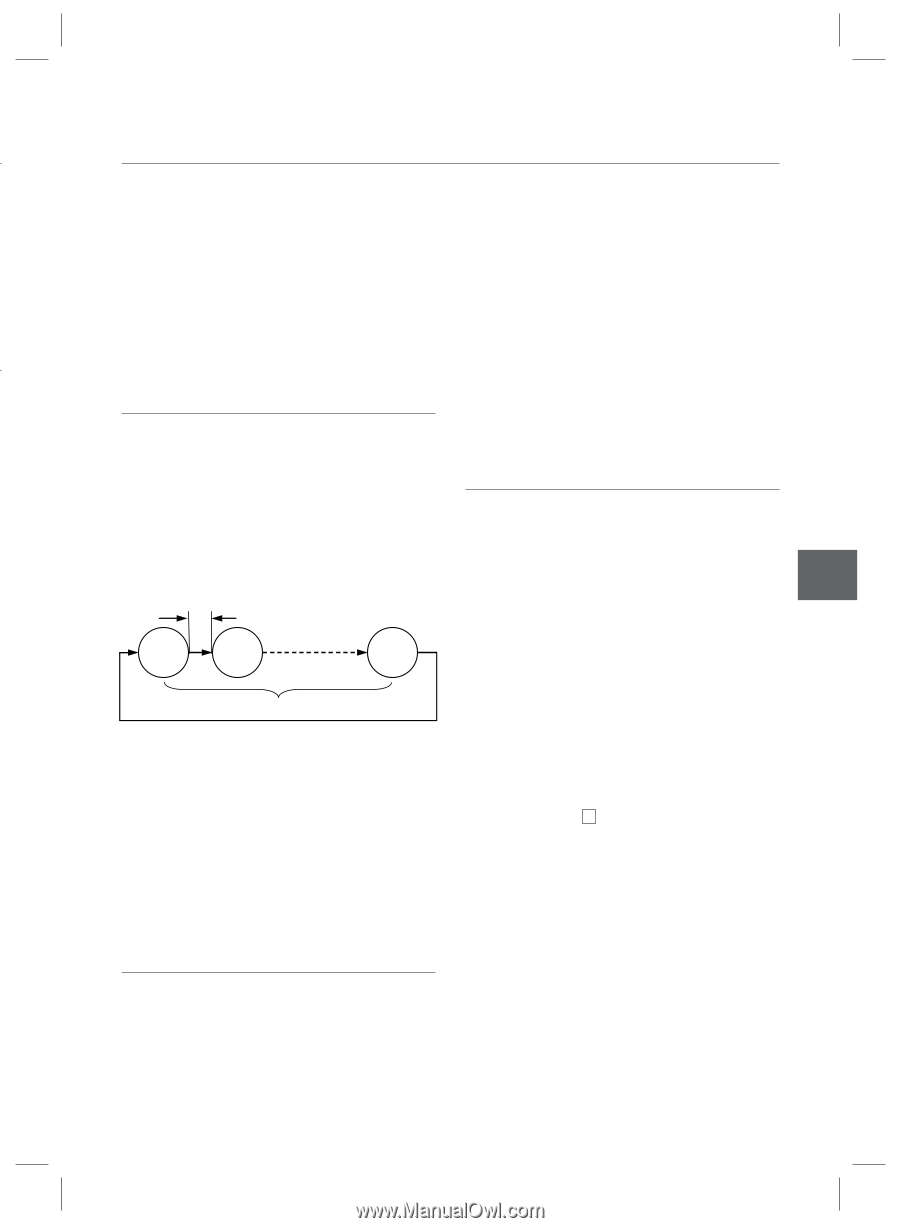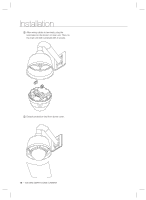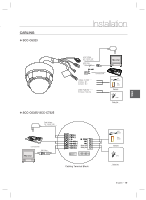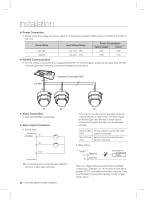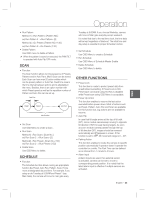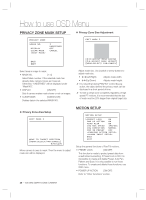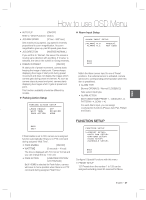Samsung SCC-C6323 User Manual - Page 23
Schedule, Other Functions
 |
View all Samsung SCC-C6323 manuals
Add to My Manuals
Save this manual to your list of manuals |
Page 23 highlights
Operation ENG • Run Pattern Method 1) [Pattern NO.] ex) Run Pattern 2 : [2] Method 2) [Pattern NO.+130] ex) Run Pattern 2: [132] Tuesday at 9:00AM. If you choose Weekday, camera will move to Main gate everyday except weekend. It is noted that due to the real time clock, the time data will be kept regardless of blackout. The initial time and day setup is essential to proper Schedule function. • Delete Pattern Use OSD menu to delete a Pattern. When the pattern is saved or executed, the PAN/TILT is operated with Auto Flip OFF mode. • Set Schedule Use OSD Menu to create a Schedule • Run Schedule Use OSD Menu of Schedule Master Enable y SCAN • Function • Delete Schedule Use OSD Menu to delete. The Scan function allows running sequence of Presets, Patterns and/or Auto Pans. Max 8 Scan can be stored. Each Scan can have max 20 action entities which can be preset, pattern or Auto Pan. Dwell time means the time interval between actions and is adjustable in the menu. Besides, there is an option number with which Preset speed as well as the repetition number of Pattern and Auto Pan can be set up. OTHER FUNCTIONS • Preset Lock This function is made to protect preset data from unauthorized overwriting. If Preset Lock is ON, Preset save command using Hot Key is disabled while Preset save using OSD Menu is acceptable. Dwell Time • Power Up Action Preset 1 Pattern 5 Auto Pan 5 This function enables to resume the last action executed before power down. Most of actions such as Preset, Pattern, Auto Pan and Scan are available for this function but Jog actions are not available to resume. Max 20 entities • Auto Flip • Set Scan Use OSD Menu to create a Scan . • Run Scan Method1) [Scan No.] ex) Run Scan 2 : [2] Method2) [Scan No.+150] ex) Run Scan 2 : [152] • Delete Scan Use OSD Menu to delete. In case that tilt angle arrives at the top of tilt orbit (90°), zoom module camera keep moving to opposite tilt direction (180°) to keep tracing targets. As soon as zoom module camera passes through the top of tilt direction (90°), images should be reversed automatically and F appears in screen. If this function is set to OFF, tilt movement range is 0 ~ 90°. • Parking Action This function enables to locate the camera to specific position automatically if operator doesn't operate the controller for a while. The Park Time can be defined as an interval from 1 minute to 4 hours. SCHEDULE • Function The Schedule function allows running an appropriate function like Preset, Auto Pan, Pattern, Scan, Home move at designated day and time. For example, if you setup a rule Tuesday at 9:00AM and Preset 1 (say Main Gate), the camera will move to main gate every • Alarm Input 2 Alarm Inputs are used. If an external sensor is activated, camera can be set to move to corresponding preset position. It is noted that the latest alarm input is effective if multiple sensors are activated. English - 23