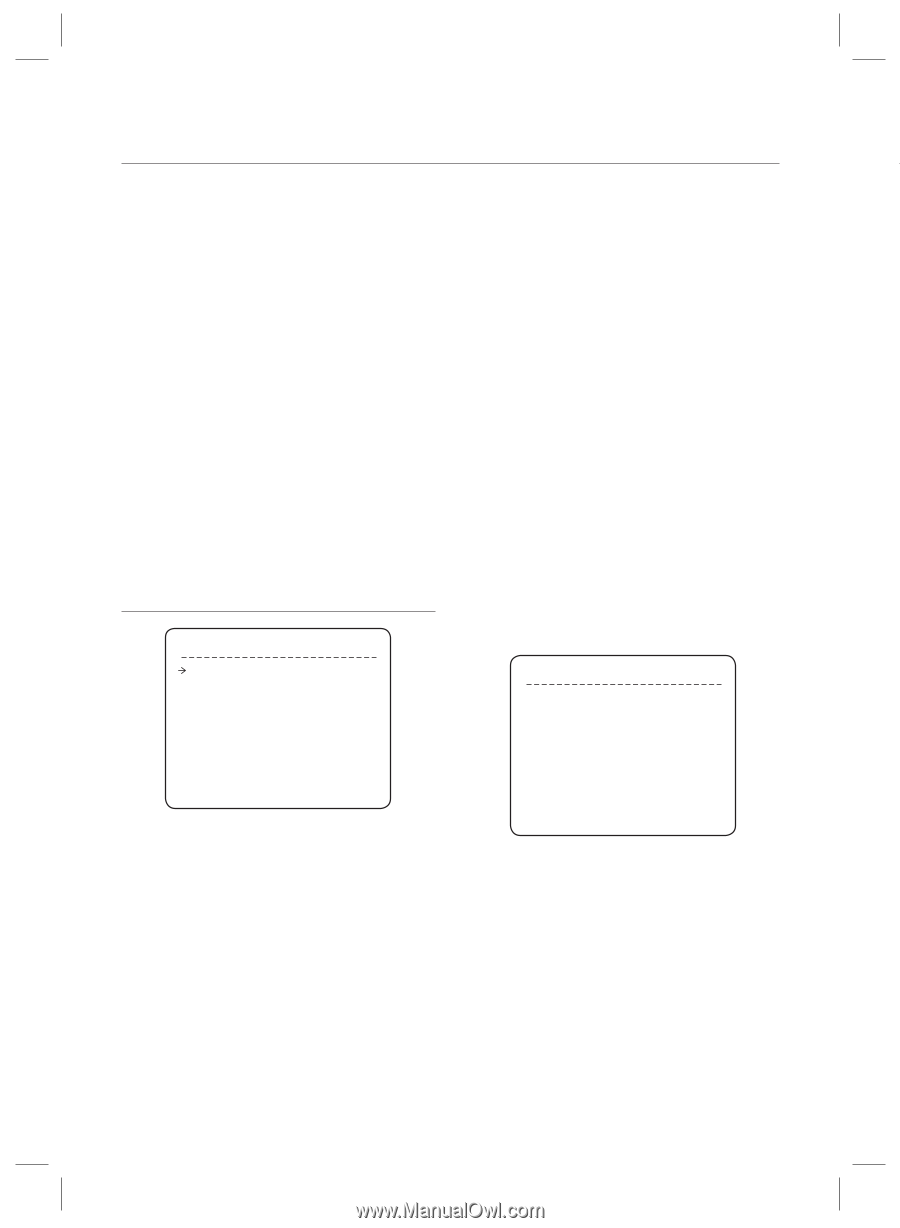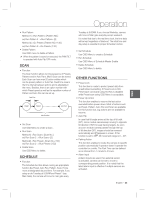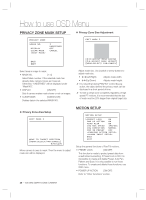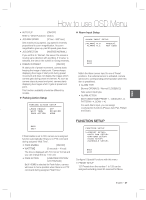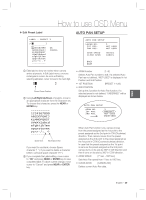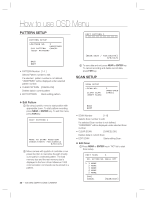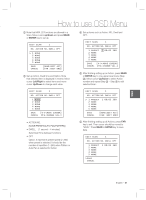Samsung SCC-C6323 User Manual - Page 28
Edit Preset Scene
 |
View all Samsung SCC-C6323 manuals
Add to My Manuals
Save this manual to your list of manuals |
Page 28 highlights
How to use OSD Menu • AUTO PAN SETUP • CAM ADJUST [GENERAL/SPECIAL] ❖ Up to 8 Auto Pans are available, which makes WB(White Balance) and AE(Auto Exposure) can camera to move slowly between two preset points. be set up independently for each preset. There are • PATTERN SETUP Up to 4 patterns can be stored in the dome. In this function, path data created by manual move of Joystick are recorded and you can playback the identical path automatically whenever required. • SCAN SETUP Up to 8 Scans can be defined. In a Scan, max 20 entities are assigned from any combinations of Preset/Auto Pan/Pattern. If you run a Scan, camera will execute each entry sequentially. • SCHEDULE SETUP 7 rules of Schedule can be assigned by day and time. Appropriate actions (such as Home, Preset, Auto Pan, Pattern and Scan) can be defined for each rule. Also, it is possible to use Weekday and Weekend in a rule to make it simple. 2 modes, "General" mode & "Special" mode. The General mode means that WB or AE can be set up globally for all presets in "CAMERA SETUP" menu. The Special mode means that WB or AE can be set up independently or separately for each preset in each preset setup menu. Each Special WB/AE value will be applied when camera arrives to the preset location. During jog operation, General WB/AE value should be applied. All Special WB/AE value will not be affected by General WB/AE value changes. If "Special'' is selected, Menu to set WB/AE shows on monitor. Its default is GENERAL. • ALARM OUT Relay Output can be linked with Preset run. The character"-"means disable while the number "1" representing each bit means ON. Ex) If it is set to "1", Output relay will be ON whenever you call this Preset. PRESET SETUP PRESET SETUP ❖ Edit Preset Scene PRESET NO. 1 EDIT SCENE - PRESET 1 CLR PRESET CAM ADJUST ALARM OUT NORTH GATE CANCEL GENERAL - BACK EXIT • PRESET Number [1~128] If a selected preset is already defined, camera moves to pre-defined position and preset characteristics such as Label and Relay Outputs show on monitor. If a selected preset is not defined, "UNDEFINED" shows on monitor. • EDIT PRESET SCENE Redefine current Preset scene position (i.e. PTZ). • EDIT PRESET LABEL Edits Label to show on monitor when preset runs. MAX. 10 alphabets are allowed. • CLEAR PRESET [CANCEL/OK] Delete current Preset data MOVE TO TARGET POSITION [NEAR:SELECT/ FAR:CANCEL] 0/0/x1/N ① Using Joystick, move camera to desired position. ② By pressing NEAR or ENTER key, save current PTZ data. ③ Press FAR key to cancel. 28 - 10X MINI SMART DOME CAMERA