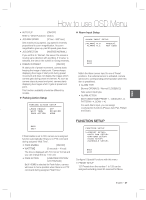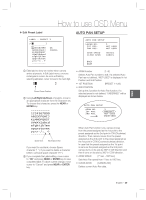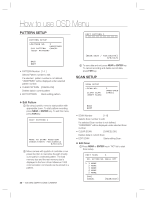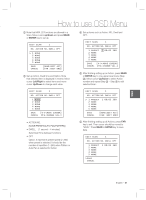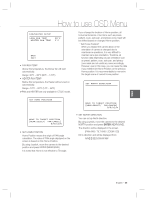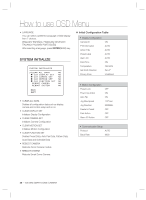Samsung SCC-C6323 User Manual - Page 32
Edit Schedule
 |
View all Samsung SCC-C6323 manuals
Add to My Manuals
Save this manual to your list of manuals |
Page 32 highlights
How to use OSD Menu SCHEDULE SETUP The meaning of each value: C DAY Days: MON > TUE > WED> THU > SCHEDULE SETUP MASTER ENABLE DAY TIME ACT ON NO ON FRI > SAT > SUN WKD: Weekday ALL: All days(Everyday) 1 UNDEFINED 2 UNDEFINED 3 UNDEFINED 4 UNDEFINED 5 UNDEFINED 6 UNDEFINED 7 UNDEFINED TIME 24hour Format ACT PRS(Preset), AUP(Auto Pan), PTN(Pattern), SCN(Scan), HOM(Home) ON/OFF Decide to make this rule effective or BACK not If you finish a rule, press NEAR or ENTER key • MASTER ENABLE [ON/OFF] to select another rule. S Decide whether Schedule function is active or not. • CLEAR SCHEDULE [CANCEL/OK] Delete all data in current Menu • EDIT SCHEDULE Start editing Schedule. Repeat this procedure to fill up the schedule in mind. ③ Example - The second rule means camera will move to Preset 12 position at 7:35 on every Wednesday. ❖ Edit Schedule ① After move the Cursor to the number by using Up/Down keys, press "Near"(Enter) Key to edit. SCHEDULE SETUP MASTER ENABLE DAY TIME ACT 1 UNDEFINED 2 UNDEFINED 3 UNDEFINED 4 UNDEFINED 5 UNDEFINED 6 UNDEFINED 7 UNDEFINED BACK ON NO ON SCHEDULE SETUP MASTER ENABLE DAY TIME ACT 1 MON 01:20 HOM 2 WEN 07:35 PRS 3 THU 11:40 SCN 4 SAT 15:17 PAT 5 WEK 23:00 HOM 6 UNDEFINED 7 UNDEFINED BACK ON NO ON ON 12 ON 3 ON 1 ON ON * Note: If there are rules conflicts to each other, the higher number is, the higher priority has. * Note: If you assign undefined function, there ② Each field can be selected by Left/Right keys will be no action. ❖ and the values in the field are changed using Up/Down keys. SCHEDULE SETUP MASTER ENABLE DAY TIME ACT 1 MON 00:00 HOM 2 UNDEFINED 3 UNDEFINED 4 UNDEFINED 5 UNDEFINED 6 UNDEFINED 7 UNDEFINED BACK ON NO ON OFF 32 - 10X MINI SMART DOME CAMERA