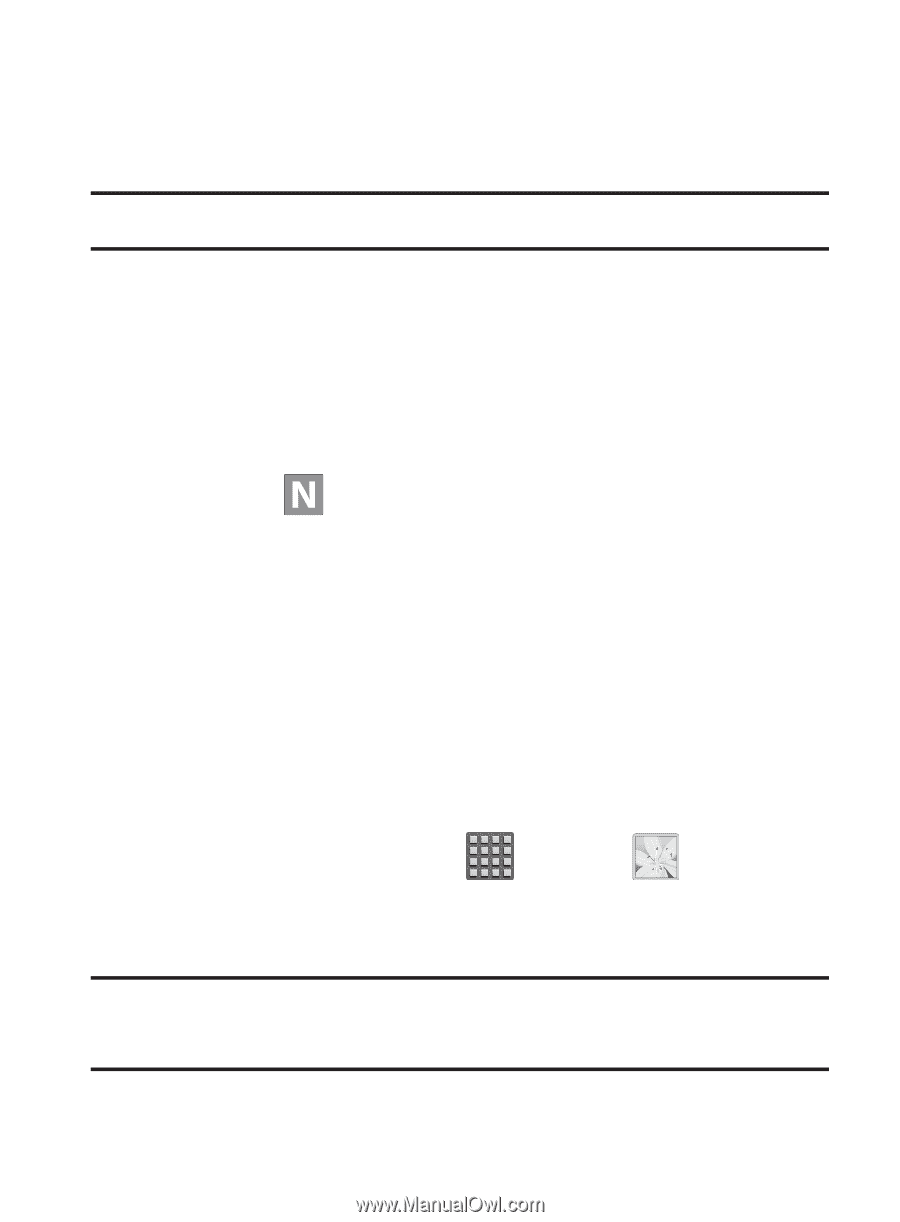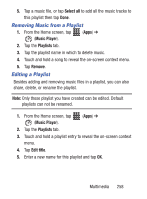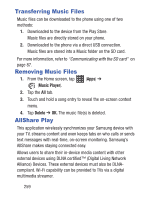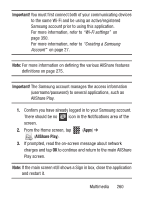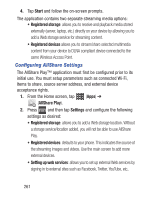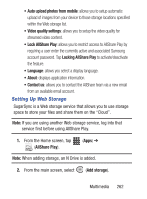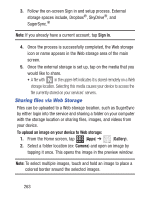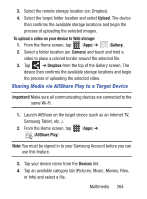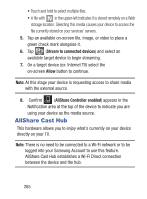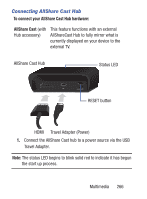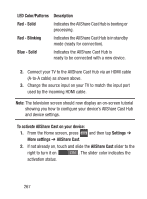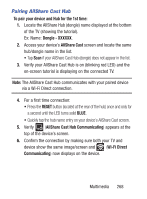Samsung SCH-S960L User Manual Tracfone Sch-s960l Galaxy S Iii English User Man - Page 268
Sharing files via Web Storage, Sign in, To upload an image on your device to Web storage, Gallery
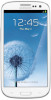 |
View all Samsung SCH-S960L manuals
Add to My Manuals
Save this manual to your list of manuals |
Page 268 highlights
3. Follow the on-screen Sign in and setup process. External storage spaces include, Dropbox®, SkyDrive®, and SugerSync.® Note: If you already have a current account, tap Sign in. 4. Once the process is successfully completed, the Web storage icon or name appears in the Web storage area of the main screen. 5. Once the external storage is set up, tap on the media that you would like to share. • A file with in the upper-left indicates it is stored remotely on a Web storage location. Selecting this media causes your device to access the file currently stored on your services' servers. Sharing files via Web Storage Files can be uploaded to a Web storage location, such as SugerSync by either login into the service and sharing a folder on your computer with the storage location or sharing files, images, and videos from your device. To upload an image on your device to Web storage: 1. From the Home screen, tap (Apps) ➔ (Gallery). 2. Select a folder location (ex: Camera) and open an image by tapping it once. This opens the image in the preview window. Note: To select multiple images, touch and hold an image to place a colored border around the selected images. 263