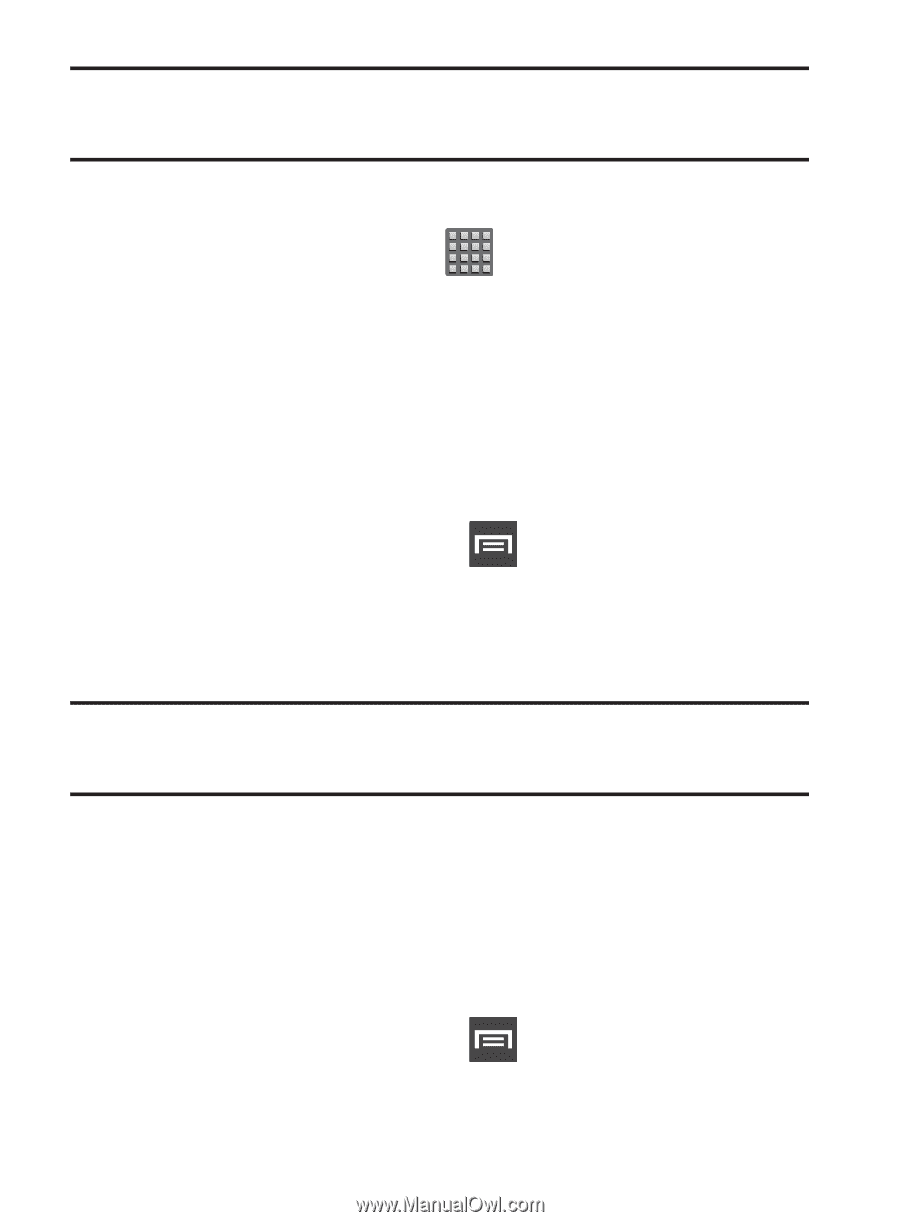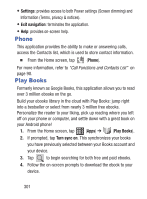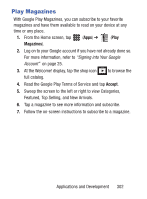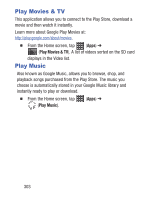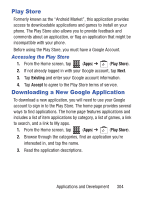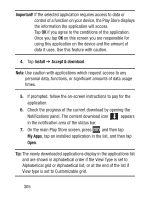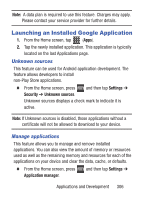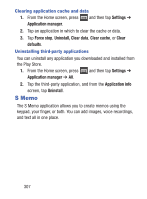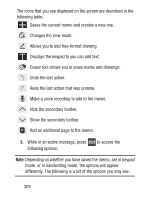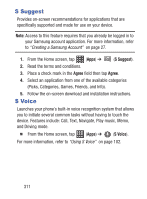Samsung SCH-S960L User Manual Tracfone Sch-s960l Galaxy S Iii English User Man - Page 311
Launching an Installed Google Application, Unknown sources, Manage applications
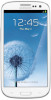 |
View all Samsung SCH-S960L manuals
Add to My Manuals
Save this manual to your list of manuals |
Page 311 highlights
Note: A data plan is required to use this feature. Charges may apply. Please contact your service provider for further details. Launching an Installed Google Application 1. From the Home screen, tap (Apps). 2. Tap the newly installed application. This application is typically located on the last Applications page. Unknown sources This feature can be used for Android application development. The feature allows developers to install non-Play Store applications. Ⅲ From the Home screen, press Security ➔ Unknown sources. and then tap Settings ➔ Unknown sources displays a check mark to indicate it is active. Note: If Unknown sources is disabled, those applications without a certificate will not be allowed to download to your device. Manage applications This feature allows you to manage and remove installed applications. You can also view the amount of memory or resources used as well as the remaining memory and resources for each of the applications on your device and clear the data, cache, or defaults. Ⅲ From the Home screen, press and then tap Settings ➔ Application manager. Applications and Development 306